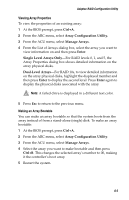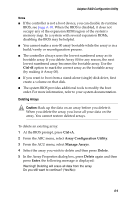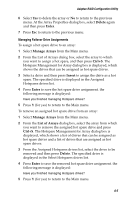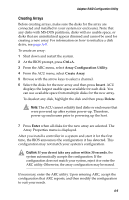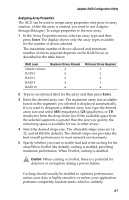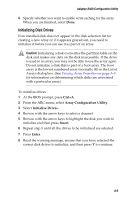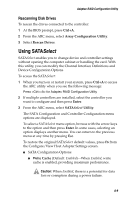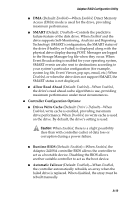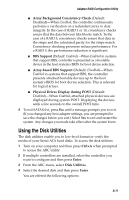Adaptec 2410SA User Guide - Page 59
Assigning Array Properties, Enter
 |
UPC - 760884142103
View all Adaptec 2410SA manuals
Add to My Manuals
Save this manual to your list of manuals |
Page 59 highlights
Adaptec RAID Configuration Utility Assigning Array Properties The ACU can be used to assign array properties only prior to array creation. (After the array is created, you need to use Adaptec Storage Manager.) To assign properties to the new array: 1 In the Array Properties menu, select an array type and then press Enter. The display shows only the array types available for the number of drives selected. The maximum number of drives allowed and minimum number of drives required depends on the RAID level, as described in the table below. RAID Level Simple volume RAID 0 RAID 1 RAID 5 RAID 10 Maximum Drives Allowed 4 4 2 4 4 Minimum Drives Required 1 2 2 3 4 2 Type in an optional label for the array and then press Enter. 3 Enter the desired array size. The maximum array size available based on the segments you selected is displayed automatically. If you want to designate a different array size, type the desired array size and select MB (megabytes), GB (gigabytes), or TB (terabytes) from the drop-down list. If the available space from the selected segments is greater than the size you specify, the remaining space is available for use in other arrays. 4 Select the desired stripe size. The allowable stripe sizes are 16, 32, and 64 KB (the default). The default stripe size provides the best overall performance in most network environments. 5 Specify whether you want to enable read and write caching for the array.When Enabled (the default), caching is enabled, providing maximum performance. When Disabled, caching is disabled. ! Caution: When caching is Enabled, there is a potential for data loss or corruption during a power failure. Caching should usually be enabled to optimize performance, unless your data is highly sensitive, or unless your application performs completely random reads, which is unlikely. A-7