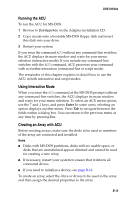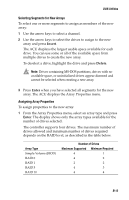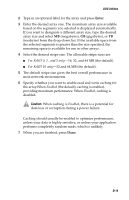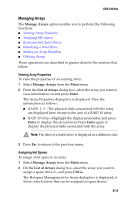Adaptec 2410SA User Guide - Page 80
Removing Hot Spare Drives, Initializing a Hard Drive, Viewing Array Properties
 |
UPC - 760884142103
View all Adaptec 2410SA manuals
Add to My Manuals
Save this manual to your list of manuals |
Page 80 highlights
DOS Utilities 3 Select a drive and press the Insert key to assign the drive as a spare. The specified drive is displayed in the Assigned Hotspares Drives list. 4 Press Enter to save the spare drive assignment. The following prompt is displayed: Have you finished managing Hotspare drives? 5 Press Y (for yes) to return to the Main menu. Removing Hot Spare Drives To remove an assigned spare drive from an array: 1 Select Manage Arrays from the Main menu. 2 From the List of Arrays dialog box, select the array you want to remove the assigned spare drive from and type Ctrl+S. The Hotspare Management for Array dialog box is displayed; it shows which drives can be assigned as spare drives and a list of drives that are already assigned as spare drives. 3 From the Assigned Hotspares drives list, select the drive to be removed and then press Delete to remove the drive as a spare. The specified drive is displayed in the Select Hotspares Drives list. 4 Press Enter to save the removed spare drive assignment. The following prompt is displayed: Have you finished managing Hotspare drives? 5 Press Y (for yes) to return to the Main menu. Initializing a Hard Drive You must initialize a drive before you can use it as part of an array. You can tell a drive is not available (and must be initialized) if it is not listed in the disk selection list or if it is listed but grayed out. ! Caution: Initializing a disk deletes all data on the disk. (Actually, it overwrites the partition table on the disk and makes all the previous data on the disk inaccessible.) If the drive is a member of an existing array, you might not be able to use that array again. Do not initialize a disk that is part of a boot array (numbered 00 in the List of Arrays dialog box). See Viewing Array Properties on page B-15 for information on determining which disks are associated with a particular array. B-16