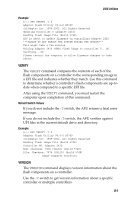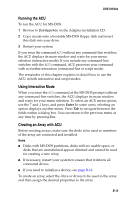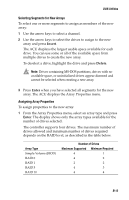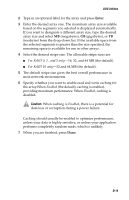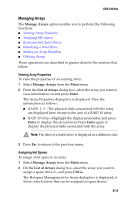Adaptec 2410SA User Guide - Page 78
Caution, For RAID 0
 |
UPC - 760884142103
View all Adaptec 2410SA manuals
Add to My Manuals
Save this manual to your list of manuals |
Page 78 highlights
DOS Utilities 2 Type in an optional label for the array and press Enter. 3 Enter the desired array size. The maximum array size available based on the segments you selected is displayed automatically. If you want to designate a different array size, type the desired array size and select MB (megabytes), GB (gigabytes), or TB (terabytes) from the drop-down list. If the available space from the selected segments is greater than the size specified, the remaining space is available for use in other arrays. 4 Select the desired stripe size. The allowable stripe sizes are: I For RAID 0, 1 , and 5 only-16, 32, and 64 MB (the default). I For RAID 10 only-32 and 64 MB (the default). 5 The default stripe size gives the best overall performance in most network environments. 6 Specify whether you want to enable read and write caching for the array.When Enabled (the default), caching is enabled, providing maximum performance. When Disabled, caching is disabled. ! Caution: When caching is Enabled, there is a potential for data loss or corruption during a power failure. Caching should usually be enabled to optimize performance, unless your data is highly sensitive, or unless your application performs completely random reads, which is unlikely. 7 When you are finished, press Done. B-14