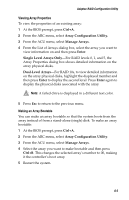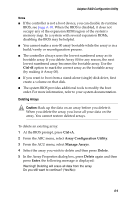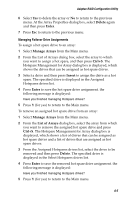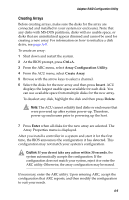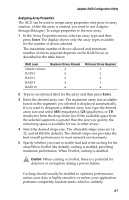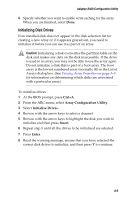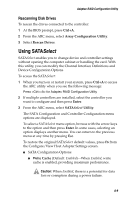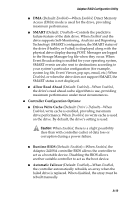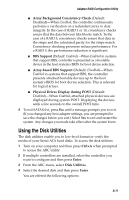Adaptec 2410SA User Guide - Page 58
Creating Arrays, Ctrl+A, Array Configuration Utility, Insert, Delete, Enter
 |
UPC - 760884142103
View all Adaptec 2410SA manuals
Add to My Manuals
Save this manual to your list of manuals |
Page 58 highlights
Adaptec RAID Configuration Utility Creating Arrays Before creating arrays, make sure the disks for the array are connected and installed in your system (or enclosure). Note that any disks with MS-DOS partitions, disks with no usable space, or disks that are uninitialized appear dimmed and cannot be used for creating a new array. For information on how to initialize a disk drive, see page A-8. To create an array: 1 Shut down and restart the system. 2 At the BIOS prompt, press Ctrl+A. 3 From the ARC menu, select Array Configuration Utility. 4 From the ACU menu, select Create Array. 5 Browse with the arrow keys to select a channel. 6 Select the disks for the new array and then press Insert. ACU displays the largest usable space available for each disk. You can use available space from multiple disks for the new array. To deselect any disk, highlight the disk and then press Delete. Note: The ACU cannot reliably find disks or enclosures that were powered up after system power-up. Therefore, power up enclosures prior to powering up the host. 7 Press Enter when all disks for the new array are selected. The Array Properties menu is displayed. After you install a controller in a system and start it for the first time, the BIOS announces the configuration it has detected. This configuration may not match your system's configuration. ! Caution: If you do not take any action within 30 seconds, the system automatically accepts the configuration. If the configuration does not match your system, reject it or enter the ARC utility. Otherwise, the array configuration may be erased. If necessary, enter the ARC utility. Upon entering ARC, accept the configuration that ARC reports, and then modify the configuration to suit your needs. A-6