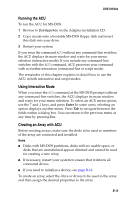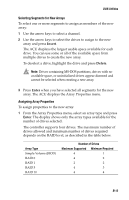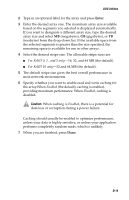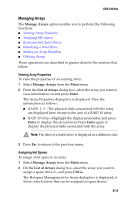Adaptec 2410SA User Guide - Page 81
Making an Array Bootable, Restart the system.
 |
UPC - 760884142103
View all Adaptec 2410SA manuals
Add to My Manuals
Save this manual to your list of manuals |
Page 81 highlights
DOS Utilities To initialize a drive: 1 Select Initialize Drives from the Main menu. 2 Use the arrow keys to select a channel. 3 Select the disks you want to initialize and press Insert. 4 Press Enter. 5 Read the warning message and ensure that you have selected the correct devices to initialize. Press Y to continue. Making an Array Bootable You can make an array bootable so the system boots from the array instead of from a stand-alone (single) device. To make an array bootable: 1 Select Manage Arrays from the Main menu. 2 Select the array you want to make bootable and press Ctrl+B. This changes the selected array's number to 00, making it the controller's boot array. 3 Restart the system. Notes I You cannot make a non-00 array bootable if the array is in a build/verify or reconfiguration process. I The controller always uses the lowest numbered array as its bootable array. If you delete Array 00 for any reason, the next higher numbered array becomes the boot array. Mark the correct array as the bootable array by making it Array 00. I If the controller is not a boot device, you can disable its runtime BIOS to conserve ROM. B-17