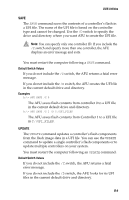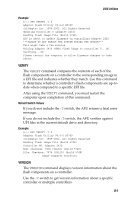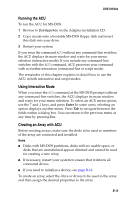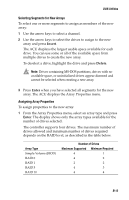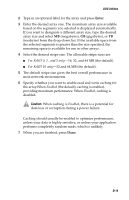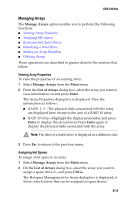Adaptec 2410SA User Guide - Page 75
Using the Array Configuration Utility (ACU), Interactive Versus Script Mode
 |
UPC - 760884142103
View all Adaptec 2410SA manuals
Add to My Manuals
Save this manual to your list of manuals |
Page 75 highlights
DOS Utilities Using the Array Configuration Utility (ACU) Adaptec RAID Configuration (ARC) is a embedded BIOS utility that includes: I SATASelect-Used for changing device and controller settings, I Disk Utilities-Used for low-level formatting or verifying disk media, and for performing other functions. I Array Configuration Utility (ACU)-Used for creating, configuring, and managing arrays. When you turn on or restart your system, press Ctrl+A to access the ARC when prompted by the following message: Press Ctrl+A for Adaptec RAID Configuration Utility This chapter describes the functionality of ACU for MS-DOS only. For information about running the ACU for MS-DOS, see Running the ACU on page B-12. Interactive Versus Script Mode When used in MS-DOS mode (also known as interactive mode), the ACU offers the same interface and features as the BIOS-based version (array creation, display, and deletion, as well as device initialization). See Using Interactive Mode on page B-12 for details. In addition, the ACU for MS-DOS offers a special command-line interface that enables you to create arrays based on parameters specified in a plain-text script file. It also enables you to configure certain controller channel properties. You can record a controller's current array and channel configuration in a plain-text script file, allowing you to easily restore your configuration or create a configuration based on a script template. See Using the Scripting Features on page B-18 for details. B-11