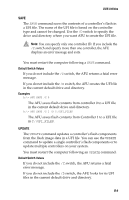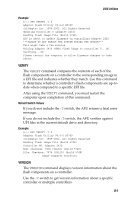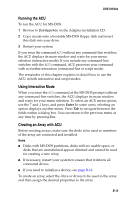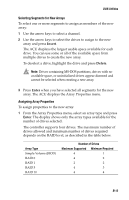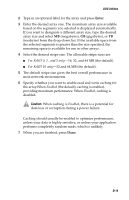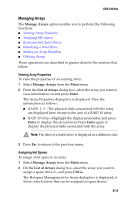Adaptec 2410SA User Guide - Page 76
Running the ACU, Using Interactive Mode, Creating an Array with ACU
 |
UPC - 760884142103
View all Adaptec 2410SA manuals
Add to My Manuals
Save this manual to your list of manuals |
Page 76 highlights
DOS Utilities Running the ACU To run the ACU for MS-DOS: 1 Browse to Dos\Apps\Acu on the Adaptec installation CD. 2 Copy acu.exe onto a bootable MS-DOS floppy disk and insert this disk into your drive. 3 Restart your system. If you issue the command ACU without any command-line switches, the ACU displays its main window and waits for your menu selection (interactive mode). If you include any command-line switches with the ACU command, ACU processes your command with no further interaction (command-line or script mode). The remainder of this chapter explains in detail how to use the ACU in both interactive and script modes. Using Interactive Mode When you issue the ACU command at the MS-DOS prompt without any command-line switches, the ACU displays its main window and waits for your menu selection. To select an ACU menu option, use the ↑ and ↓ keys, and press Enter. In some cases, selecting an option displays another menu. Press Tab to navigate between the fields within a dialog box. You can return to the previous menu at any time by pressing Esc. Creating an Array with ACU Before creating arrays, make sure the disks to be used as members of the array are connected and installed. Notes I Disks with MS-DOS partitions, disks with no usable space, or disks that are uninitialized appear dimmed and cannot be used for creating a new array. I If necessary, restart your system to ensure that it detects all connected drives. I If you need to initialize a device, see page B-16. To create an array, select the drive or drives to be used in the array and then assign the desired properties to the array. B-12