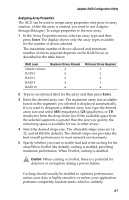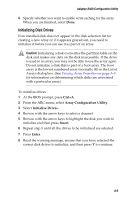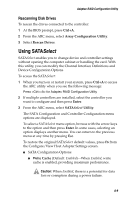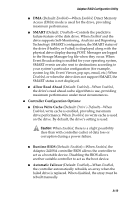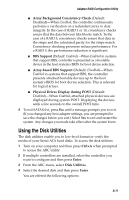Adaptec 2410SA User Guide - Page 64
Viewing the Event Log - firmware
 |
UPC - 760884142103
View all Adaptec 2410SA manuals
Add to My Manuals
Save this manual to your list of manuals |
Page 64 highlights
Adaptec RAID Configuration Utility I Format Disk-Simulates a format of the hard drive by removing the file system and writing zeros to the entire disk. Serial ATA drives are formatted at the factory and do not need to be formatted again. ! Caution: Formatting destroys all data on the drive. Be sure to back up your data before performing this operation. I Verify Disk Media-Scans the media of a disk drive for defects. Any errors found are corrected. Viewing the Event Log The BIOS-based event log stores all firmware events (configuration changes, array creation, boot activity, and so on). The event log has a fixed size. Once full, old events are flushed as new events are stored. Also, the log is volatile; therefore, it is cleared after each system restart. To access the event log: 1 When you turn on or restart your system, press Ctrl+A to access the ARC when prompted by the following message: Press for Adaptec RAID Configuration Utility 2 If multiple controllers are installed, select the controller you want to configure and then press Enter. 3 From the ARC menu, press Ctrl+P. The Controller Service Menu appears. 4 Select Controller Log Information and then press Enter. The current log is displayed. A-12