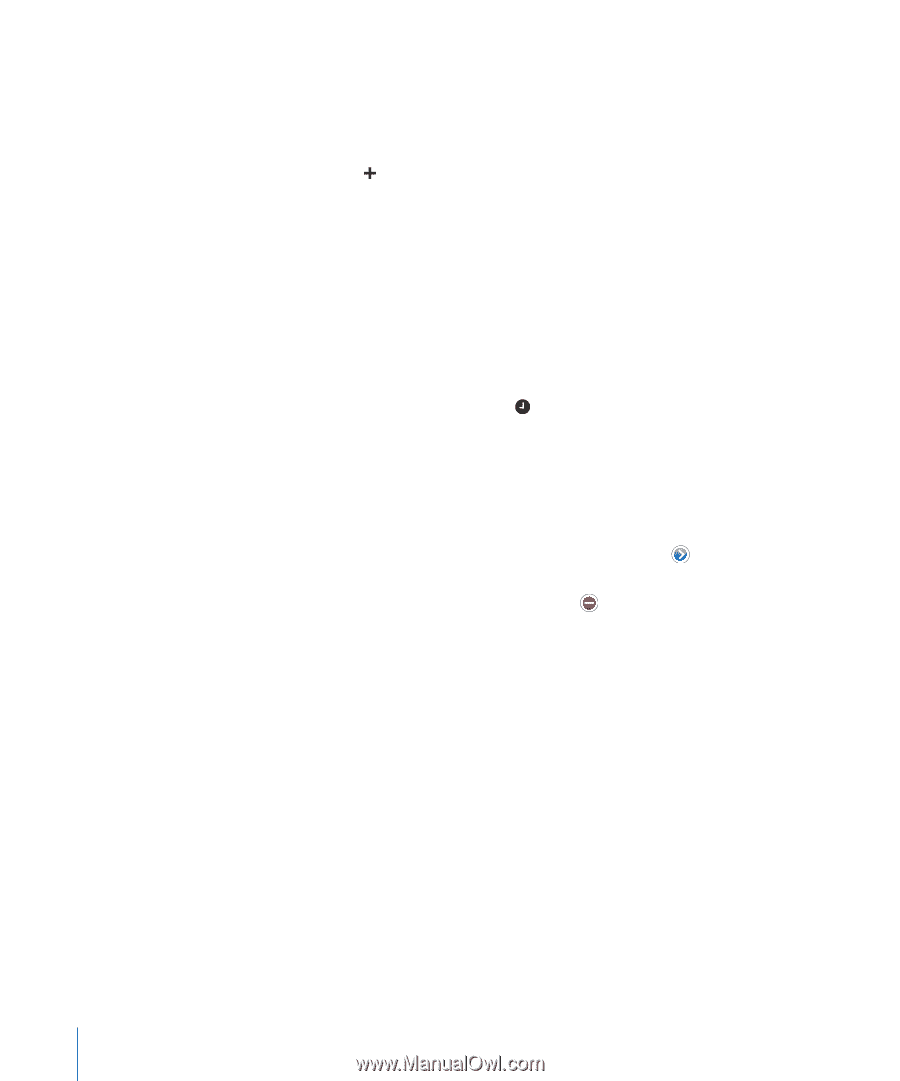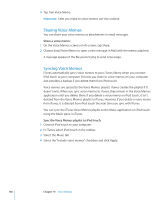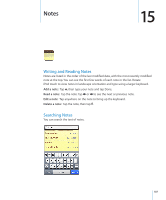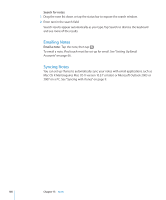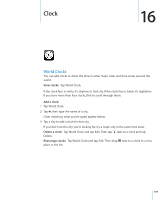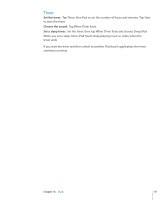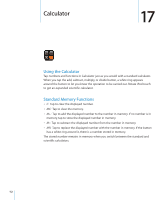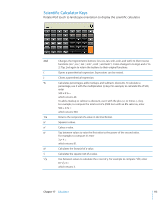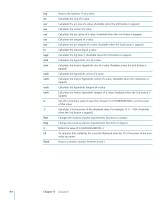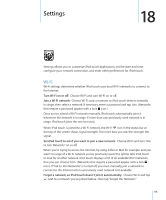Apple MC086LL User Guide - Page 110
Alarms, Stopwatch, Set an alarm, Change settings for an alarm, Use the stopwatch to time an event
 |
UPC - 885909313013
View all Apple MC086LL manuals
Add to My Manuals
Save this manual to your list of manuals |
Page 110 highlights
Alarms You can set multiple alarms. Set each alarm to repeat on days you specify, or to sound only once. Set an alarm: 1 Tap Alarm and tap . 2 Adjust any of the following settings: • To set the alarm to repeat on certain days, tap Repeat and choose the days. • To choose the ringtone that sounds when the alarm goes off, tap Sound. • To set whether the alarm gives you the option to hit snooze, turn Snooze on or off. If Snooze is on and you tap Snooze when the alarm sounds, the alarm stops and then sounds again in ten minutes. • To give the alarm a description, tap Label. iPod touch displays the label when the alarm sounds. If at least one alarm is set and turned on, appears in the iPod touch status bar at the top of the screen. Turn an alarm on or off: Tap Alarm and turn any alarm on or off. If an alarm is turned off, it won't sound again unless you turn it back on. If an alarm is set to sound only once, it turns off automatically after it sounds. You can turn it on again to reenable it. Change settings for an alarm: Tap Alarm and tap Edit, then tap next to the alarm you want to change. Delete an alarm: Tap Alarm and tap Edit, then tap next to the alarm and tap Delete. Stopwatch Use the stopwatch to time an event: 1 Tap Stopwatch. 2 Tap Start to start the stopwatch. • To record lap times, tap Lap after each lap. • To pause the stopwatch, tap Stop. Tap Start to resume. • To reset the stopwatch, tap Reset when the stopwatch is pause. If you start the stopwatch and go to another iPod touch application, the stopwatch continues running in the background. 110 Chapter 16 Clock