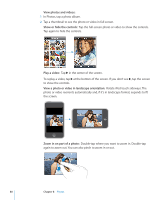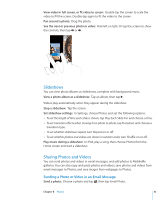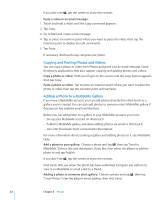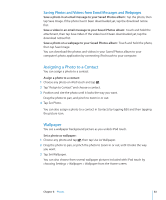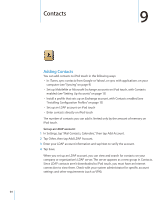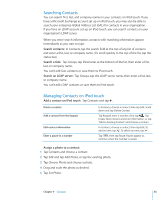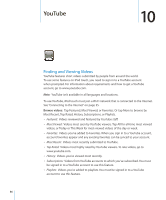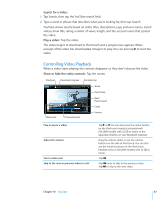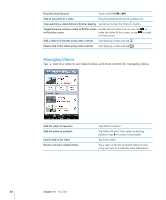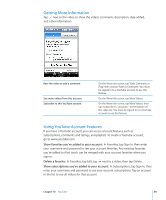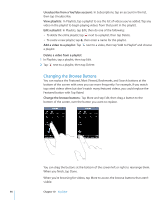Apple MC086LL User Guide - Page 85
Searching Contacts, Managing Contacts on iPod touch, Search a GAL, Search an LDAP server
 |
UPC - 885909313013
View all Apple MC086LL manuals
Add to My Manuals
Save this manual to your list of manuals |
Page 85 highlights
Searching Contacts You can search first, last, and company names in your contacts on iPod touch. If you have a Microsoft Exchange account set up on iPod touch, you may also be able to search your enterprise Global Address List (GAL) for contacts in your organization. If you have an LDAP account set up on iPod touch, you can search contacts on your organization's LDAP server. When you enter search information, contacts with matching information appear immediately as you start to type. Search contacts: In Contacts, tap the search field at the top of any list of contacts and enter a first, last, or company name. (To scroll quickly to the top of the list, tap the status bar.) Search a GAL: Tap Groups, tap Directories at the bottom of the list, then enter a first, last, or company name. You can't edit GAL contacts or save them to iPod touch. Search an LDAP server: Tap Groups, tap the LDAP server name, then enter a first, last, or company name. You can't edit LDAP contacts or save them to iPod touch. Managing Contacts on iPod touch Add a contact on iPod touch: Tap Contacts and tap . Delete a contact Add a contact from the keypad Edit contact information Enter a pause in a number In Contacts, choose a contact, than tap Edit. Scroll down and tap Delete Contact. Tap Keypad, enter a number, then tap . Tap Create New Contact and enter information, or tap "Add to Existing Contact" and choose a contact. In Contacts, choose a contact, then tap Edit. To add an item, tap . To delete an item, tap . Tap , then tap Pause. Pauses appear as commas when the number is saved. Assign a photo to a contact: 1 Tap Contacts and choose a contact. 2 Tap Edit and tap Add Photo, or tap the existing photo. 3 Tap Choose Photo and choose a photo. 4 Drag and scale the photo as desired. 5 Tap Set Photo. Chapter 9 Contacts 85