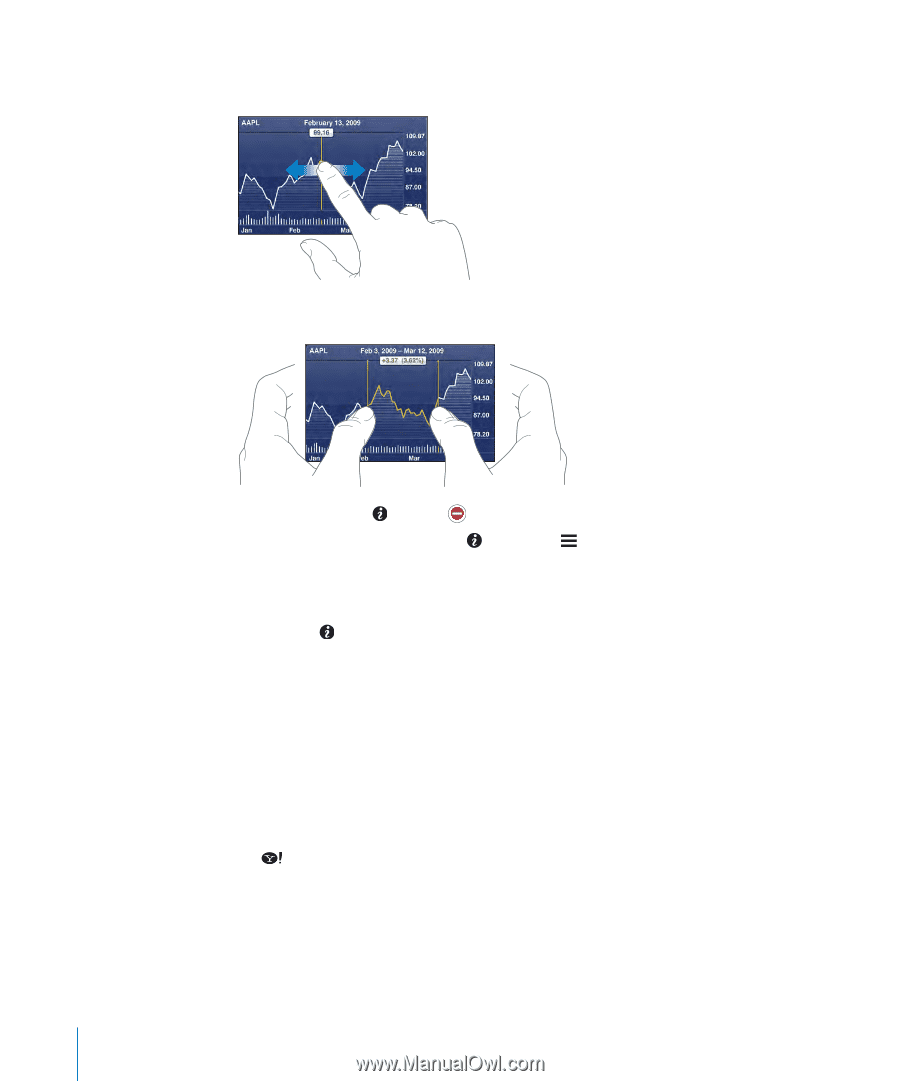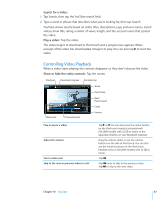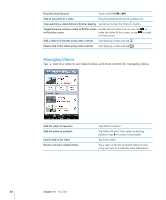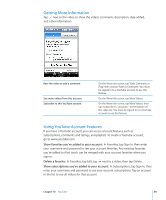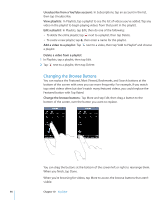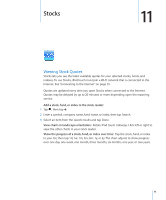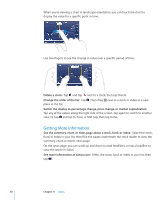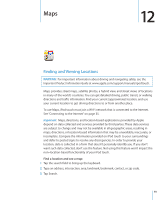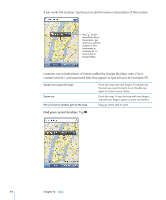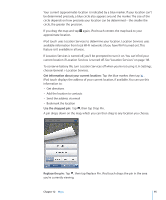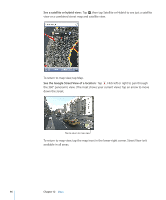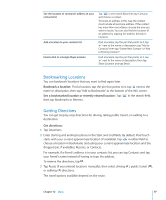Apple MC086LL User Guide - Page 92
Getting More Information, Delete a stock
 |
UPC - 885909313013
View all Apple MC086LL manuals
Add to My Manuals
Save this manual to your list of manuals |
Page 92 highlights
When you're viewing a chart in landscape orientation, you can touch the chart to display the value for a specific point in time. Use two fingers to see the change in value over a specific period of time. Delete a stock: Tap and tap next to a stock, then tap Delete. Change the order of the list: Tap . Then drag next to a stock or index to a new place in the list. Switch the display to percentage change, price change, or market capitalization: Tap any of the values along the right side of the screen. Tap again to switch to another view. Or tap and tap %, Price, or Mkt Cap, then tap Done. Getting More Information See the summary, chart, or news page about a stock, fund, or index: Select the stock, fund, or index in your list, then flick the pages underneath the stock reader to view the summary, chart, or recent news page. On the news page, you can scroll up and down to read headlines, or tap a headline to view the article in Safari. See more information at Yahoo.com: Select the stock, fund, or index in your list, then tap . 92 Chapter 11 Stocks