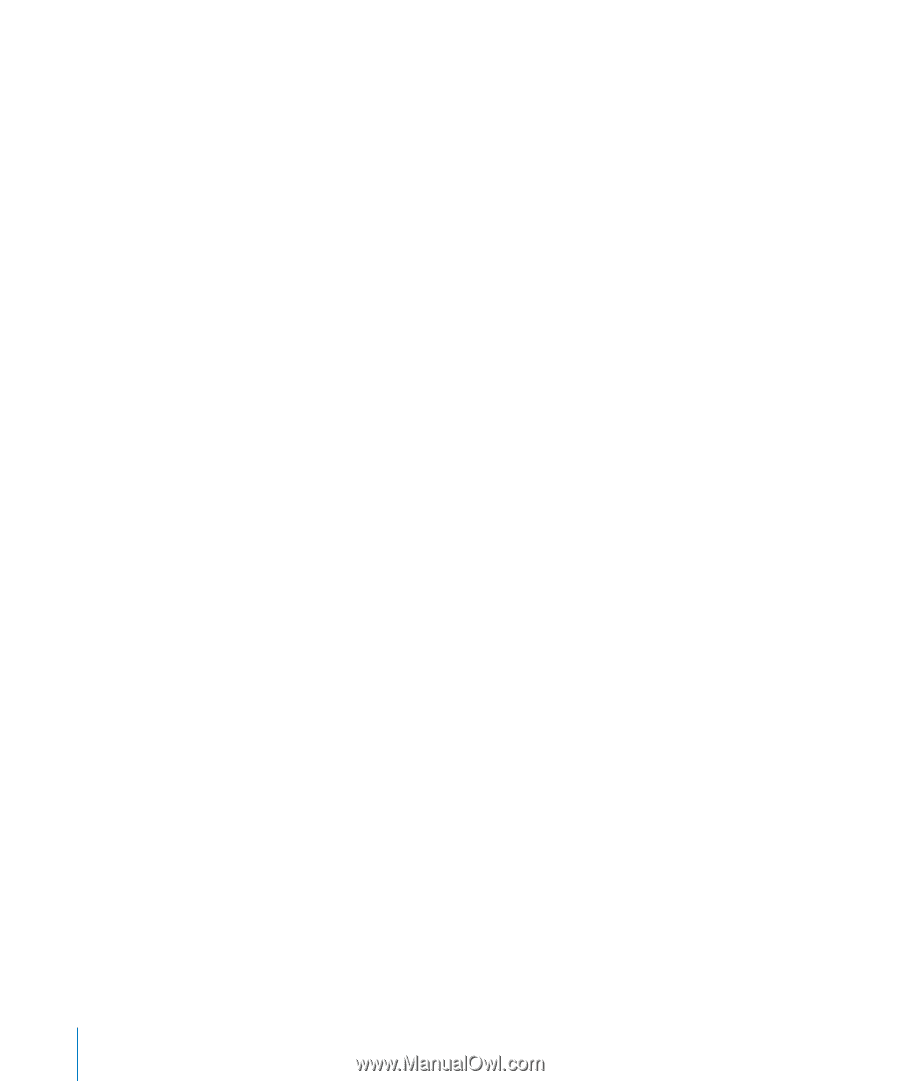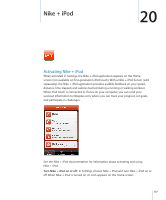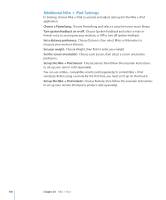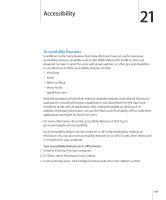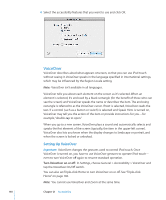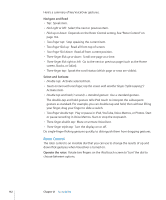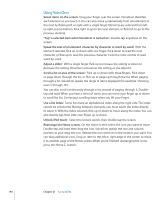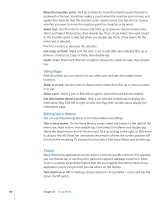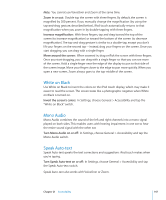Apple MC086LL User Guide - Page 142
Rotor Control, Navigate and Read, Select and Activate, Operate the rotor
 |
UPC - 885909313013
View all Apple MC086LL manuals
Add to My Manuals
Save this manual to your list of manuals |
Page 142 highlights
Here's a summary of key VoiceOver gestures: Navigate and Read • Tap: Speak item. • Flick right or left: Select the next or previous item. • Flick up or down: Depends on the Rotor Control setting. See "Rotor Control" on page 142. • Two-finger tap: Stop speaking the current item. • Two-finger flick up: Read all from top of screen. • Two-finger flick down: Read all from current position. • Three-finger flick up or down: Scroll one page at a time. • Three-finger flick right or left: Go to the next or previous page (such as the Home screen, Stocks, or Safari). • Three-finger tap: Speak the scroll status (which page or rows are visible). Select and Activate • Double-tap: Activate selected item. • Touch an item with one finger, tap the screen with another finger ("split-tapping"): Activate item. • Double-tap and hold (1 second) + standard gesture: Use a standard gesture. The double-tap and hold gesture tells iPod touch to interpret the subsequent gesture as standard. For example, you can double-tap and hold, then without lifting your finger, drag your finger to slide a switch. • Two-finger double tap: Play or pause in iPod, YouTube, Voice Memos, or Photos. Start or pause recording in Voice Memos. Start or stop the stopwatch. • Three-finger double tap: Mute or unmute VoiceOver. • Three-finger triple tap: Turn the display on or off. Do single-finger flicking gestures quickly, to distinguish them from dragging gestures. Rotor Control The rotor control is an invisible dial that you can use to change the results of up and down flick gestures when VoiceOver is turned on. Operate the rotor: Rotate two fingers on the iPod touch screen to "turn" the dial to choose between options. 142 Chapter 21 Accessibility