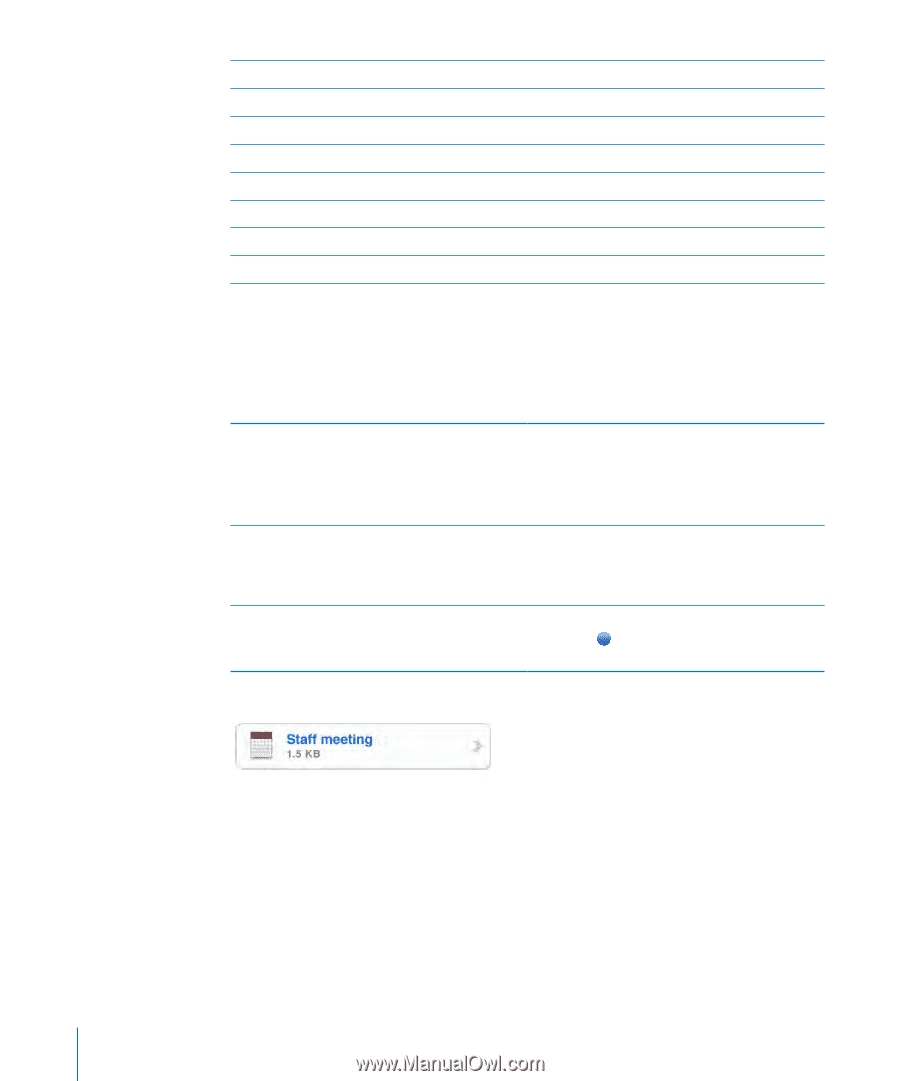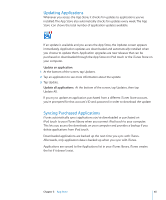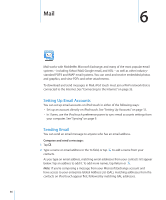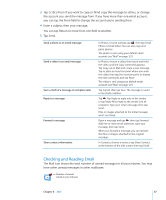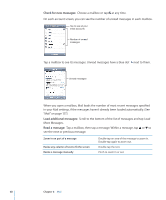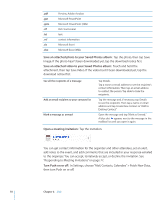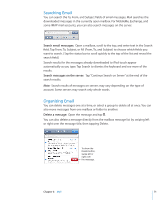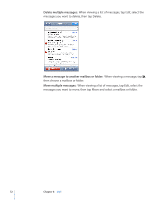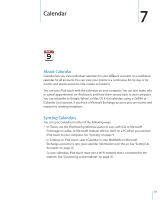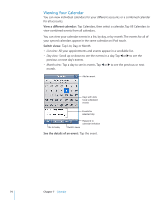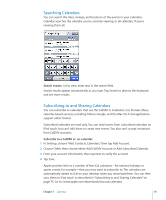Apple MC086LL User Guide - Page 70
Save an attached photo to your Saved Photos album, Open a meeting invitation, In Settings
 |
UPC - 885909313013
View all Apple MC086LL manuals
Add to My Manuals
Save this manual to your list of manuals |
Page 70 highlights
.pdf .ppt .pptx .rtf .txt .vcf .xls .xlsx Preview, Adobe Acrobat Microsoft PowerPoint Microsoft PowerPoint (XML) Rich Text Format text contact information Microsoft Excel Microsoft Excel (XML) Save an attached photo to your Saved Photos album: Tap the photo, then tap Save Image. If the photo hasn't been downloaded yet, tap the download notice first. Save an attached video to your Saved Photos album: Touch and hold the attachment, then tap Save Video. If the video hasn't been downloaded yet, tap the download notice first. See all the recipients of a message Add an email recipient to your contacts list Mark a message as unread Tap Details. Tap a name or email address to see the recipient's contact information. Then tap an email address to contact the person. Tap Hide to hide the recipients. Tap the message and, if necessary, tap Details to see the recipients. Then tap a name or email address and tap Create New Contact or "Add to Existing Contact." Open the message and tap "Mark as Unread." A blue dot appears next to the message in the mailbox list until you open it again. Open a meeting invitation: Tap the invitation. You can get contact information for the organizer and other attendees, set an alert, add notes to the event, and add comments that are included in your response emailed to the organizer. You can accept, tentatively accept, or decline the invitation. See "Responding to Meeting Invitations" on page 77. Turn Push on or off: In Settings, choose "Mail, Contacts, Calendars" > Fetch New Data, then turn Push on or off. 70 Chapter 6 Mail