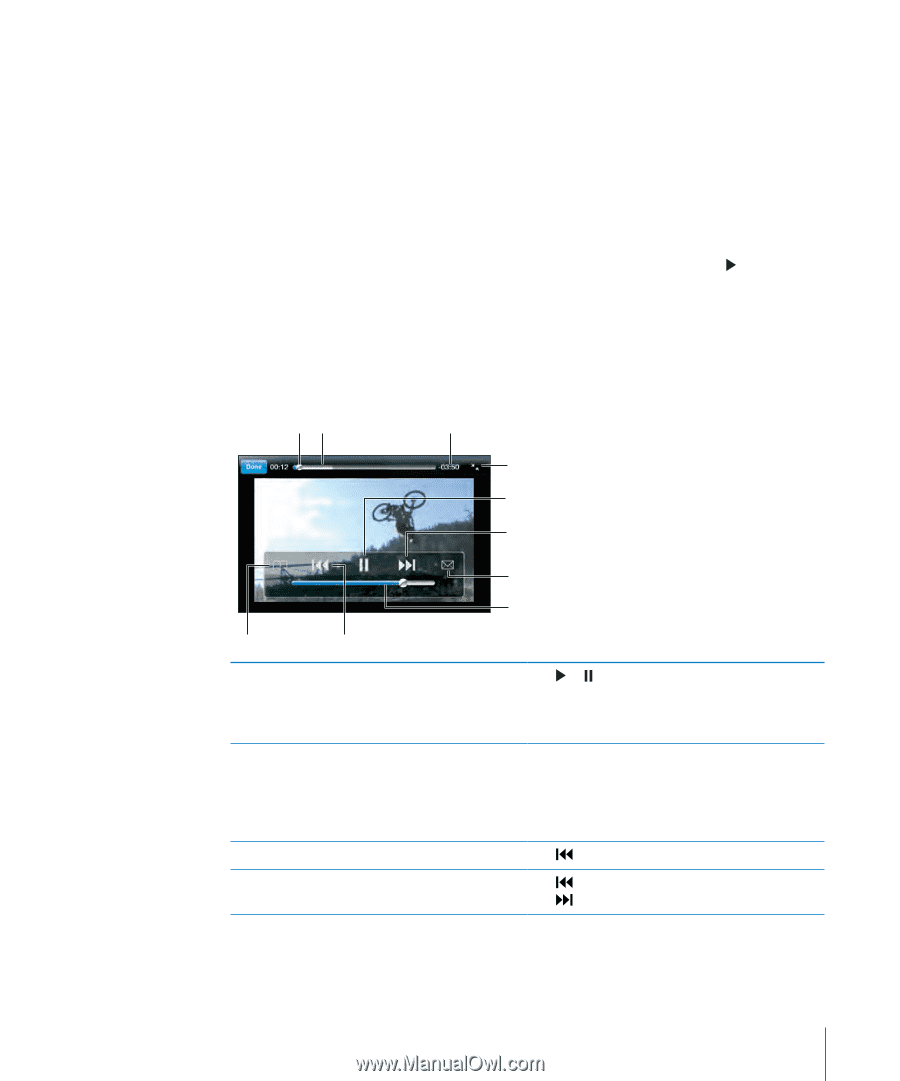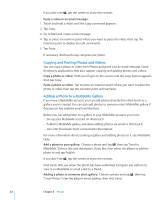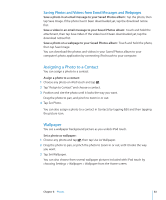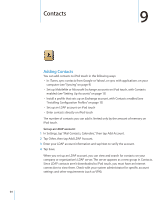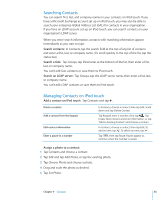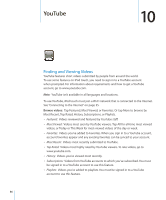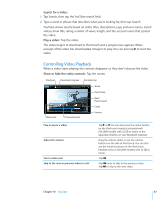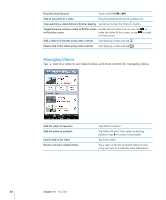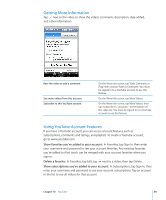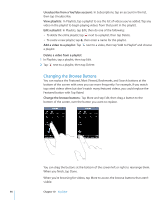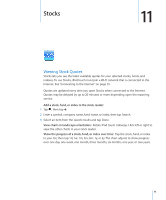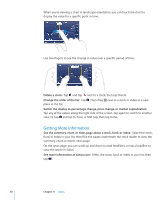Apple MC086LL User Guide - Page 87
Controlling Video Playback, Search for a video, Play a video, Show or hide the video controls
 |
UPC - 885909313013
View all Apple MC086LL manuals
Add to My Manuals
Save this manual to your list of manuals |
Page 87 highlights
Search for a video: 1 Tap Search, then tap the YouTube search field. 2 Type a word or phrase that describes what you're looking for, then tap Search. YouTube shows results based on video titles, descriptions, tags, and user names. Listed videos show title, rating, number of views, length, and the account name that posted the video. Play a video: Tap the video. The video begins to download to iPod touch and a progress bar appears. When enough of the video has downloaded, it begins to play. You can also tap to start the video. Controlling Video Playback When a video starts playing, the controls disappear so they don't obscure the video. Show or hide the video controls: Tap the screen. Playhead Download progress Scrubber bar Scale Play/Pause Next/ Fast-forward Email Bookmark Previous/rewind Volume Play or pause a video Adjust the volume Start a video over Skip to the next or previous video in a list Tap or . You can also press the center button on the iPod touch headset (included with Fall 2009 models with 32 GB or more) or the equivalent button on your Bluetooth headset. Drag the volume slider, or use the volume buttons on the side of iPod touch. You can also use the volume buttons on the iPod touch headset (only on Fall 2009 models with 32 GB or more). Tap . Tap twice to skip to the previous video. Tap to skip to the next video. Chapter 10 YouTube 87