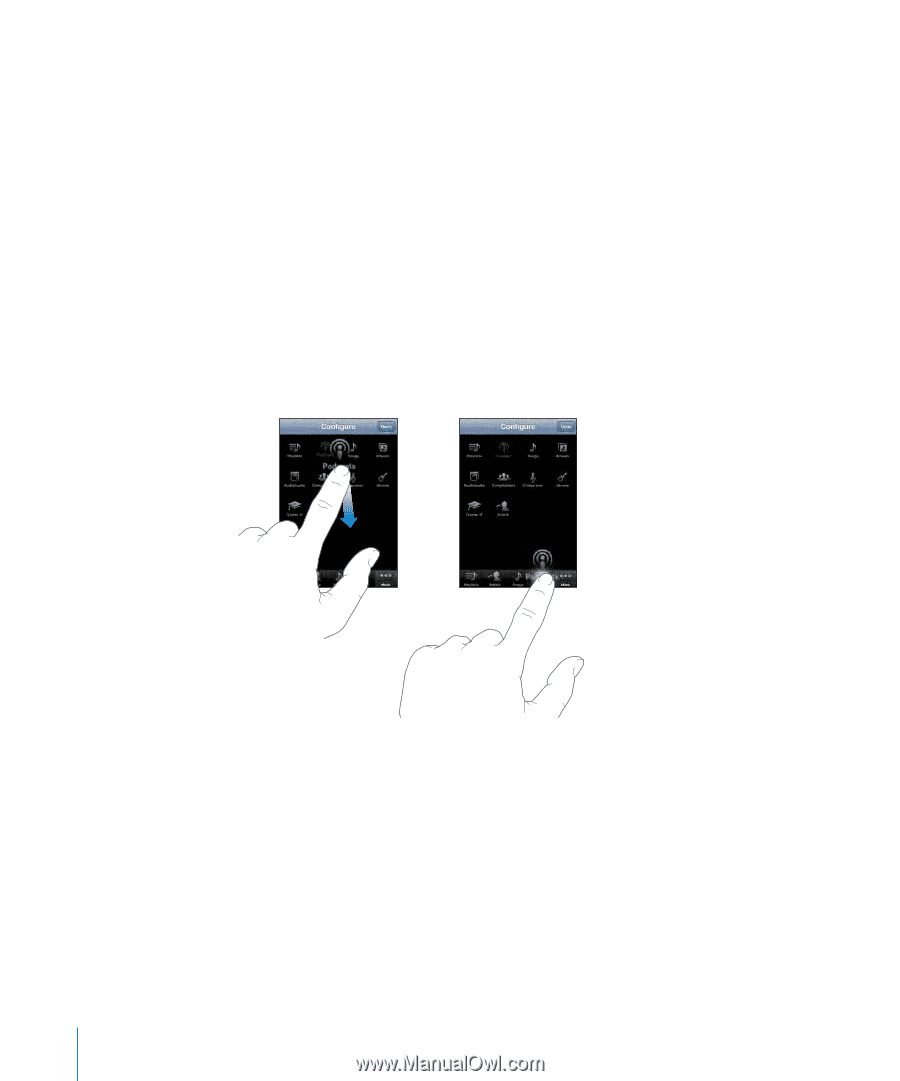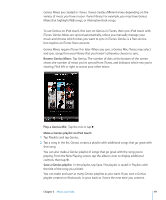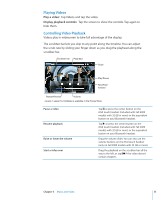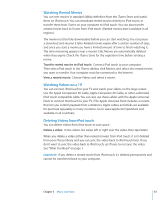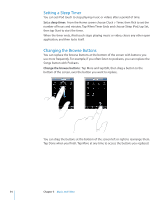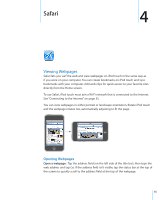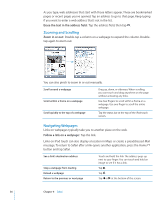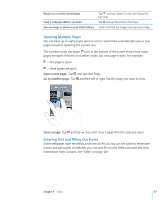Apple MC086LL User Guide - Page 54
Setting a Sleep Timer, Changing the Browse Buttons
 |
UPC - 885909313013
View all Apple MC086LL manuals
Add to My Manuals
Save this manual to your list of manuals |
Page 54 highlights
Setting a Sleep Timer You can set iPod touch to stop playing music or videos after a period of time. Set a sleep timer: From the Home screen choose Clock > Timer, then flick to set the number of hours and minutes. Tap When Timer Ends and choose Sleep iPod, tap Set, then tap Start to start the timer. When the timer ends, iPod touch stops playing music or video, closes any other open application, and then locks itself. Changing the Browse Buttons You can replace the browse buttons at the bottom of the screen with buttons you use more frequently. For example, if you often listen to podcasts, you can replace the Songs button with Podcasts. Change the browse buttons: Tap More and tap Edit, then drag a button to the bottom of the screen, over the button you want to replace. You can drag the buttons at the bottom of the screen left or right to rearrange them. Tap Done when you finish. Tap More at any time to access the buttons you replaced. 54 Chapter 3 Music and Video