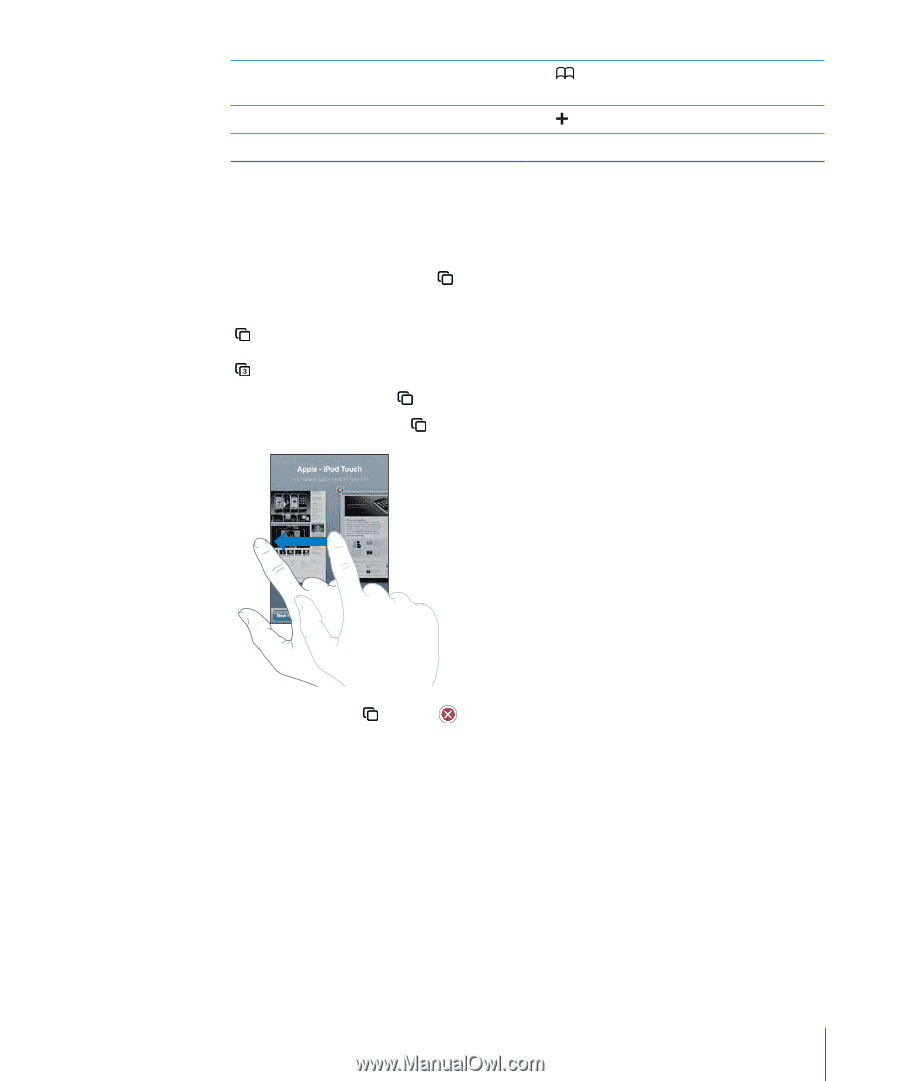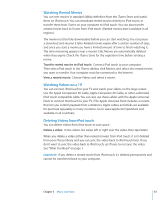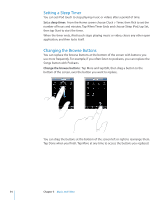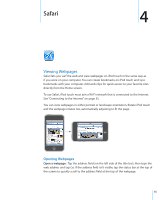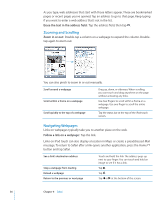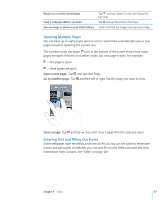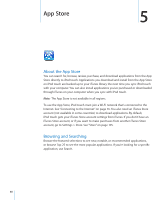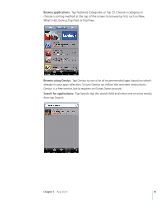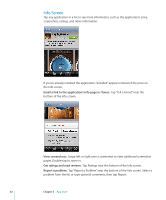Apple MC086LL User Guide - Page 57
Opening Multiple s, Entering Text and Filling Out Forms, Open a new Go to another
 |
UPC - 885909313013
View all Apple MC086LL manuals
Add to My Manuals
Save this manual to your list of manuals |
Page 57 highlights
Return to a recently viewed page Send a webpage address via email Save an image or photo to your Photo Library Tap and tap History. To clear the history list, tap Clear. Tap and tap "Mail Link to this Page." Touch and hold the image, then tap Save Image. Opening Multiple Pages You can have up to eight pages open at a time. Some links automatically open a new page instead of replacing the current one. The number inside the pages icon at the bottom of the screen shows how many pages are open. If there's no number inside, just one page is open. For example: = one page is open = three pages are open Open a new page: Tap and tap New Page. Go to another page: Tap and flick left or right. Tap the page you want to view. Close a page: Tap and tap . You can't close a page if it's the only one open. Entering Text and Filling Out Forms Some webpages have text fields and forms to fill out. You can set Safari to remember names and passwords of websites you visit and fill out text fields automatically with information from Contacts. See "Safari" on page 129. Chapter 4 Safari 57