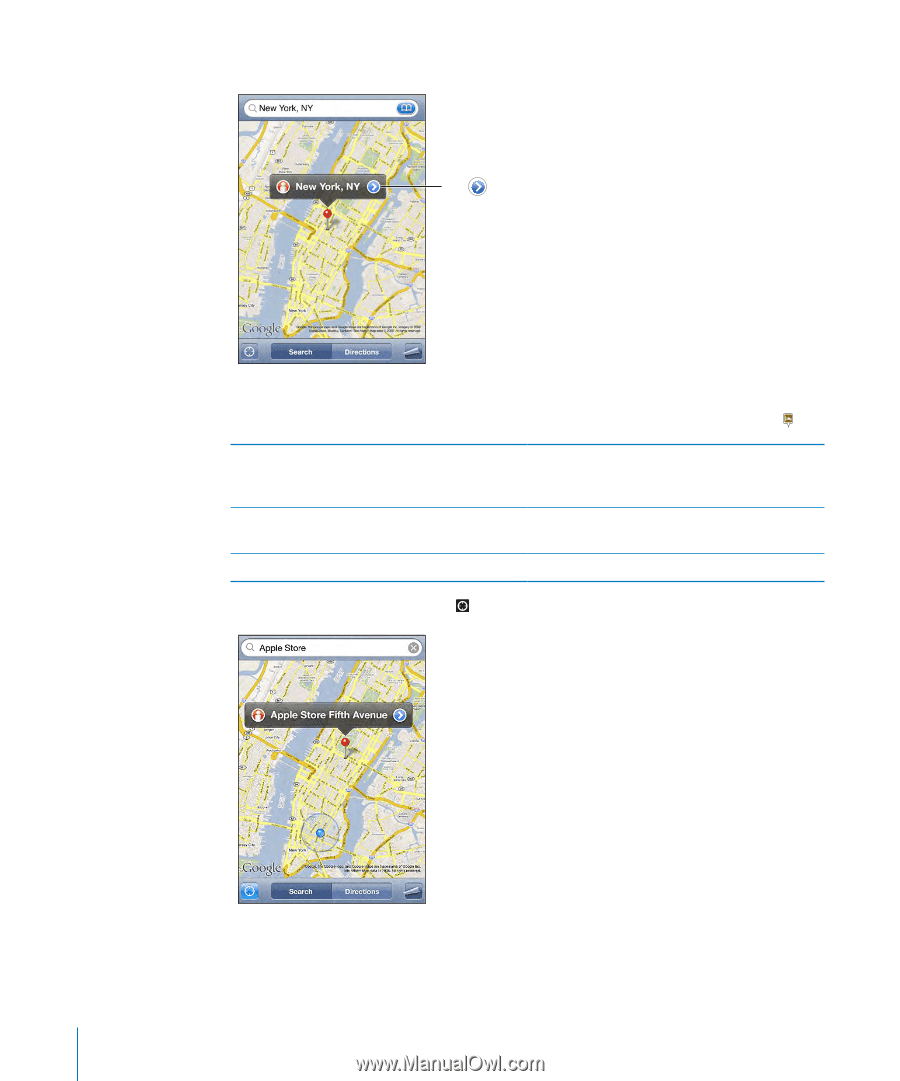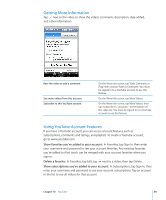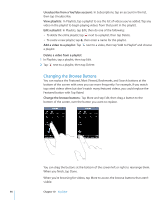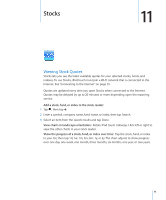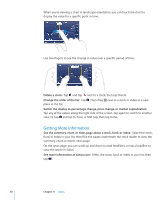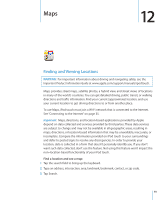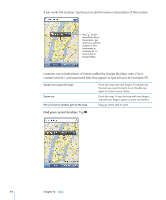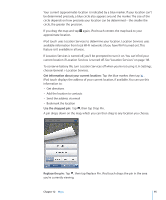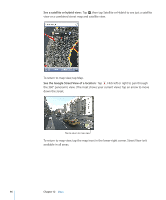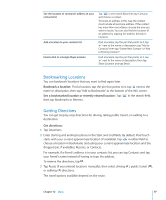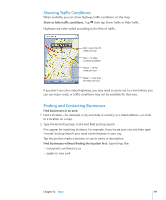Apple MC086LL User Guide - Page 94
Find your current location
 |
UPC - 885909313013
View all Apple MC086LL manuals
Add to My Manuals
Save this manual to your list of manuals |
Page 94 highlights
A pin marks the location. Tap the pin to see the name or description of the location. Tap to get information about the location, get directions, add the location to your bookmarks or contacts list, or email a link to Google Maps. Locations can include places of interest added by Google My Maps users ("Usercreated content"), and sponsored links that appear as special icons (for example, ). Zoom in to a part of a map Zoom out Pan or scroll to another part of the map Pinch the map with two fingers. Or double-tap the part you want to zoom in on. Double-tap again to zoom in even closer. Pinch the map. Or tap the map with two fingers. Tap with two fingers again to zoom out further. Drag up, down, left, or right. Find your current location: Tap . 94 Chapter 12 Maps