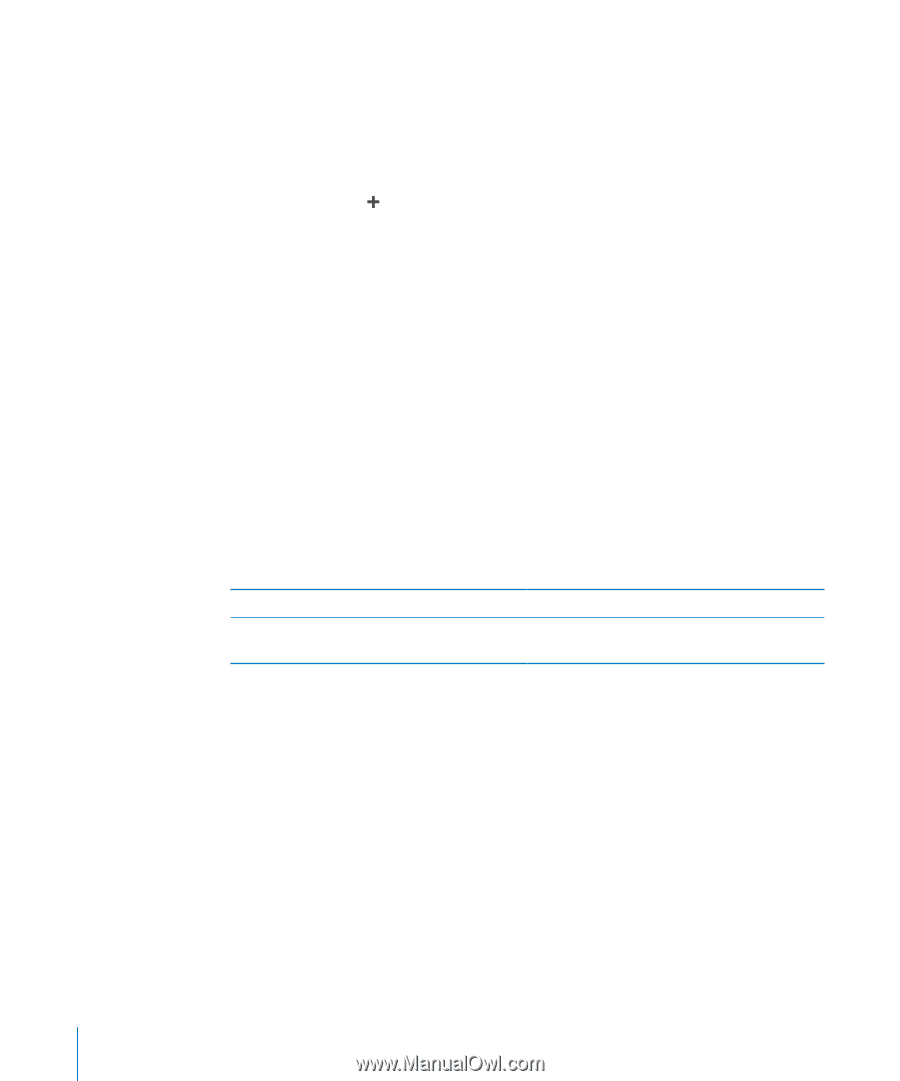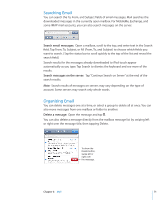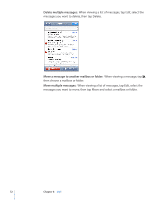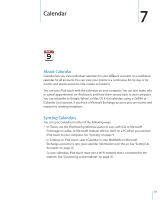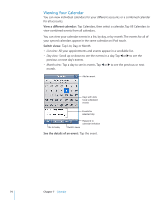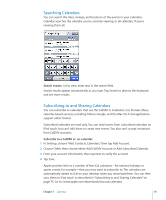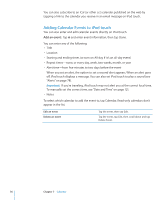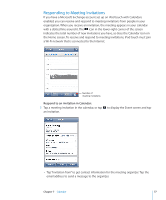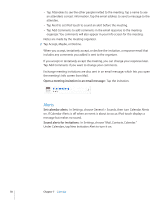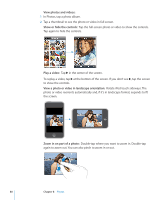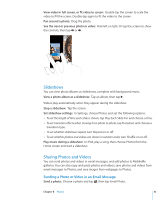Apple MC086LL User Guide - Page 76
Adding Calendar Events to iPod touch, Add an event
 |
UPC - 885909313013
View all Apple MC086LL manuals
Add to My Manuals
Save this manual to your list of manuals |
Page 76 highlights
You can also subscribe to an iCal (or other .ics) calendar published on the web by tapping a link to the calendar you receive in an email message on iPod touch. Adding Calendar Events to iPod touch You can also enter and edit calendar events directly on iPod touch. Add an event: Tap and enter event information, then tap Done. You can enter any of the following: • Title • Location • Starting and ending times (or turn on All-day if it's an all-day event) • Repeat times-none, or every day, week, two weeks, month, or year • Alert time-from five minutes to two days before the event When you set an alert, the option to set a second alert appears. When an alert goes off, iPod touch displays a message. You can also set iPod touch to play a sound (see "Alerts" on page 78). Important: If you're traveling, iPod touch may not alert you at the correct local time. To manually set the correct time, see "Date and Time" on page 121. • Notes To select which calendar to add the event to, tap Calendar. Read-only calendars don't appear in the list. Edit an event Delete an event Tap the event, then tap Edit. Tap the event, tap Edit, then scroll down and tap Delete Event. 76 Chapter 7 Calendar