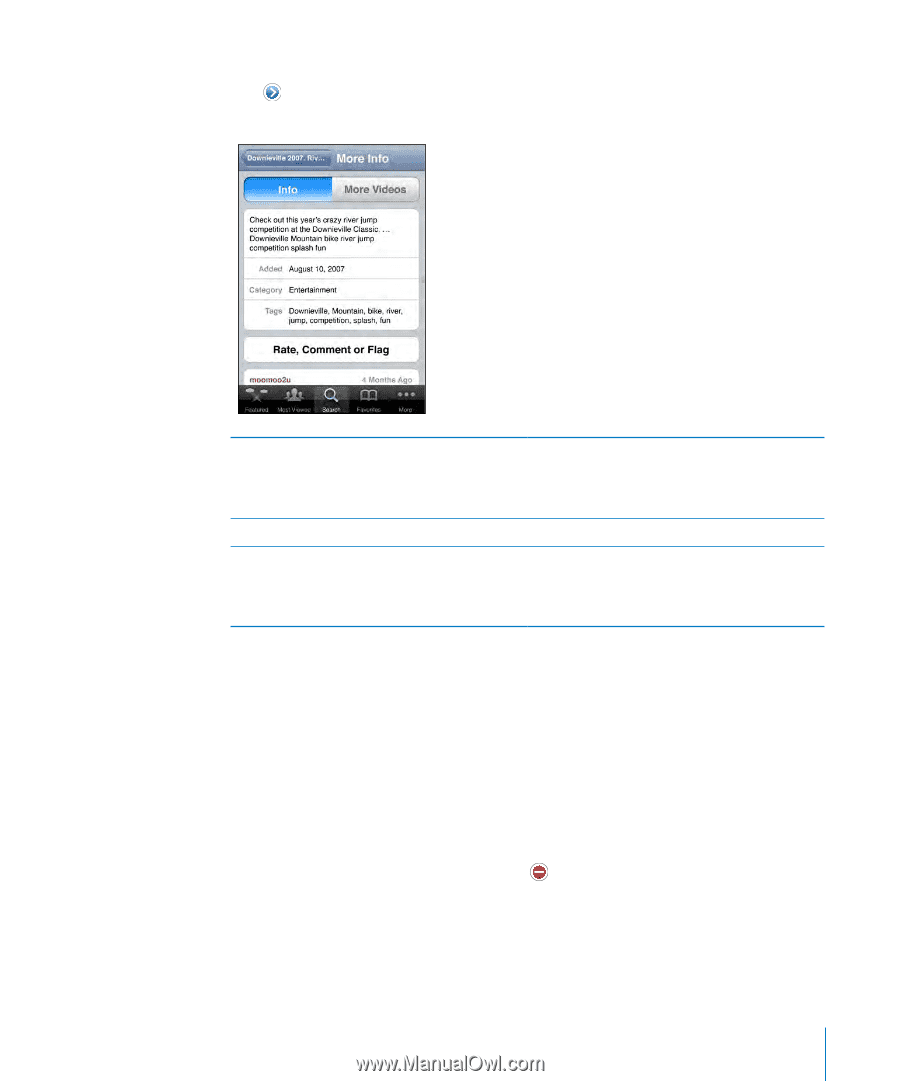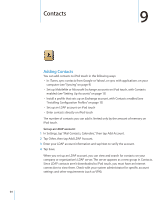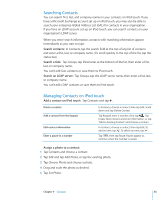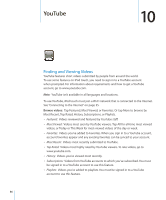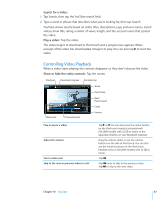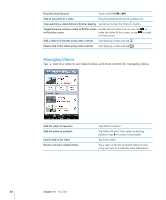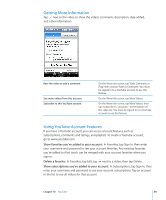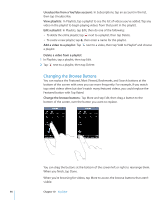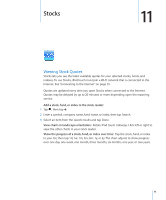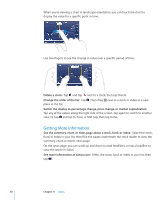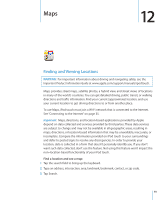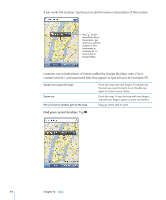Apple MC086LL User Guide - Page 89
Getting More Information, Using YouTube Account Features, Show favorites you've added to your account
 |
UPC - 885909313013
View all Apple MC086LL manuals
Add to My Manuals
Save this manual to your list of manuals |
Page 89 highlights
Getting More Information Tap next to the video to show the video's comments, description, date added, and other information. Rate the video or add a comment See more videos from this account Subscribe to this YouTube account On the More Info screen, tap "Rate, Comment, or Flag," then choose "Rate or Comment." You must be signed in to a YouTube account to use this feature. On the More Info screen, tap More Videos. On the More Info screen, tap More Videos, then tap "Subscribe to " at the bottom of the video list. You must be signed in to a YouTube account to use this feature. Using YouTube Account Features If you have a YouTube account, you can access account features such as subscriptions, comments and ratings, and playlists. To create a YouTube account, go to www.youtube.com. Show favorites you've added to your account: In Favorites, tap Sign In, then enter your username and password to see your account favorites. Any existing favorites you've added to iPod touch can be merged with your account favorites when you sign in. Delete a favorite: In Favorites, tap Edit, tap next to a video, then tap Delete. Show subscriptions you've added to your account: In Subscriptions, tap Sign In, then enter your username and password to see your account subscriptions. Tap an account in the list to see all videos for that account. Chapter 10 YouTube 89