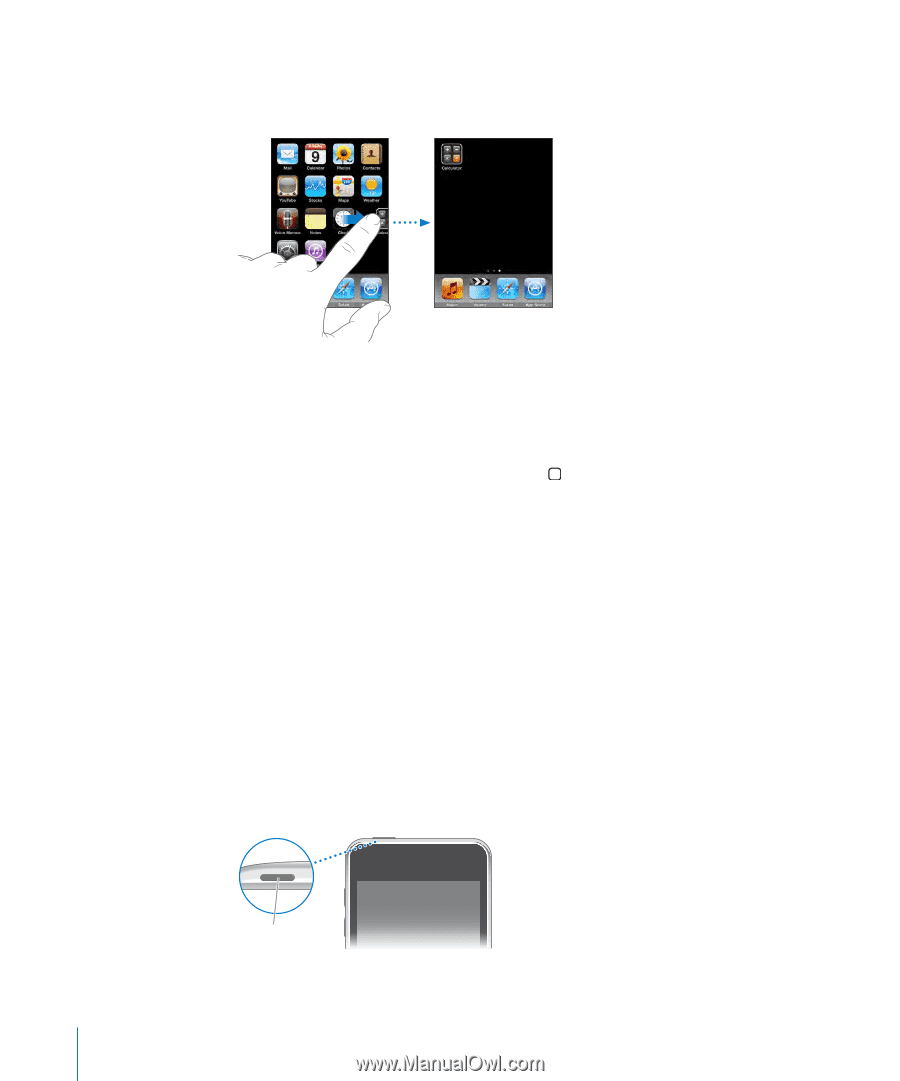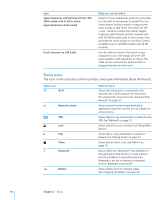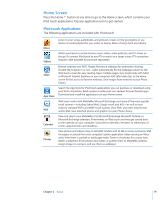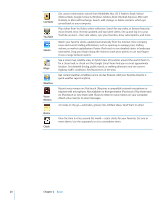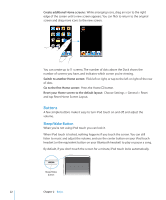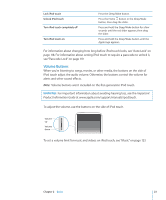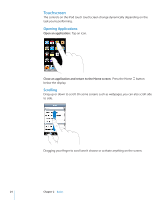Apple MC086LL User Guide - Page 22
Buttons
 |
UPC - 885909313013
View all Apple MC086LL manuals
Add to My Manuals
Save this manual to your list of manuals |
Page 22 highlights
Create additional Home screens: While arranging icons, drag an icon to the right edge of the screen until a new screen appears. You can flick to return to the original screen and drag more icons to the new screen. You can create up to 11 screens. The number of dots above the Dock shows the number of screens you have, and indicates which screen you're viewing. Switch to another Home screen: Flick left or right, or tap to the left or right of the row of dots. Go to the first Home screen: Press the Home button. Reset your Home screen to the default layout: Choose Settings > General > Reset and tap Reset Home Screen Layout. Buttons A few simple buttons make it easy to turn iPod touch on and off, and adjust the volume. Sleep/Wake Button When you're not using iPod touch you can lock it. When iPod touch is locked, nothing happens if you touch the screen. You can still listen to music and adjust the volume, and use the center button on your iPod touch headset (or the equivalent button on your Bluetooth headset) to play or pause a song. By default, if you don't touch the screen for a minute, iPod touch locks automatically. Sleep/Wake button 22 Chapter 2 Basics