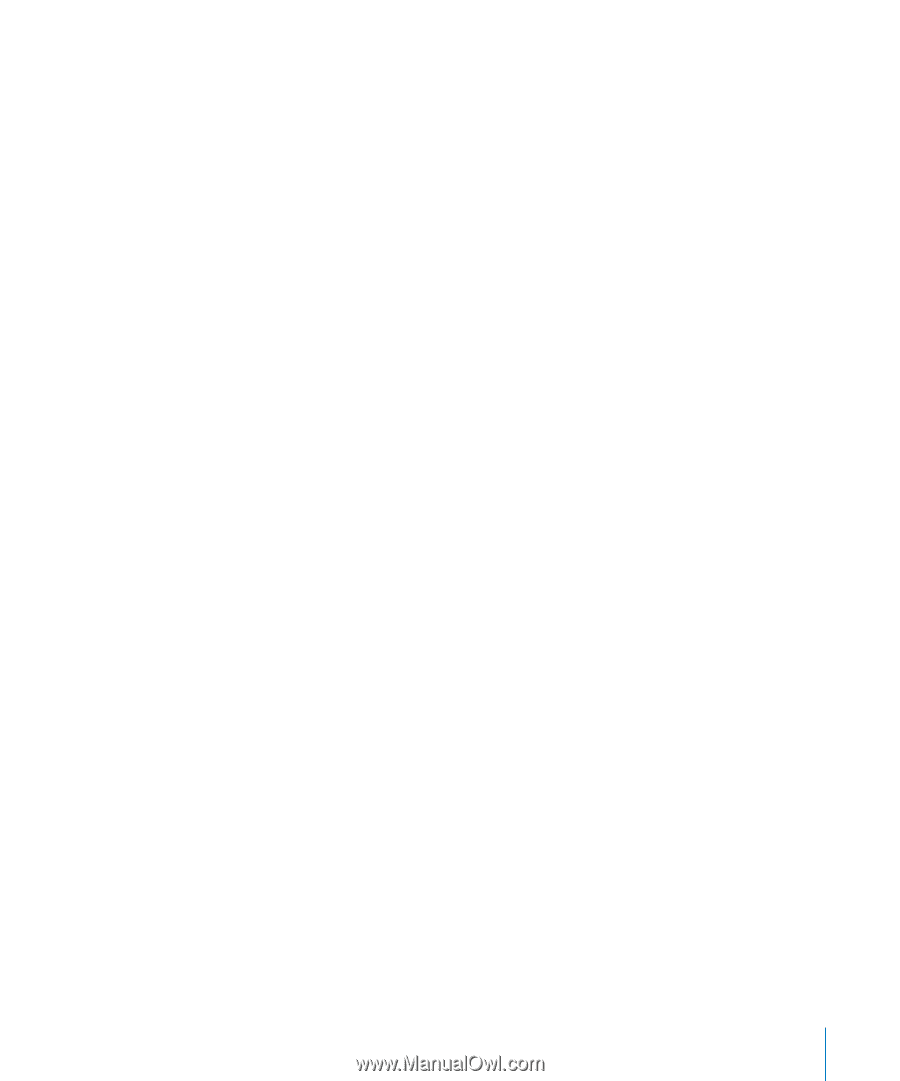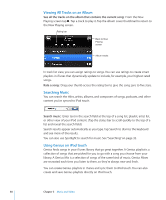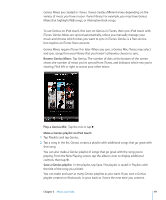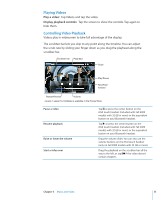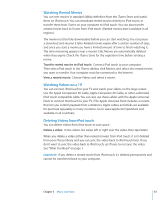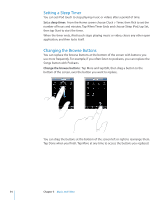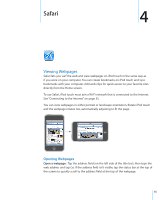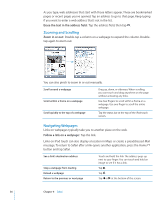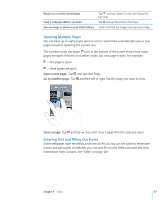Apple MC086LL User Guide - Page 53
Watching Rented Movies, Watching Videos on a TV, Deleting Videos from iPod touch
 |
UPC - 885909313013
View all Apple MC086LL manuals
Add to My Manuals
Save this manual to your list of manuals |
Page 53 highlights
Watching Rented Movies You can rent movies in standard (480p) definition from the iTunes Store and watch them on iPod touch. You can download rented movies directly to iPod touch, or transfer them from iTunes on your computer to iPod touch. You can also transfer rented movies back to iTunes from iPod touch. (Rented movies aren't available in all regions.) The movie must be fully downloaded before you can start watching. You can pause a download and resume it later. Rented movies expire after a certain number of days, and once you start a movie you have a limited amount of time to finish watching it. The time remaining appears near a movie's title. Movies are automatically deleted when they expire. Check the iTunes Store for the expiration time before renting a movie. Transfer rented movies to iPod touch: Connect iPod touch to your computer. Then select iPod touch in the iTunes sidebar, click Movies, and select the rented movies you want to transfer. Your computer must be connected to the Internet. View a rented movie: Choose Videos and select a movie. Watching Videos on a TV You can connect iPod touch to your TV and watch your videos on the large screen. Use the Apple Component AV Cable, Apple Composite AV Cable, or other authorized iPod touch compatible cable. You can also use these cables with the Apple Universal Dock to connect iPod touch to your TV. (The Apple Universal Dock includes a remote that lets you control playback from a distance.) Apple cables and docks are available for purchase separately in many countries. Go to www.apple.com/ipodstore (not available in all countries). Deleting Videos from iPod touch You can delete videos from iPod touch to save space. Delete a video: In the videos list, swipe left or right over the video, then tap Delete. When you delete a video (other than rented movies) from iPod touch, it isn't deleted from your iTunes library and you can sync the video back to iPod touch later. If you don't want to sync the video back to iPod touch, set iTunes to not sync the video. See "What You Need" on page 7. Important: If you delete a rented movie from iPod touch, it's deleted permanently and cannot be transferred back to your computer. Chapter 3 Music and Video 53