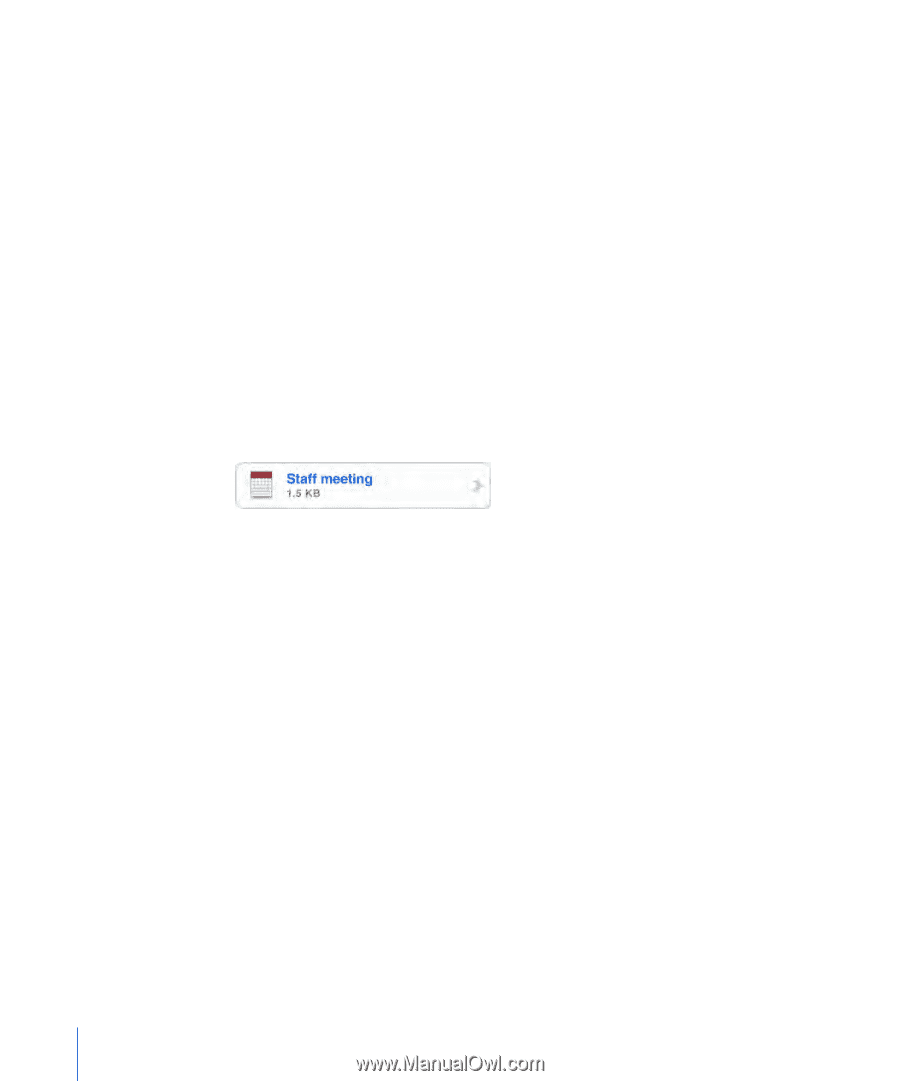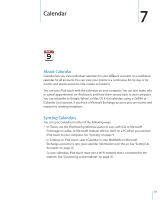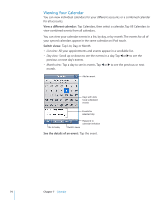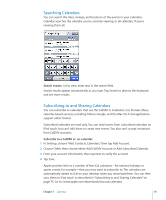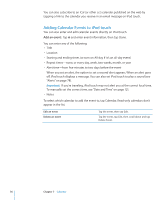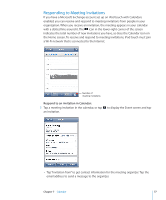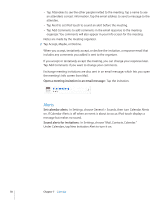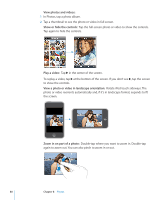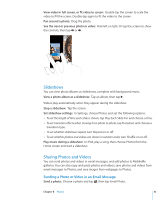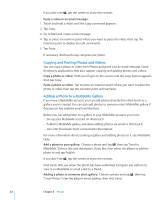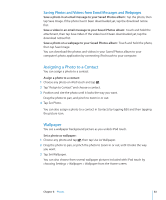Apple MC086LL User Guide - Page 78
Alerts, In Settings, choose General > Sounds, then turn Calendar Alerts
 |
UPC - 885909313013
View all Apple MC086LL manuals
Add to My Manuals
Save this manual to your list of manuals |
Page 78 highlights
• Tap Attendees to see the other people invited to the meeting. Tap a name to see an attendee's contact information. Tap the email address to send a message to the attendee. • Tap Alert to set iPod touch to sound an alert before the meeting. • Tap Add Comments to add comments in the email response to the meeting organizer. You comments will also appear in your Info screen for the meeting. Notes are made by the meeting organizer. 2 Tap Accept, Maybe, or Decline. When you accept, tentatively accept, or decline the invitation, a response email that includes any comments you added is sent to the organizer. If you accept or tentatively accept the meeting, you can change your response later. Tap Add Comments if you want to change your comments. Exchange meeting invitations are also sent in an email message, which lets you open the meeting's Info screen from Mail. Open a meeting invitation in an email message: Tap the invitation. Alerts Set calendar alerts: In Settings, choose General > Sounds, then turn Calendar Alerts on. If Calendar Alerts is off when an event is about to occur, iPod touch displays a message but makes no sound. Sound alerts for invitations: In Settings, choose "Mail, Contacts, Calendar." Under Calendars, tap New Invitation Alert to turn it on. 78 Chapter 7 Calendar