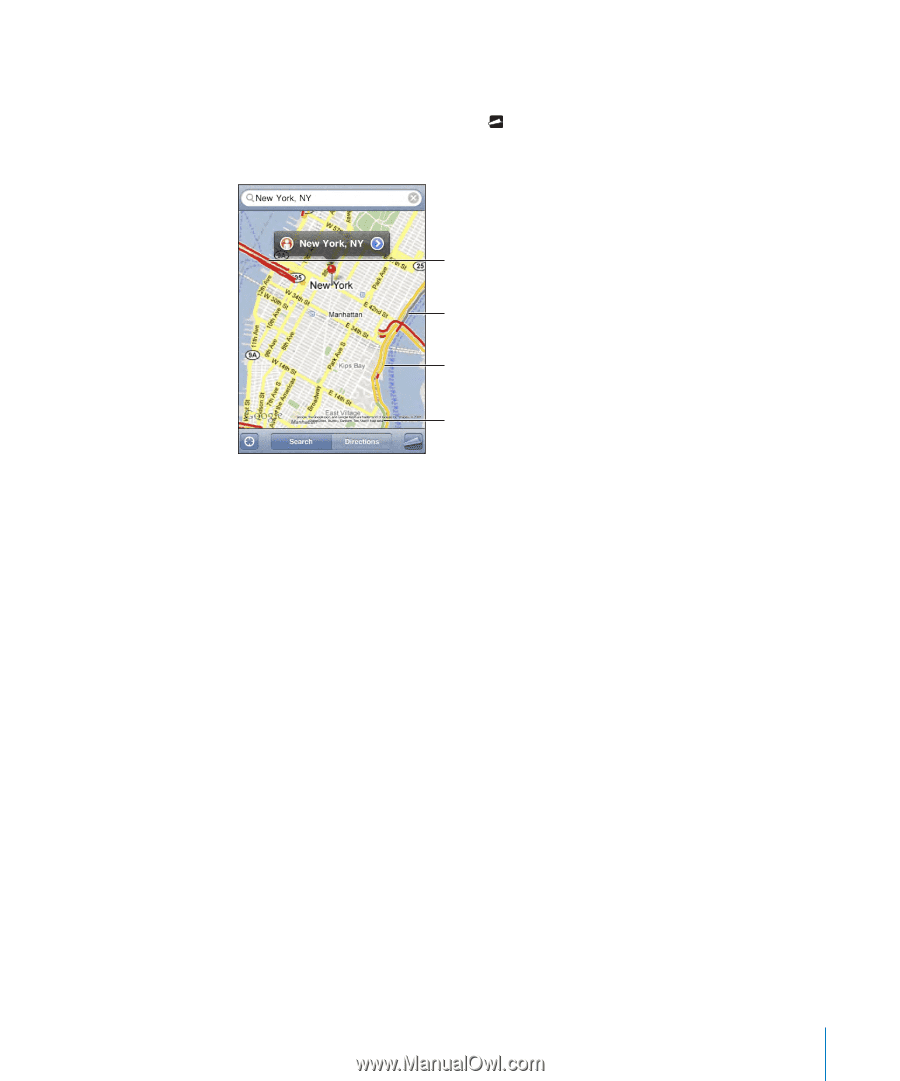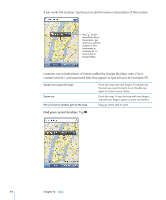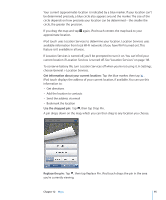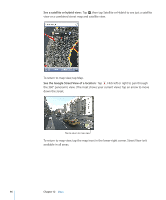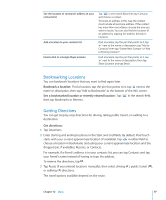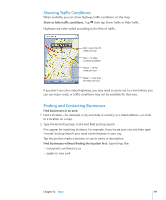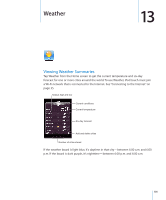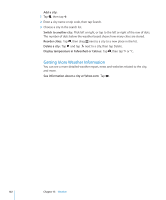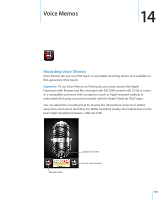Apple MC086LL User Guide - Page 99
Showing Traffic Conditions, Finding and Contacting Businesses
 |
UPC - 885909313013
View all Apple MC086LL manuals
Add to My Manuals
Save this manual to your list of manuals |
Page 99 highlights
Showing Traffic Conditions When available, you can show highway traffic conditions on the map. Show or hide traffic conditions: Tap , then tap Show Traffic or Hide Traffic. Highways are color-coded according to the flow of traffic: Red = less than 25 miles per hour Gray = no data currently available Yellow = 25-50 miles per hour Green = more than 50 miles per hour If you don't see color-coded highways, you may need to zoom out to a level where you can see major roads, or traffic conditions may not be available for that area. Finding and Contacting Businesses Find businesses in an area: 1 Find a location-for example, a city and state or country, or a street address-or scroll to a location on a map. 2 Type the kind of business in the text field and tap Search. Pins appear for matching locations. For example, if you locate your city and then type "movies" and tap Search, pins mark movie theatres in your city. Tap the pin that marks a business to see its name or description. Find businesses without finding the location first: Type things like: • restaurants san francisco ca • apple inc new york Chapter 12 Maps 99