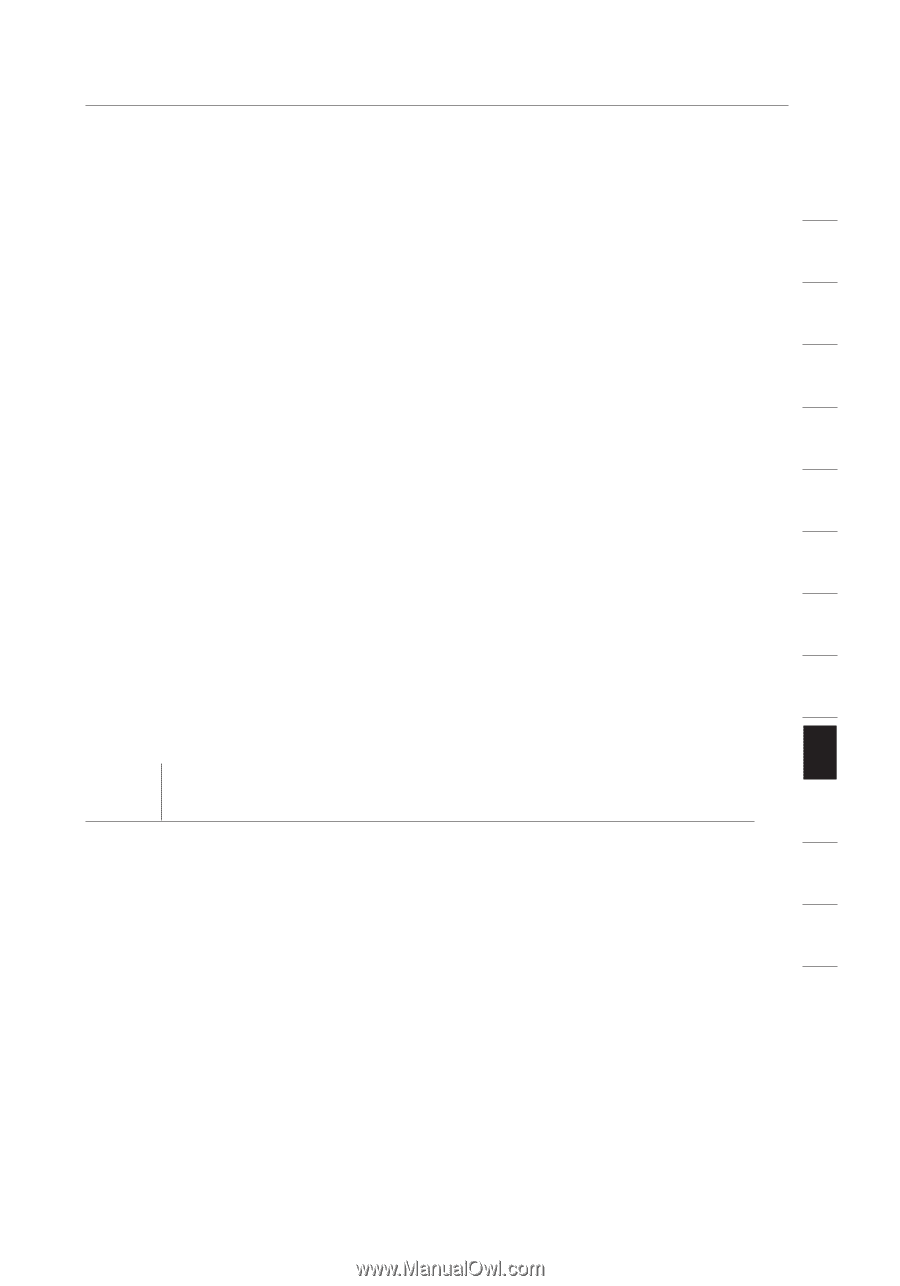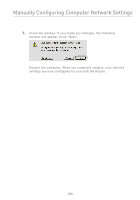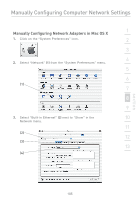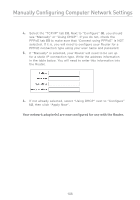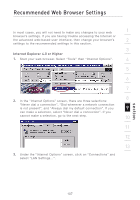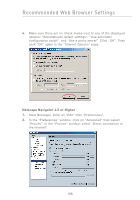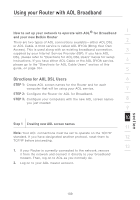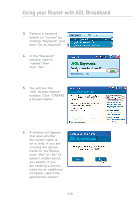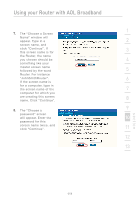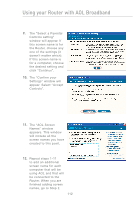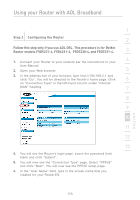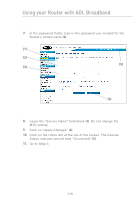Belkin F5D7231-4P User Manual - Page 111
Using your Router with AOL Broadband
 |
UPC - 722868525173
View all Belkin F5D7231-4P manuals
Add to My Manuals
Save this manual to your list of manuals |
Page 111 highlights
Using your Router with AOL Broadband How to set up your network to operate with AOL® for Broadband 1 and your new Belkin Router There are two types of AOL connections available-either AOL DSL 2 or AOL Cable. A third service is called AOL BYOA (Bring Your Own Access). This is used along with an existing broadband connection, 3 supplied by your Internet Service Provider (ISP). If you have AOL DSL, please refer to "Directions for AOL DSL Users" below for setup instructions. If you have either AOL Cable or the AOL BYOA service, 4 please go to the "Directions for AOL Cable Users" section of this guide, on page 104. 5 Directions for AOL DSL Users 6 STEP 1: Create AOL screen names for the Router and for each computer that will be using your AOL service. 7 STEP 2: Configure the Router for AOL for Broadband. STEP 3: Configure your computers with the new AOL screen names 8 you just created. 9 10 Step 1 Creating new AOL screen names 11 Note: Your AOL connections must be set to operate on the TCP/IP standard. If you have designated another protocol, reset them to 12 TCP/IP before proceeding. 13 1. If your Router is currently connected to the network, remove it from the network and connect it directly to your broadband modem. Then, log on to AOL as you normally do. 2. Log on to your AOL master account. section 109