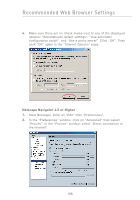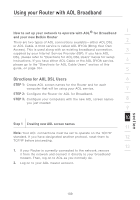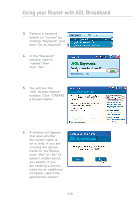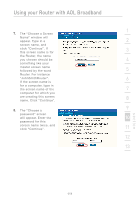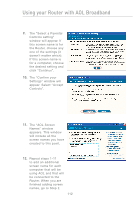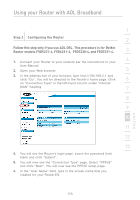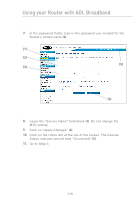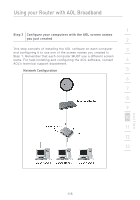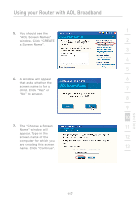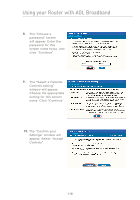Belkin F5D7231-4P User Manual - Page 115
Router models F5D5231-4, F5D6231-4
 |
UPC - 722868525173
View all Belkin F5D7231-4P manuals
Add to My Manuals
Save this manual to your list of manuals |
Page 115 highlights
Using your Router with AOL Broadband 1 Step 2 Configuring the Router 2 Follow this step only if you use AOL DSL. This procedure is for Belkin Router models F5D5231-4, F5D6231-4, F5D7230-4, and F5D7231-4. 3 1. Connect your Router to your network per the instructions in your 4 User Manual. 2. Open your Web browser. 5 3. In the address bar of your browser, type http://192.168.2.1 and click "Go". You will be directed to the Router's home page. Click 6 on "Connection Type" in the left-hand column under "Internet WAN" heading. 7 8 9 10 11 12 13 4. You will see the Router's login page. Leave the password field blank and click "Submit". 5. You will now see the "Connection Type" page. Select "PPPoE" and click "Next". You will now see the PPPoE setup page. 6. In the "User Name" field, type in the screen name that you created for your Router (1). section 113