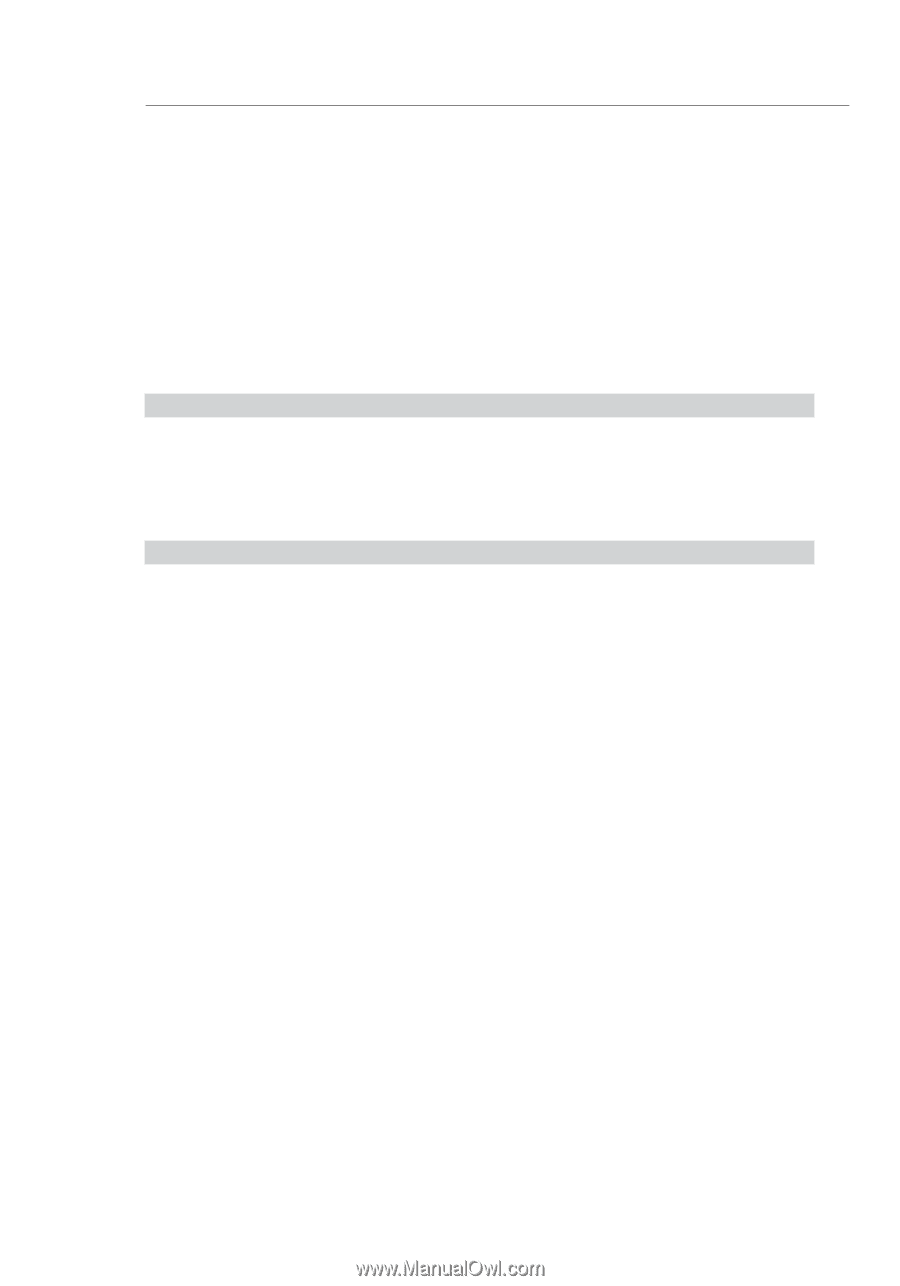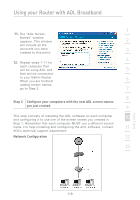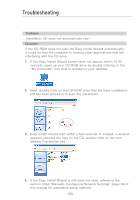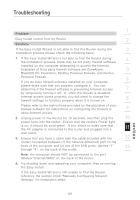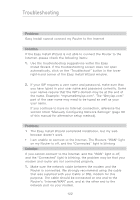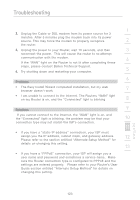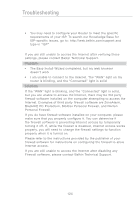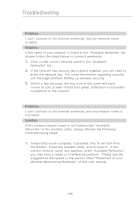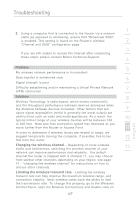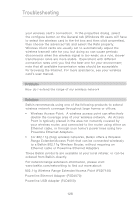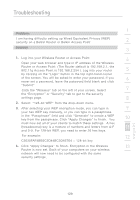Belkin F5D7231-4P User Manual - Page 126
BlackICE PC Protection, McAfee Personal Firewall, and Norton
 |
UPC - 722868525173
View all Belkin F5D7231-4P manuals
Add to My Manuals
Save this manual to your list of manuals |
Page 126 highlights
Troubleshooting • You may need to configure your Router to meet the specific requirements of your ISP. To search our Knowledge Base for ISP-specific issues, go to: http://web.belkin.com/support and type in "ISP" If you are still unable to access the Internet after verifying these settings, please contact Belkin Technical Support. Problem: • The Easy Install Wizard completed, but my web browser doesn't work • I am unable to connect to the Internet. The "WAN" light on my router is blinking, and the "Connected" light is solid Solution: If the "WAN" light is blinking, and the "Connected" light is solid, but you are unable to access the Internet, there may be 3rd party firewall software installed on the computer attempting to access the Internet. Examples of third party firewall software are ZoneAlarm, BlackICE PC Protection, McAfee Personal Firewall, and Norton Personal Firewall. If you do have firewall software installed on your computer, please make sure that you properly configure it. You can determine if the firewall software is preventing Internet access by temporarily turning it off. If, while the firewall is disabled, Internet access works properly, you will need to change the firewall settings to function properly when it is turned on. Please refer to the instructions provided by the publisher of your firewall software for instructions on configuring the firewall to allow Internet access. If you are still unable to access the Internet after disabling any Firewall software, please contact Belkin Technical Support. 124