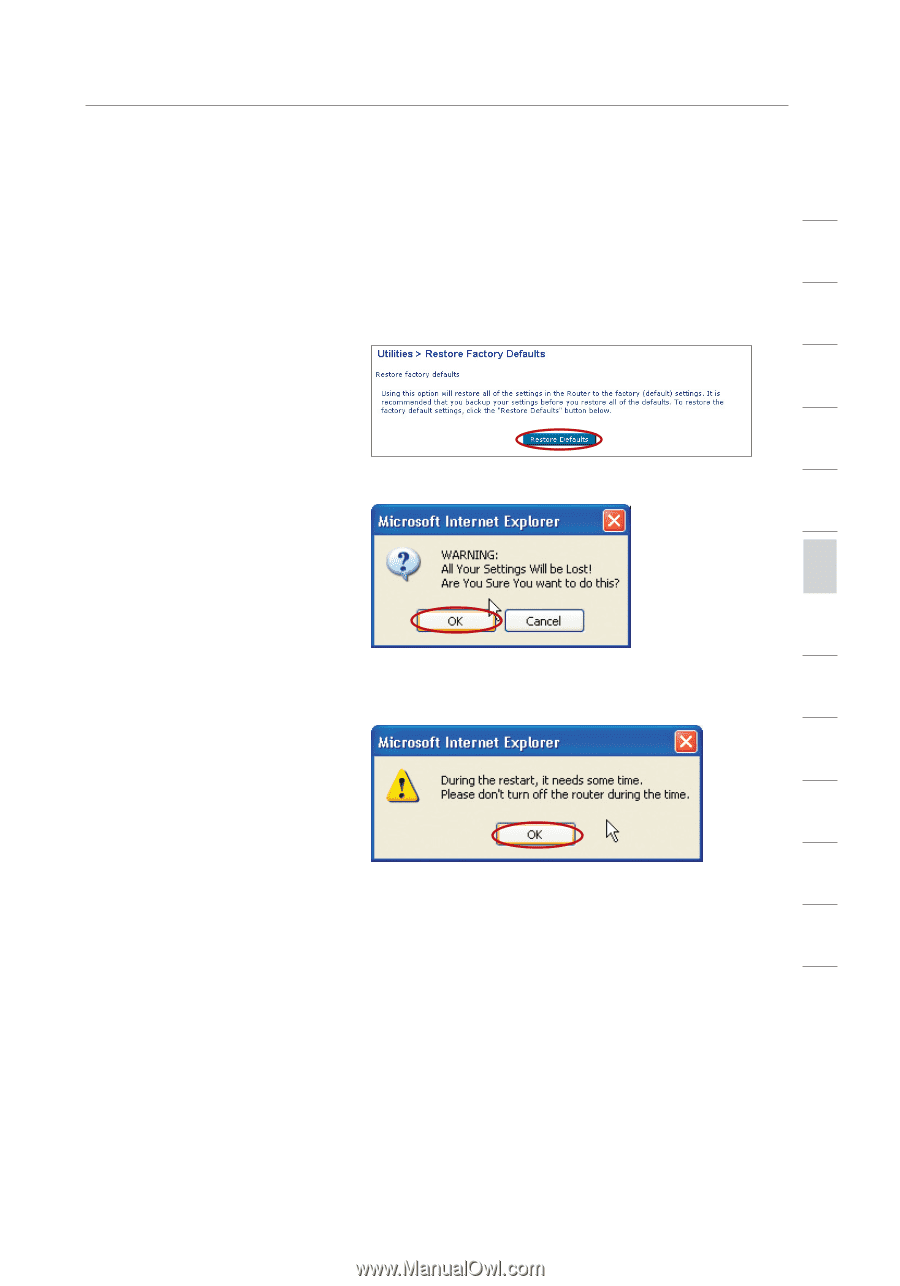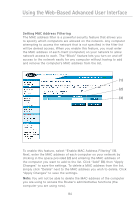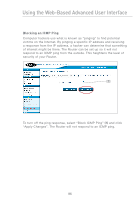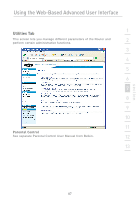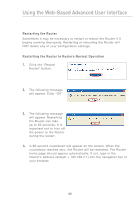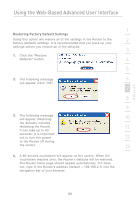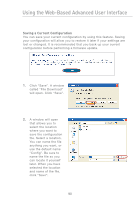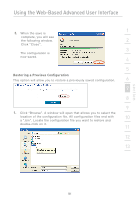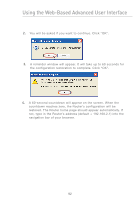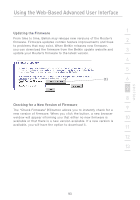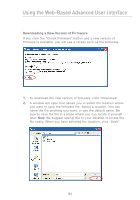Belkin F5D7231-4P User Manual - Page 91
Restoring Factory Default Settings
 |
UPC - 722868525173
View all Belkin F5D7231-4P manuals
Add to My Manuals
Save this manual to your list of manuals |
Page 91 highlights
section Using the Web-Based Advanced User Interface 1 Restoring Factory Default Settings Using this option will restore all of the settings in the Router to the 2 factory (default) settings. It is recommended that you back up your settings before you restore all of the defaults. 3 1. Click the "Restore Defaults" button. 4 5 2. The following message 6 will appear. Click "OK". 7 8 9 3. The following message will appear. Restoring 10 the defaults includes restarting the Router. 11 It can take up to 60 seconds. It is important not to turn the power 12 to the Router off during the restart. 13 4. A 60-second countdown will appear on the screen. When the countdown reaches zero, the Router's defaults will be restored. The Router home page should appear automatically. If it does not, type in the Router's address (default = 192.168.2.1) into the navigation bar of your browser. 89