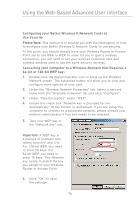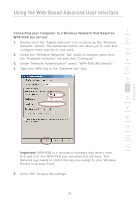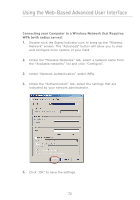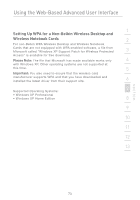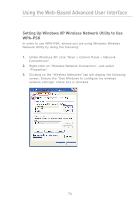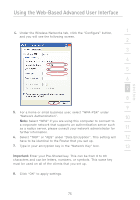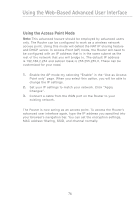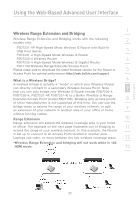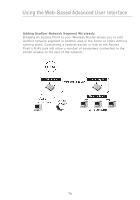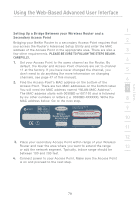Belkin F5D7231-4P User Manual - Page 76
Setting Up Windows XP Wireless Network Utility to Use, WPA-PSK
 |
UPC - 722868525173
View all Belkin F5D7231-4P manuals
Add to My Manuals
Save this manual to your list of manuals |
Page 76 highlights
Using the Web-Based Advanced User Interface Setting Up Windows XP Wireless Network Utility to Use WPA-PSK In order to use WPA-PSK, ensure you are using Windows Wireless Network Utility by doing the following: 1. Under Windows XP, click "Start > Control Panel > Network Connections". 2. Right-click on "Wireless Network Connection", and select "Properties". 3. Clicking on the "Wireless Networks" tab will display the following screen. Ensure the "Use Windows to configure my wireless network settings" check box is checked. 74

74
Using the Web-Based Advanced User Interface
Setting Up Windows XP Wireless Network Utility to Use
WPA-PSK
In order to use WPA-PSK, ensure you are using Windows Wireless
Network Utility by doing the following:
1.
Under Windows XP, click “Start > Control Panel > Network
Connections”.
2.
Right-click on “Wireless Network Connection”, and select
“Properties”.
3.
Clicking on the “Wireless Networks” tab will display the following
screen. Ensure the “Use Windows to configure my wireless
network settings” check box is checked.