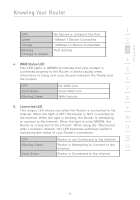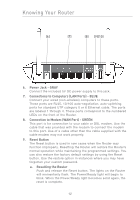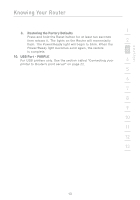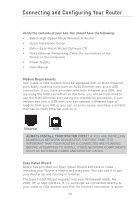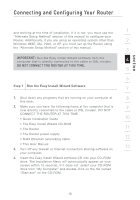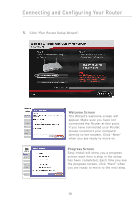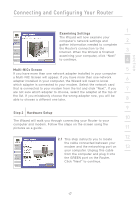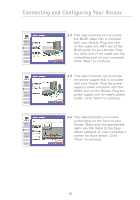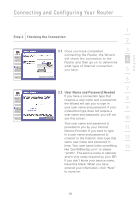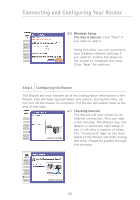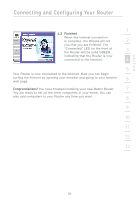Belkin F5D7231-4P User Manual - Page 18
Welcome Screen, Progress Screen - 4 installation easy install wizard
 |
UPC - 722868525173
View all Belkin F5D7231-4P manuals
Add to My Manuals
Save this manual to your list of manuals |
Page 18 highlights
Connecting and Configuring Your Router 5. Click "Run Router Setup Wizard". Welcome Screen The Wizard's welcome screen will appear. Make sure you have not connected the Router at this point. If you have connected your Router, please reconnect your computer directly to the modem. Click "Next" when you are ready to move on. Progress Screen Easy Install will show you a progress screen each time a step in the setup has been completed. Each time you see the progress screen, click "Next" when you are ready to move to the next step. 16

16
Connecting and Configuring Your Router
5.
Click “Run Router Setup Wizard”.
Welcome Screen
The Wizard’s welcome screen will
appear. Make sure you have not
connected the Router at this point.
If you have connected your Router,
please reconnect your computer
directly to the modem. Click “Next”
when you are ready to move on.
Progress Screen
Easy Install will show you a progress
screen each time a step in the setup
has been completed. Each time you see
the progress screen, click “Next” when
you are ready to move to the next step.