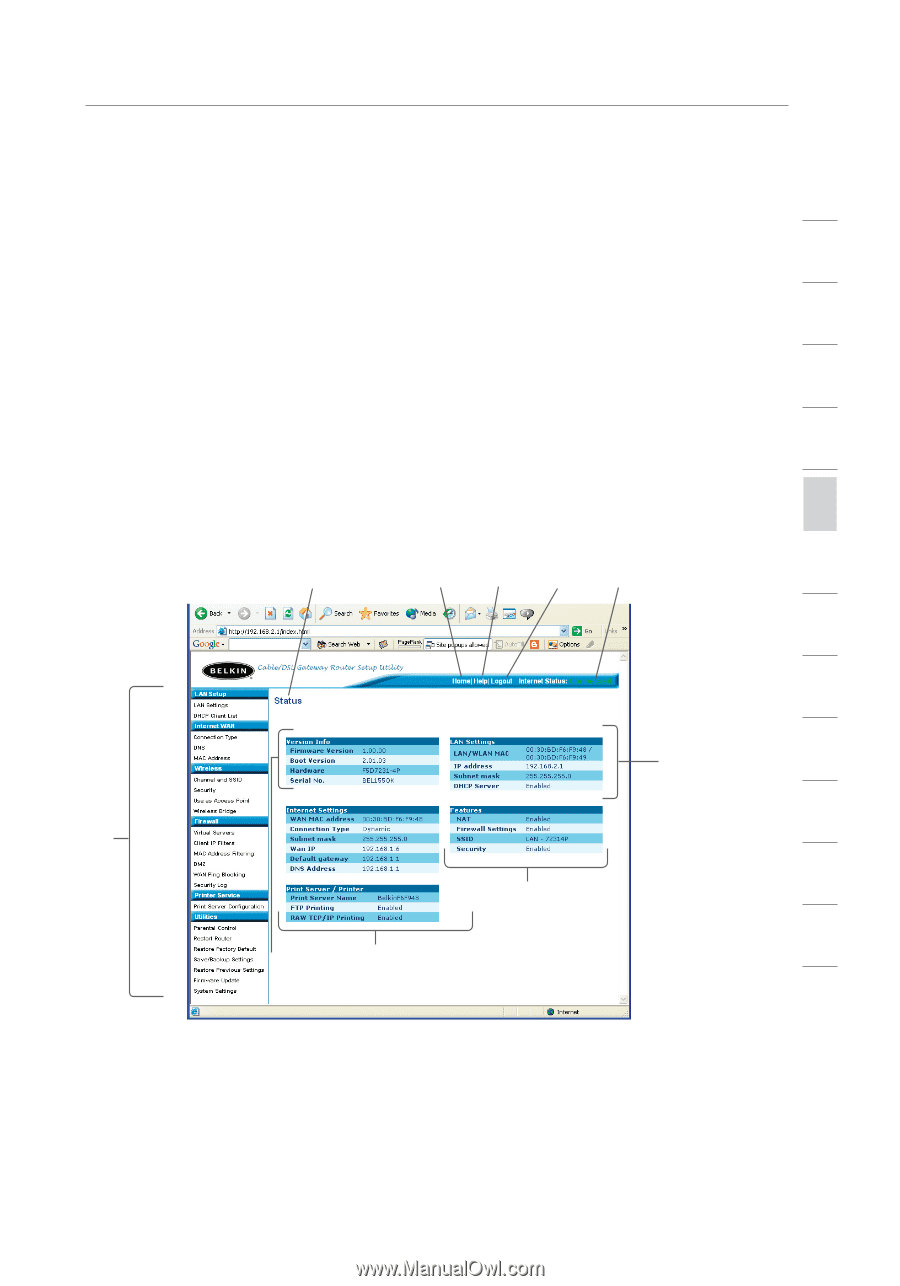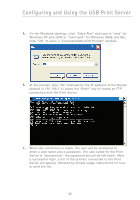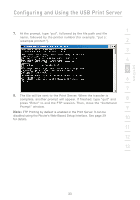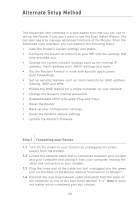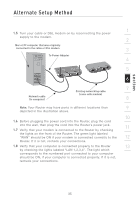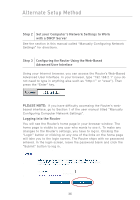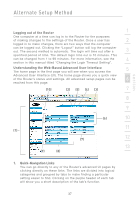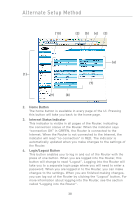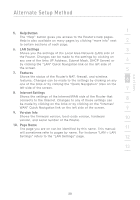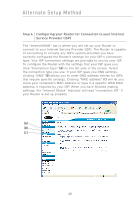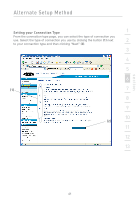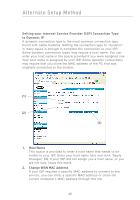Belkin F5D7231-4P User Manual - Page 39
Logging out of the Router, Understanding the Web-Based Advanced User Interface, Quick-Navigation - 4 access setup page
 |
UPC - 722868525173
View all Belkin F5D7231-4P manuals
Add to My Manuals
Save this manual to your list of manuals |
Page 39 highlights
Alternate Setup Method section Logging out of the Router 1 One computer at a time can log in to the Router for the purposes of making changes to the settings of the Router. Once a user has 2 logged in to make changes, there are two ways that the computer can be logged out. Clicking the "Logout" button will log the computer out. The second method is automatic. The login will time out after a 3 specified period of time. The default login time out is 10 minutes. This can be changed from 1 to 99 minutes. For more information, see the 4 section in this manual titled "Changing the Login Timeout Setting". Understanding the Web-Based Advanced User Interface 5 The home page is the first page you will see when you access the Advanced User Interface (UI). The home page shows you a quick view of the Router's status and settings. All advanced setup pages can be 6 reached from this page. (10) (2) (5) (4) (3) 7 8 9 (6) 10 11 (1) (7) 12 13 (9) (8) 1. Quick-Navigation Links You can go directly to any of the Router's advanced UI pages by clicking directly on these links. The links are divided into logical categories and grouped by tabs to make finding a particular setting easier to find. Clicking on the purple header of each tab will show you a short description of the tab's function. 37