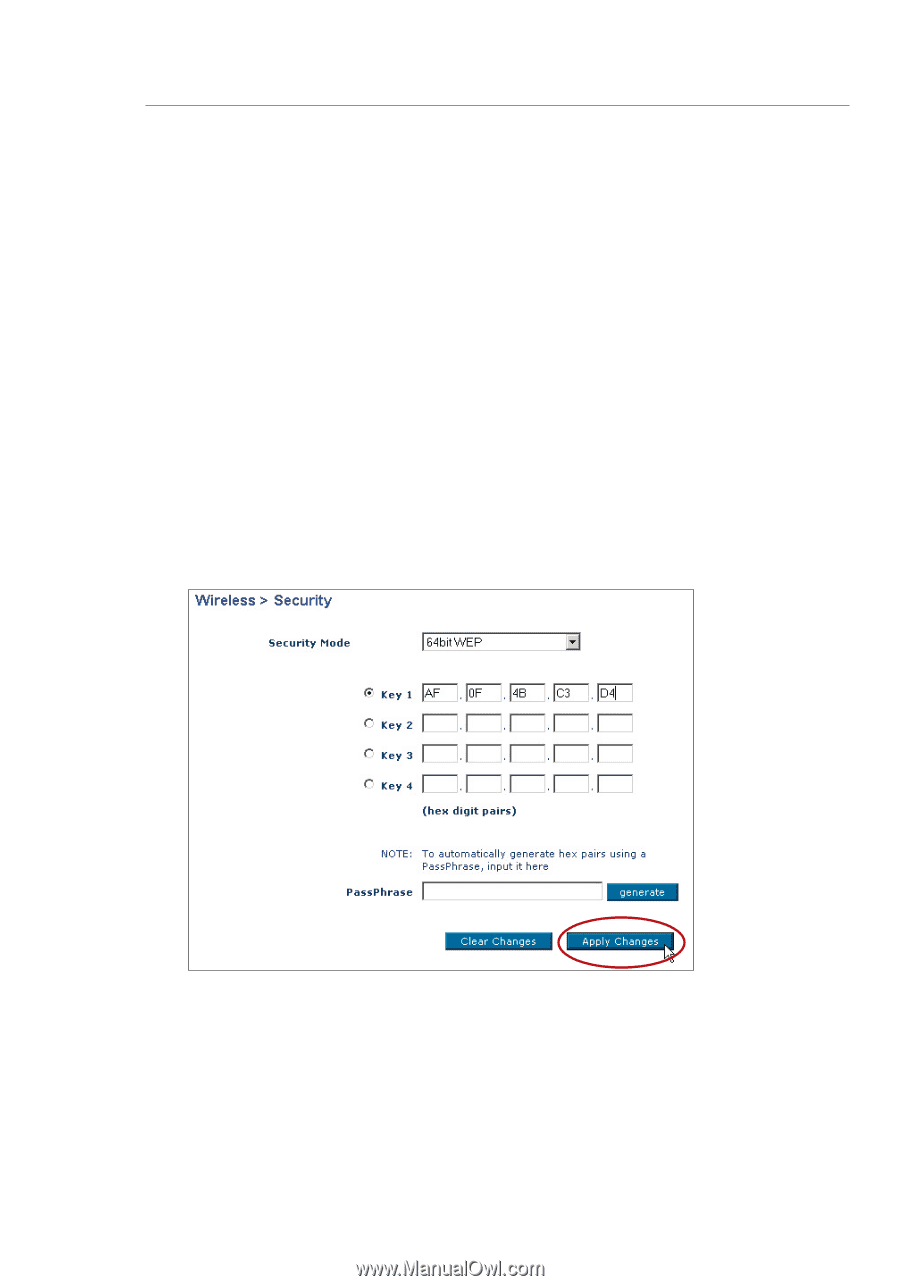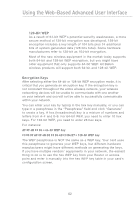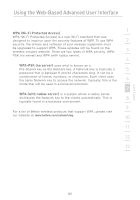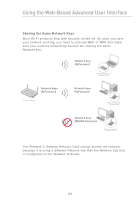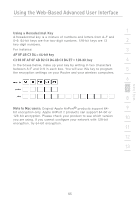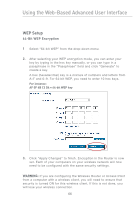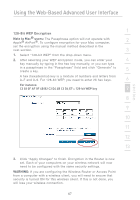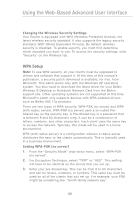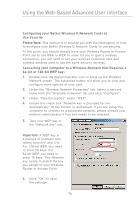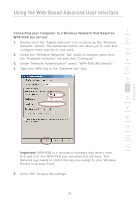Belkin F5D7231-4P User Manual - Page 68
WEP Setup
 |
UPC - 722868525173
View all Belkin F5D7231-4P manuals
Add to My Manuals
Save this manual to your list of manuals |
Page 68 highlights
Using the Web-Based Advanced User Interface WEP Setup 64-Bit WEP Encryption 1 Select "64-bit WEP" from the drop-down menu. 2. After selecting your WEP encryption mode, you can enter your key by typing in the hex key manually, or you can type in a passphrase in the "Passphrase" field and click "Generate" to create a key. A hex (hexadecimal) key is a mixture of numbers and letters from A-F and 0-9. For 64-bit WEP, you need to enter 10 hex keys. For instance: AF 0F 4B C3 D4 = 64-bit WEP key 3. Click "Apply Changes" to finish. Encryption in the Router is now set. Each of your computers on your wireless network will now need to be configured with the same security settings. WARNING: If you are configuring the Wireless Router or Access Point from a computer with a wireless client, you will need to ensure that security is turned ON for this wireless client. If this is not done, you will lose your wireless connection. 66