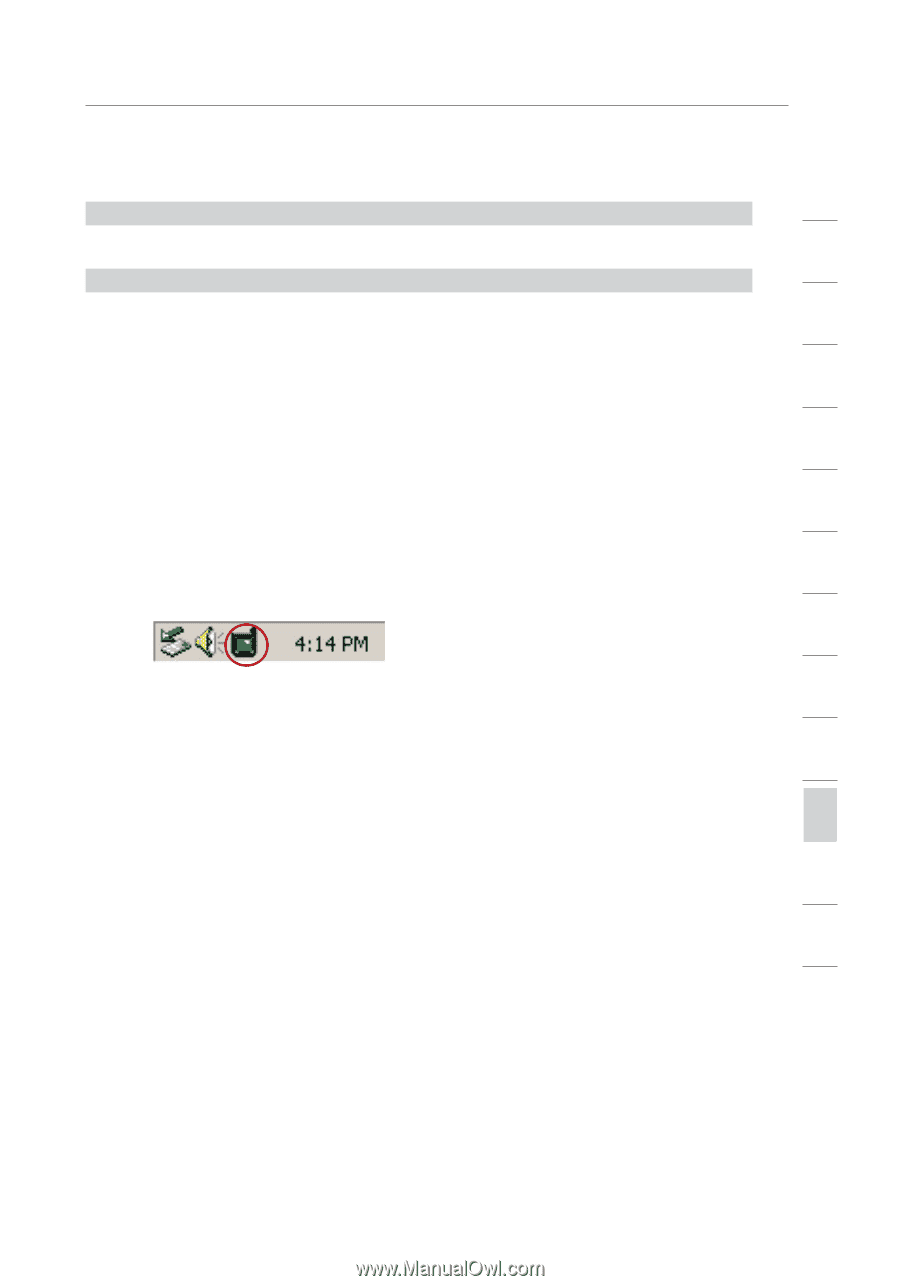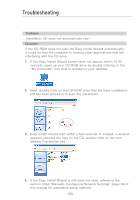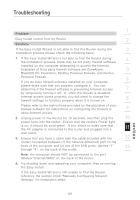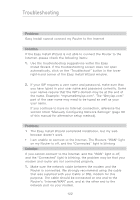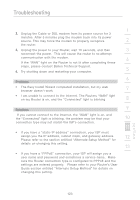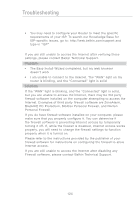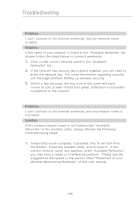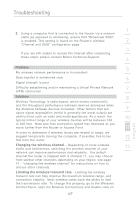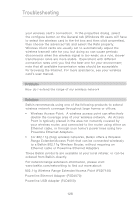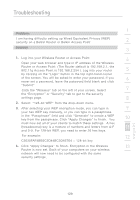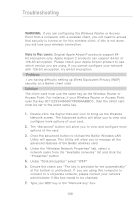Belkin F5D7231-4P User Manual - Page 127
Problem, Solution, Does the name of your wireless network appear in the results? - model
 |
UPC - 722868525173
View all Belkin F5D7231-4P manuals
Add to My Manuals
Save this manual to your list of manuals |
Page 127 highlights
Troubleshooting 1 Problem: I can't connect to the Internet wirelessly 2 Solution: If you are unable to connect to the Internet from a wireless 3 computer, please check the following items: 1. Look at the lights on your Router. If you're using a Belkin Router, the lights should be as follows: 4 • The "Power" light should be on. 5 • The "Connected" light should be on, and not blinking. • The "WAN" light should be either on or blinking. 6 2. Open your wireless utility software by clicking on the icon in the system tray at the bottom right-hand corner of the screen. If you're using a Belkin wireless card, the tray icon should look like 7 this (the icon may be red or green): 8 3. The exact window that opens will vary depending on the model 9 of wireless card you have; however, any of the utilities should have a list of "Available Networks" - those wireless networks it 10 can connect to. 11 Does the name of your wireless network appear in the results? Yes, my network name is listed - go to the troubleshooting solution titled " I can't connect to the Internet wirelessly, but my network 12 name is listed" No, my network name is not listed - go to the troubleshooting solution 13 titled " I can't connect to the Internet wirelessly, and my network name is not listed" section 125