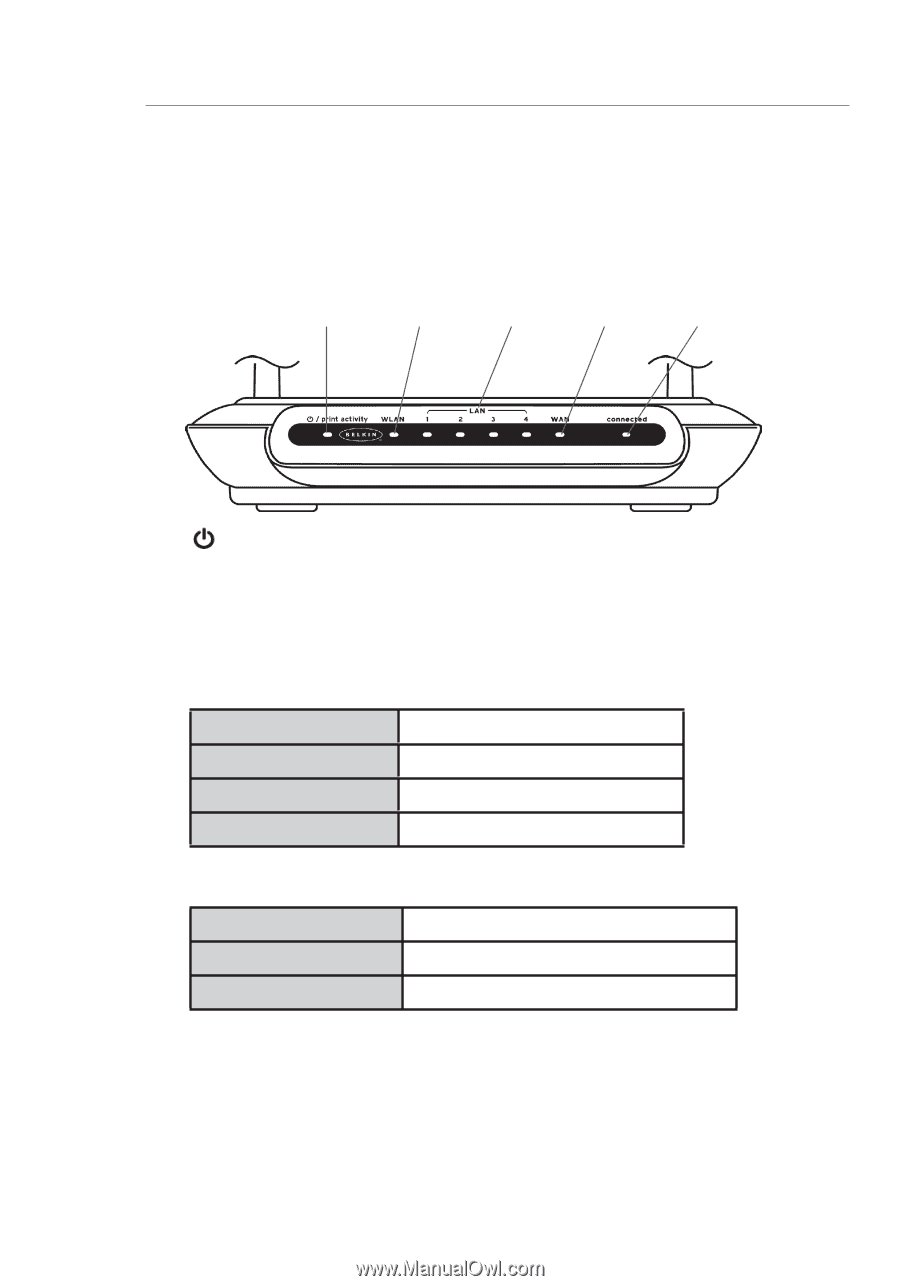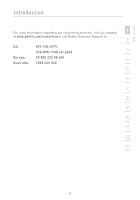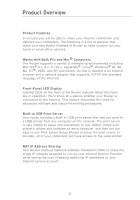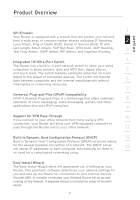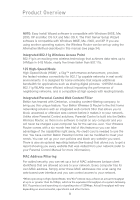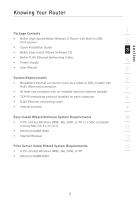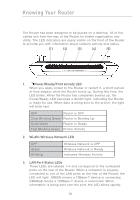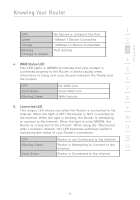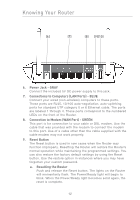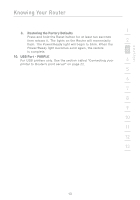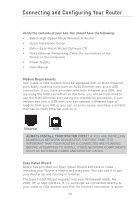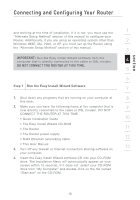Belkin F5D7231-4P User Manual - Page 12
Power/Ready/Print Activity LED, WLAN: Wireless Network LED, LAN Port-Status LEDs - wireless g router
 |
UPC - 722868525173
View all Belkin F5D7231-4P manuals
Add to My Manuals
Save this manual to your list of manuals |
Page 12 highlights
Knowing Your Router The Router has been designed to be placed on a desktop. All of the cables exit from the rear of the Router for better organization and utility. The LED indicators are easily visible on the front of the Router to provide you with information about network activity and status. (1) (2) (3) (4) (5) 2.4GHz • High-Speed Wireless G 1. Power/Ready/Print Activity LED When you apply power to the Router or restart it, a short period of time elapses while the Router boots up. During this time, the LED blinks. When the Router has completely booted up, the Power/Ready LED becomes a SOLID light, indicating the Router is ready for use. When data is being sent to the printer, the light will blink fast. OFF Router is OFF Slow Blinking Green Router is Booting Up Solid Green Router is Ready Fast Blinking Green Printer Activity 2. WLAN: Wireless Network LED OFF Green Blinking Wireless Network is OFF Wireless Network is Ready Indicates Wireless Activity 3. LAN Port-Status LEDs These LEDs are labeled 1-4 and correspond to the numbered ports on the rear of the Router. When a computer is properly connected to one of the LAN ports on the rear of the Router, the LED will light. GREEN means a 10Base-T device is connected, ORANGE means a 100Base-T device is connected. When information is being sent over the port, the LED blinks rapidly. 10