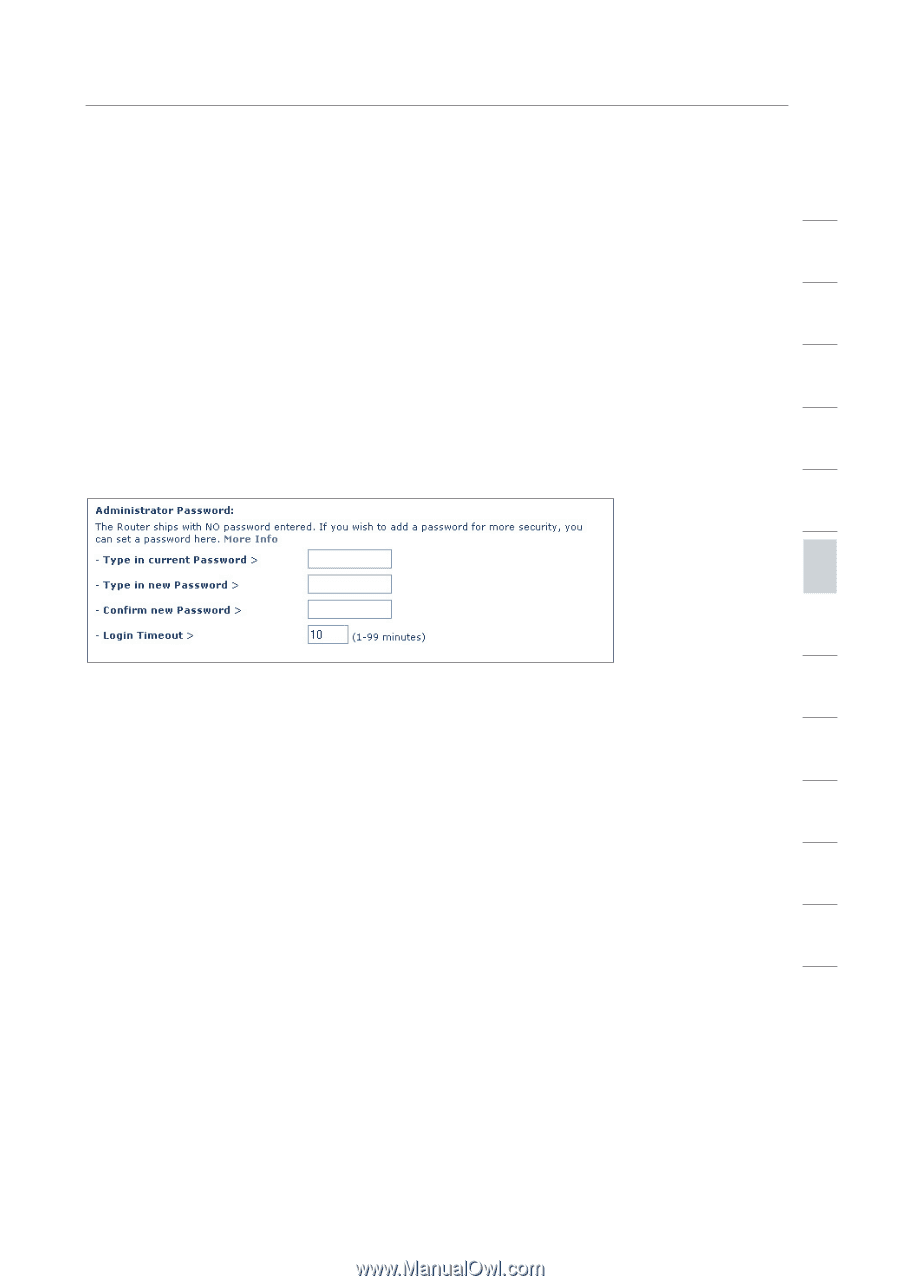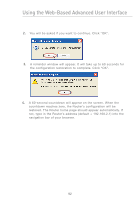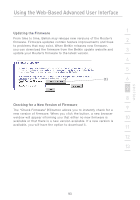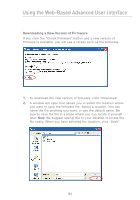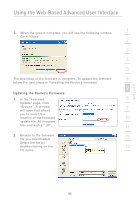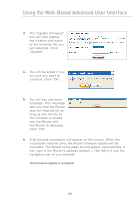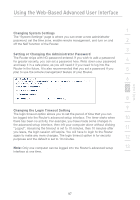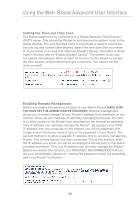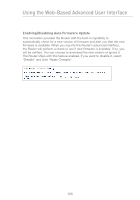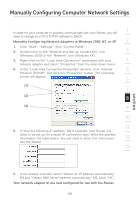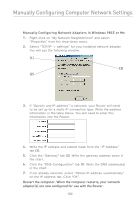Belkin F5D7231-4P User Manual - Page 99
Changing System Settings, Setting or Changing the Administrator Password, Changing the Login Timeout - 4 default password
 |
UPC - 722868525173
View all Belkin F5D7231-4P manuals
Add to My Manuals
Save this manual to your list of manuals |
Page 99 highlights
Using the Web-Based Advanced User Interface 1 Changing System Settings The "System Settings" page is where you can enter a new administrator password, set the time zone, enable remote management, and turn on and 2 off the NAT function of the Router. 3 Setting or Changing the Administrator Password The Router ships with NO password entered. If you wish to add a password for greater security, you can set a password here. Write down your password 4 and keep it in a safe place, as you will need it if you need to log into the Router in the future. It is also recommended that you set a password if you 5 plan to use the remote management feature of your Router. 6 7 8 9 Changing the Login Timeout Setting The login timeout option allows you to set the period of time that you can be logged into the Router's advanced setup interface. The timer starts when 10 there has been no activity. For example, you have made some changes in the advanced setup interface, then left your computer alone without clicking "Logout". Assuming the timeout is set to 10 minutes, then 10 minutes after 11 you leave, the login session will expire. You will have to login to the Router again to make any more changes. The login timeout option is for security purposes and the default is set to 10 minutes. 12 Note: Only one computer can be logged into the Router's advanced setup 13 interface at one time. section 97