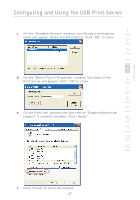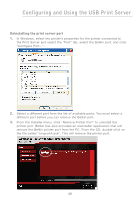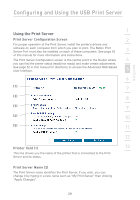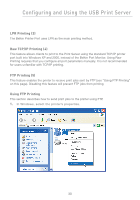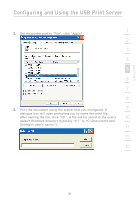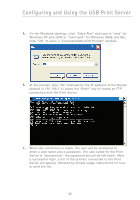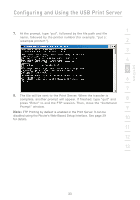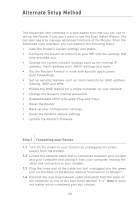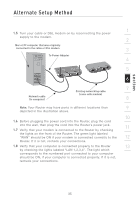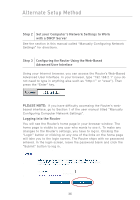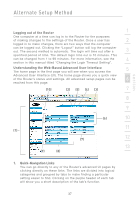Belkin F5D7231-4P User Manual - Page 34
enter a user name and a password. The user name for the Print - default ip address
 |
UPC - 722868525173
View all Belkin F5D7231-4P manuals
Add to My Manuals
Save this manual to your list of manuals |
Page 34 highlights
Configuring and Using the USB Print Server 4. On the Windows desktop, click "Start>Run" and type in "cmd" for Windows XP and 2000 or "command" for Windows 98SE and Me; click "OK" to open a "Command/MS-DOS Prompt" window. 5. At the prompt, type "ftp" followed by the IP address of the Router (default is 192.168.2.1); press the "Enter" key to create an FTP connection with the Print Server. 6. When the connection is made, the user will be prompted to enter a user name and a password. The user name for the Print Server is "anonymous"; the password should be left blank. After a successful login, a list of the printers connected to the Print Server will appear, followed by simple usage instructions for how to print the file. 32
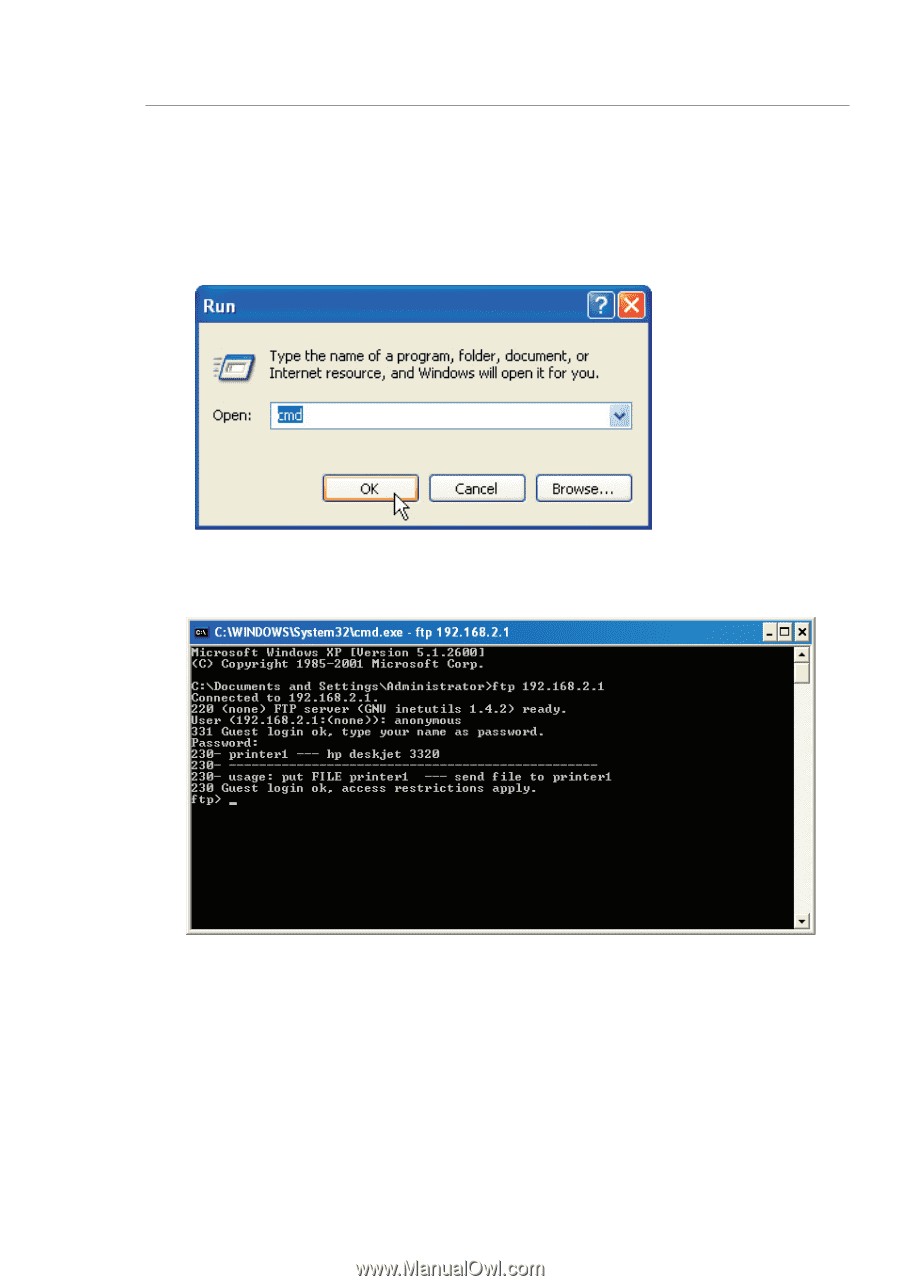
32
Configuring and Using the USB Print Server
4.
On the Windows desktop, click “Start>Run” and type in “cmd” for
Windows XP and 2000 or “command” for Windows 98SE and Me;
click “OK” to open a “Command/MS-DOS Prompt” window.
5.
At the prompt, type “ftp” followed by the IP address of the Router
(default is 192.168.2.1); press the “Enter” key to create an FTP
connection with the Print Server.
6.
When the connection is made, the user will be prompted to
enter a user name and a password. The user name for the Print
Server is “anonymous”; the password should be left blank. After
a successful login, a list of the printers connected to the Print
Server will appear, followed by simple usage instructions for how
to print the file.