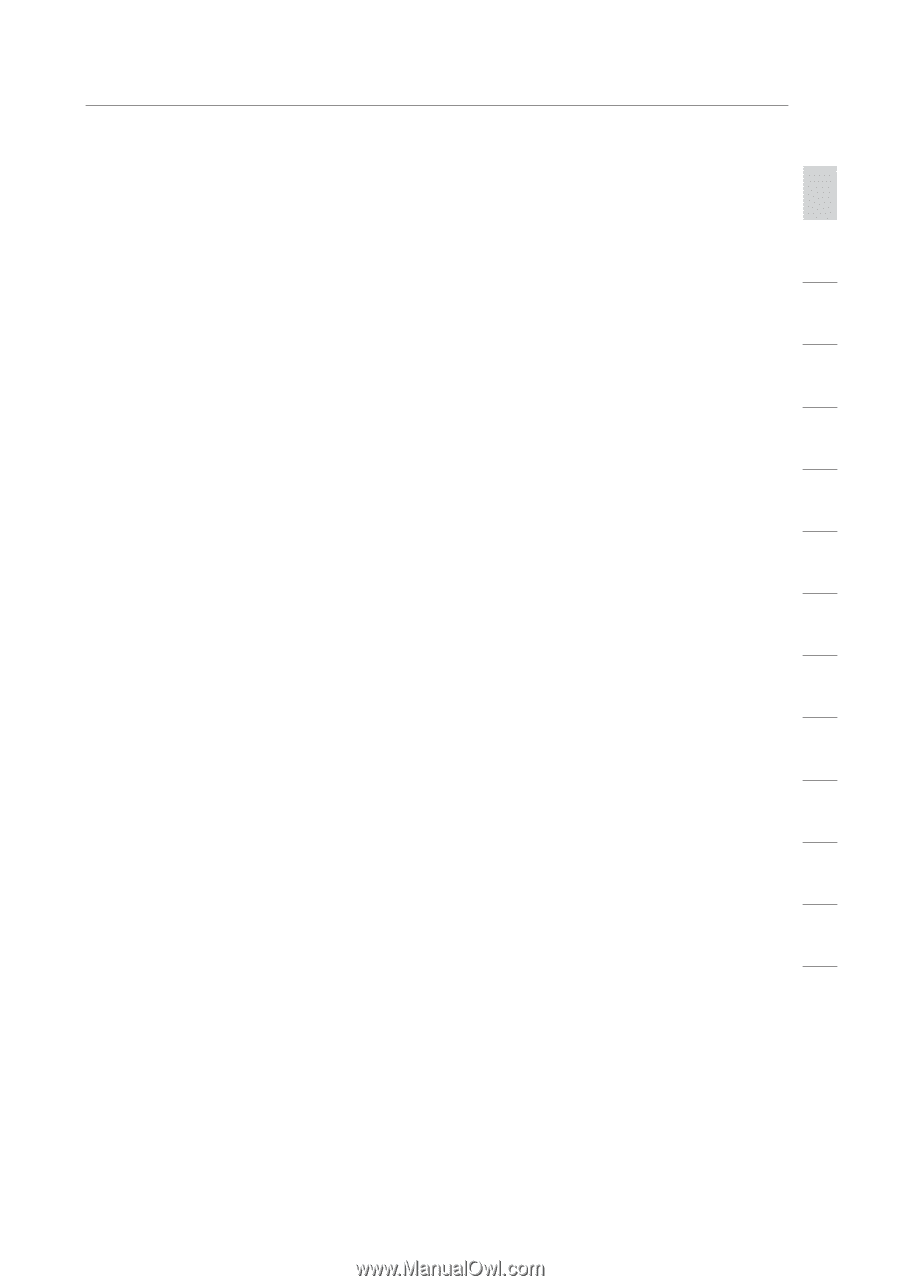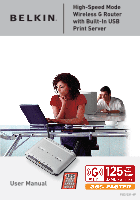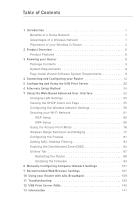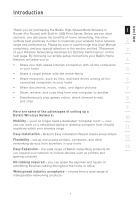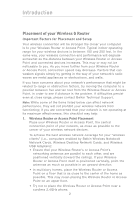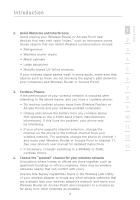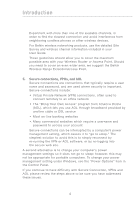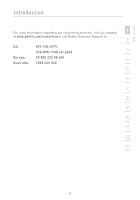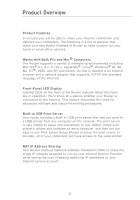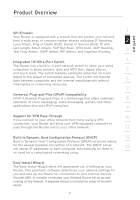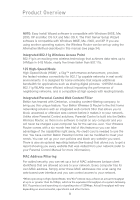Belkin F5D7231-4P User Manual - Page 5
Belkin F5D7231-4P - Mode Wireless G Router Manual
 |
UPC - 722868525173
View all Belkin F5D7231-4P manuals
Add to My Manuals
Save this manual to your list of manuals |
Page 5 highlights
Introduction section 2. Avoid Obstacles and Interference 1 Avoid placing your Wireless Router or Access Point near devices that may emit radio "noise," such as microwave ovens. 2 Dense objects that can inhibit Wireless communication include: • Refrigerators 3 • Washers and/or dryers • Metal cabinets 4 • Large aquariums • Metallic-based UV tinted windows 5 If your wireless signal seems weak in some spots, make sure that objects such as these are not blocking the signal's path (between 6 your computers and Wireless Router or Access Point). 7 3. Cordless Phones If the performance of your wireless network is impaired after attending to the above issues, and you have a cordless phone: 8 • Try moving cordless phones away from Wireless Routers or Access Points and your wireless-enabled computers 9 • Unplug and remove the battery from any cordless phone that operate on the 2.4GHz band (check manufacturers 10 information). If this fixes the problem, your phone may be interfering. • If your phone supports channel selection, change the 11 channel on the phone to the furthest channel from your wireless network. For example, change the phone to channel 1 12 and move your Wireless Router or Access Point to channel 11. See your phone's user manual for detailed instructions. 13 • If necessary, consider switching to a 900MHz or 5GHz cordless phone. 4. Choose the "quietest" channel for your wireless network In locations where homes or offices are close together, such as apartment buildings or office complexes, there may be wireless networks nearby that can conflict with yours. Use the Site Survey capabilities found in the Wireless LAN Utility of your wireless adapter to locate any other wireless networks that are available (see your wireless adapter's manual), and move your Wireless Router (or Access Point) and computers to a channel as far away from other networks as possible. 3