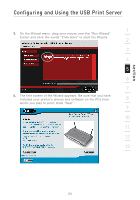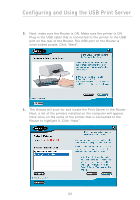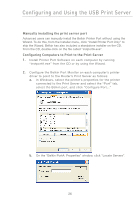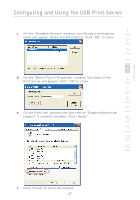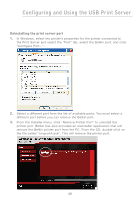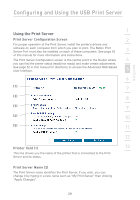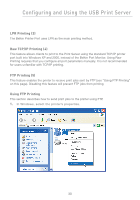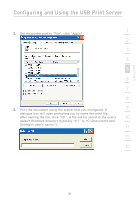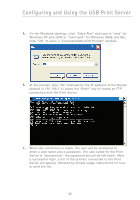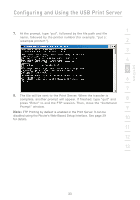Belkin F5D7231-4P User Manual - Page 30
Uninstalling the print server port - 4 no cd
 |
UPC - 722868525173
View all Belkin F5D7231-4P manuals
Add to My Manuals
Save this manual to your list of manuals |
Page 30 highlights
Configuring and Using the USB Print Server Uninstalling the print server port 1. In Windows, select the printer's properties for the printer connected to the Print Server and select the "Port" tab, select the Belkin port, and click "Configure Port...". 2. Select a different port from the list of available ports. You must select a different port before you can remove the Belkin port. 3. From the Installer menu, click "Remove Printer Port" to uninstall the printer port. Belkin has also provided an uninstaller application that will remove the Belkin printer port from the PC. From the CD, double-click on the file called "rmvportA.exe". This will remove the printer port. 28
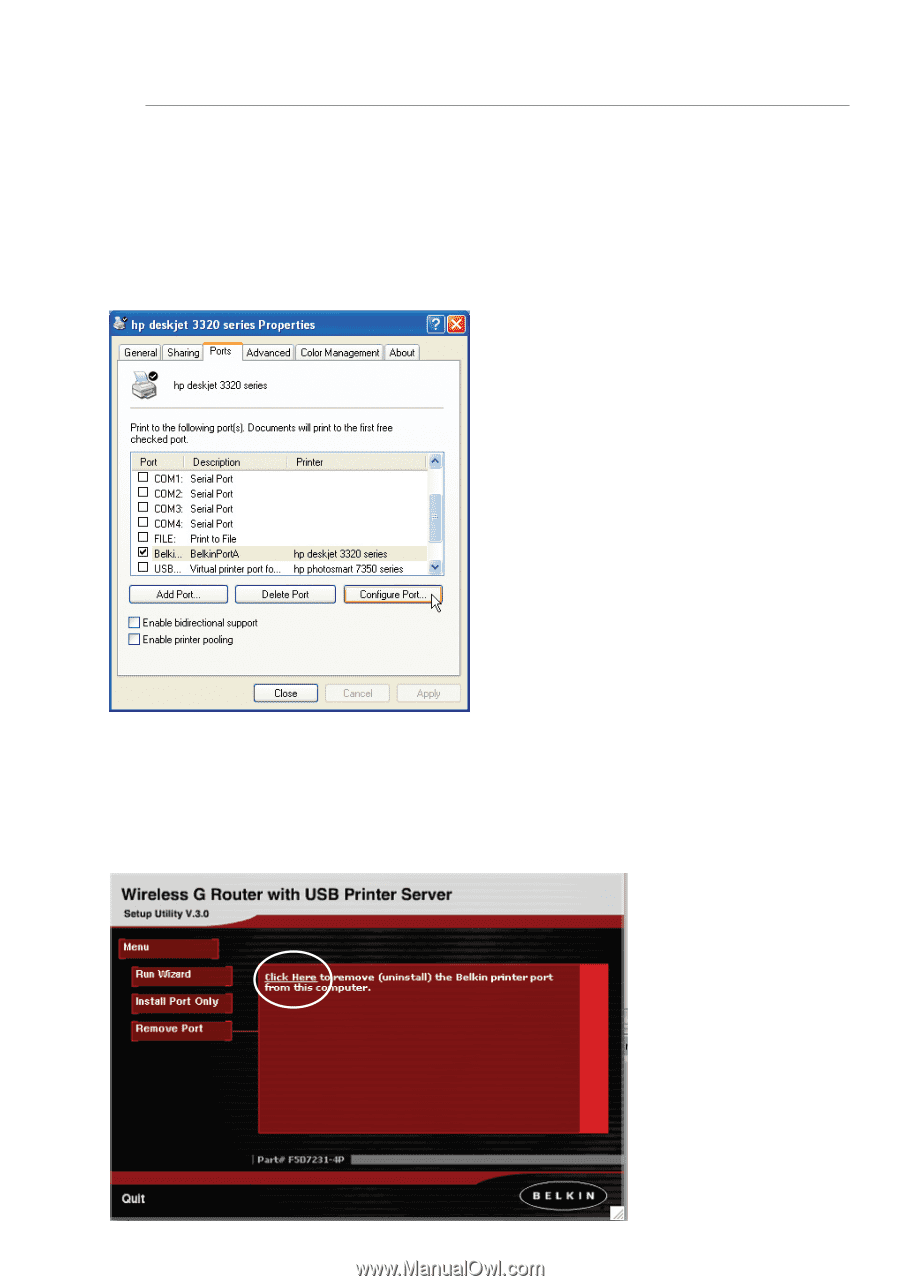
28
Configuring and Using the USB Print Server
Uninstalling the print server port
1.
In Windows, select the printer’s properties for the printer connected to
the Print Server and select the “Port” tab, select the Belkin port, and click
“Configure Port...”.
2.
Select a different port from the list of available ports. You must select a
different port before you can remove the Belkin port.
3.
From the Installer menu, click “Remove Printer Port” to uninstall the
printer port. Belkin has also provided an uninstaller application that will
remove the Belkin printer port from the PC. From the CD, double-click on
the file called “rmvportA.exe”. This will remove the printer port.