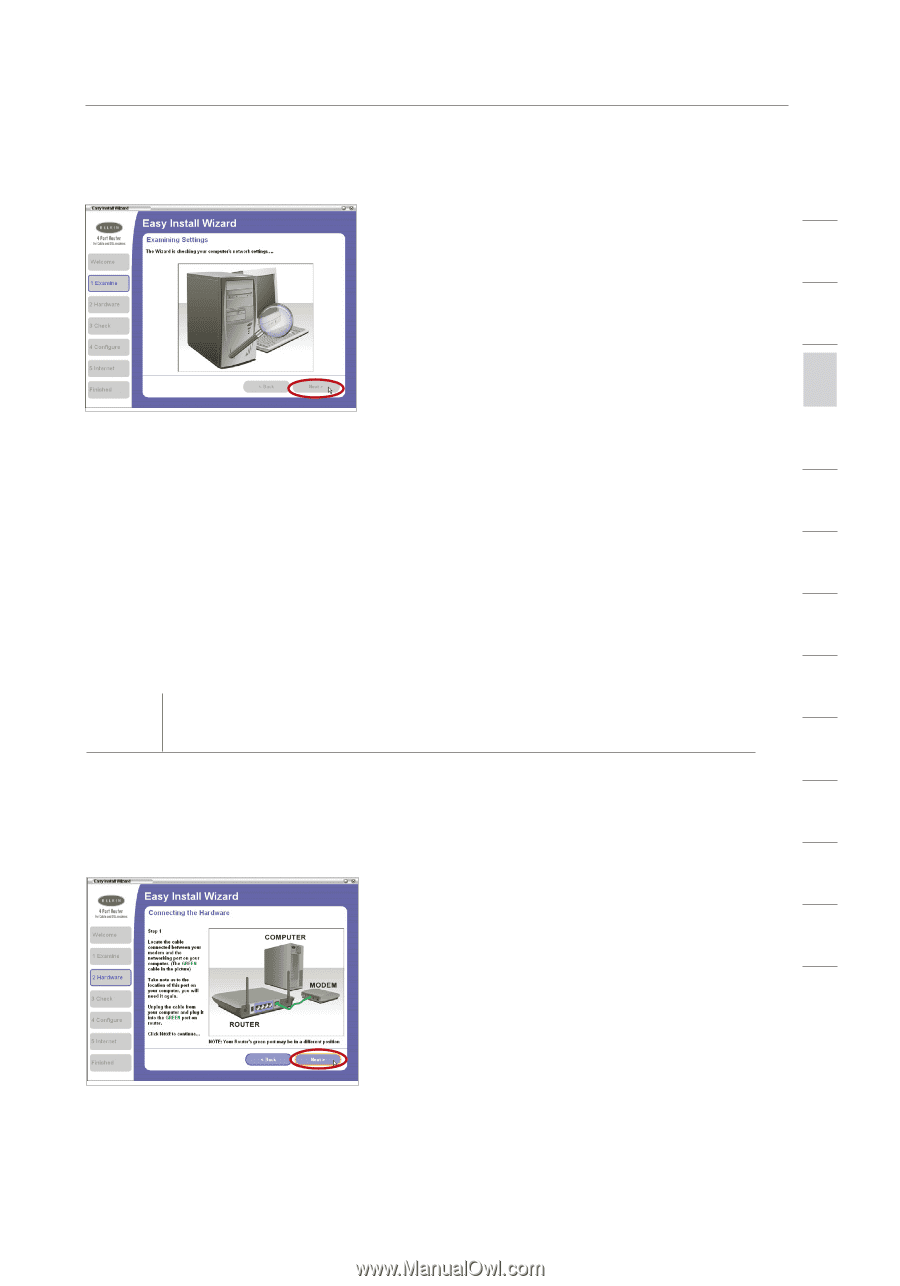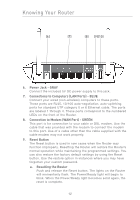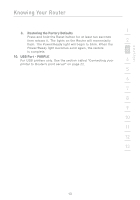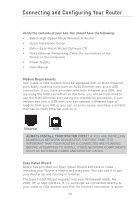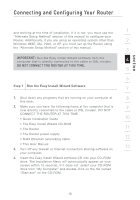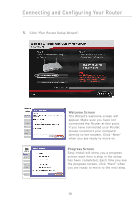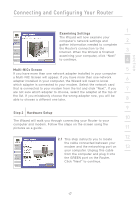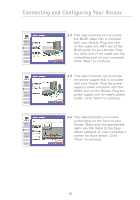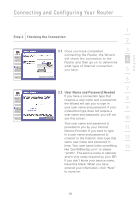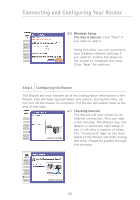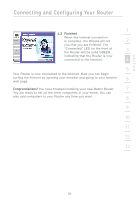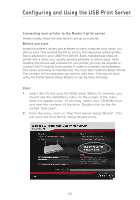Belkin F5D7231-4P User Manual - Page 19
Examining Settings, Multi-NICs Screen, Step 2, Hardware Setup
 |
UPC - 722868525173
View all Belkin F5D7231-4P manuals
Add to My Manuals
Save this manual to your list of manuals |
Page 19 highlights
section Connecting and Configuring Your Router 1 Examining Settings The Wizard will now examine your computer's network settings and 2 gather information needed to complete the Router's connection to the Internet. When the Wizard is finished 3 examining your computer, click "Next" to continue. 4 Multi-NICs Screen 5 If you have more than one network adapter installed in your computer a Multi-NIC Screen will appear. If you have more than one network adapter installed in your computer, the Wizard will need to know 6 which adapter is connected to your modem. Select the network card that is connected to your modem from the list and click "Next". If you 7 are not sure which adapter to choose, select the adapter at the top of the list. If you mistakenly choose the wrong adapter now, you will be able to choose a different one later. 8 9 Step 2 Hardware Setup 10 The Wizard will walk you through connecting your Router to your computer and modem. Follow the steps on the screen using the pictures as a guide. 11 2.1 This step instructs you to locate 12 the cable connected between your modem and the networking port on 13 your computer. Unplug this cable from the computer and plug it into the GREEN port on the Router. Click "Next" to continue. 17