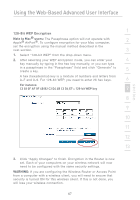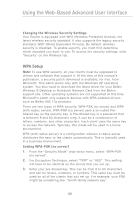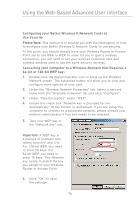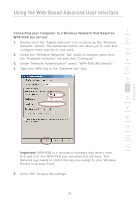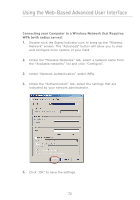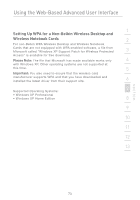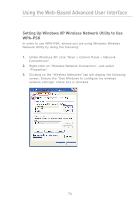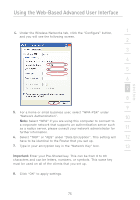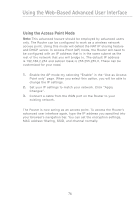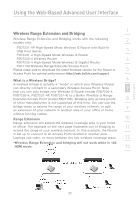Belkin F5D7231-4P User Manual - Page 74
Connecting your Computer to a Wireless Network that Requires, WPA with radius server
 |
UPC - 722868525173
View all Belkin F5D7231-4P manuals
Add to My Manuals
Save this manual to your list of manuals |
Page 74 highlights
Using the Web-Based Advanced User Interface Connecting your Computer to a Wireless Network that Requires WPA (with radius server) 1. Double-click the Signal Indicator icon to bring up the "Wireless Network" screen. The "Advanced" button will allow you to view and configure more options of your Card. 2. Under the "Wireless Networks" tab, select a network name from the "Available networks" list and click "Configure". 3. Under "Network Authentication" select WPA. 4. Under the "Authentication" tab, select the settings that are indicated by your network administrator. 5. Click "OK" to save the settings. 72
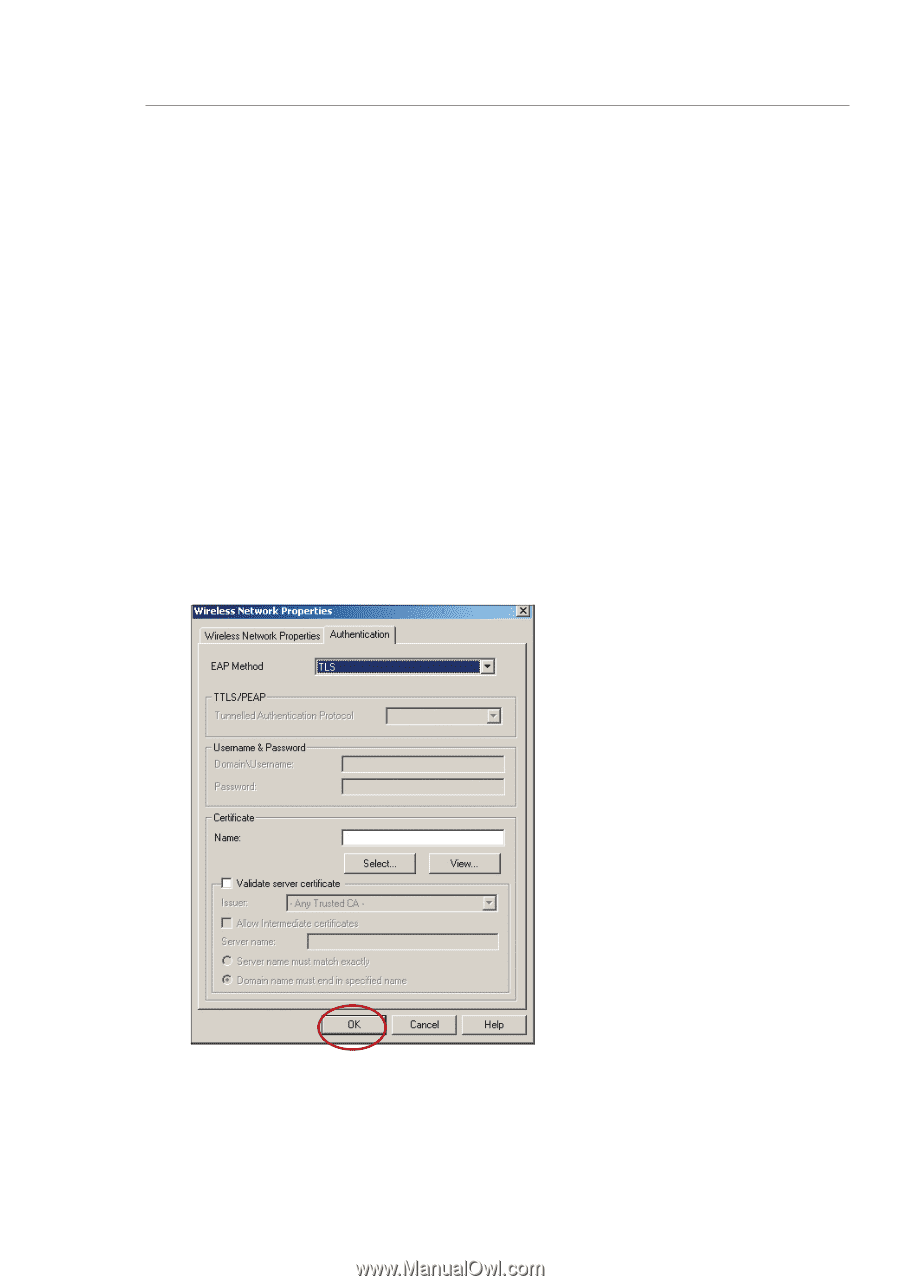
72
Using the Web-Based Advanced User Interface
Connecting your Computer to a Wireless Network that Requires
WPA (with radius server)
1.
Double-click the Signal Indicator icon to bring up the “Wireless
Network” screen. The “Advanced” button will allow you to view
and configure more options of your Card.
2.
Under the “Wireless Networks” tab, select a network name from
the “Available networks” list and click “Configure”.
3.
Under “Network Authentication” select WPA.
4.
Under the “Authentication” tab, select the settings that are
indicated by your network administrator.
5.
Click “OK” to save the settings.