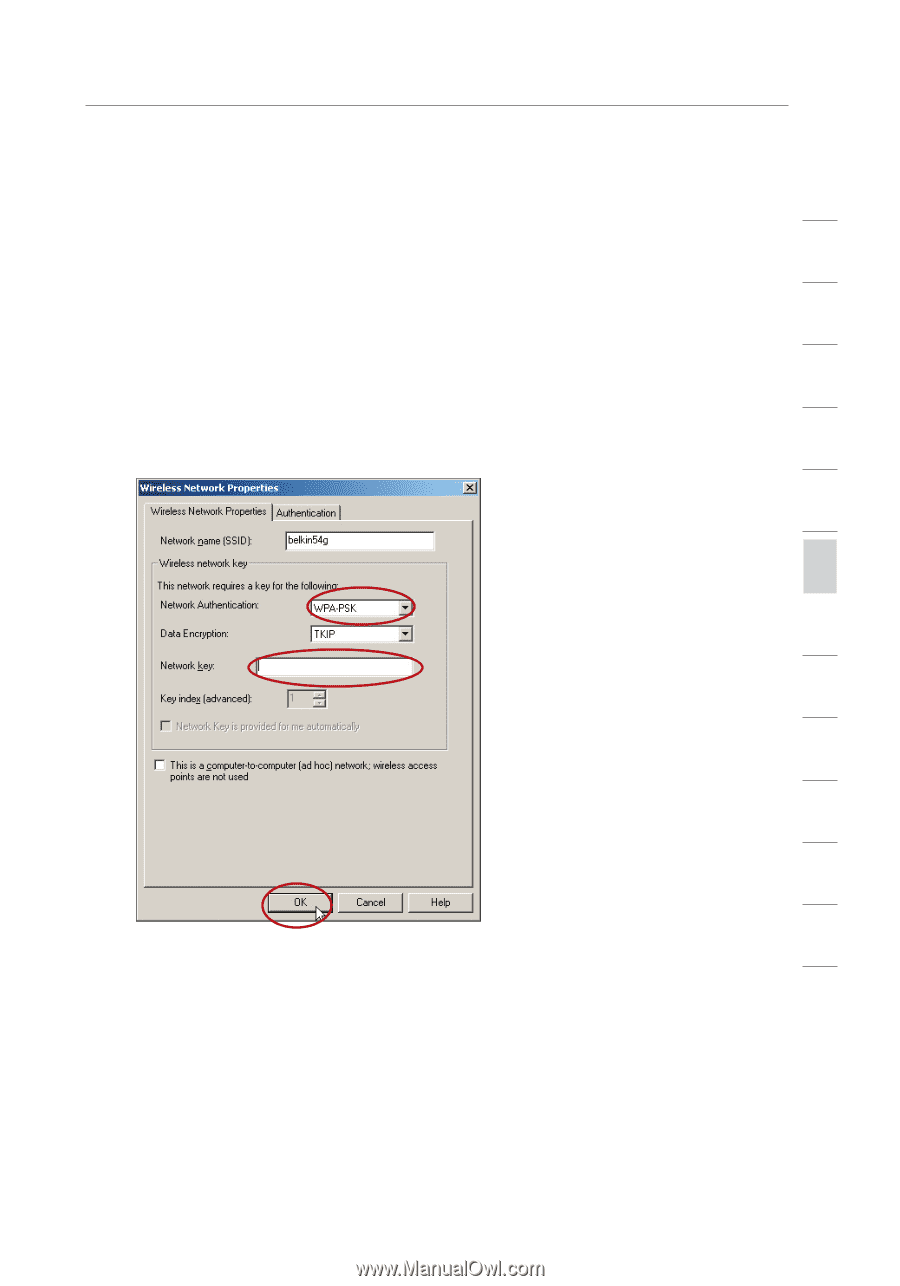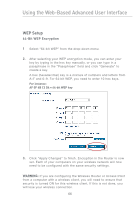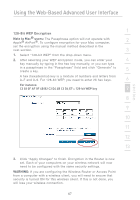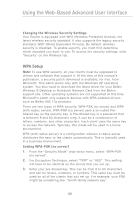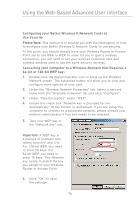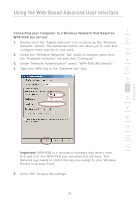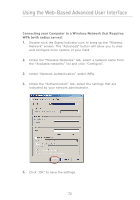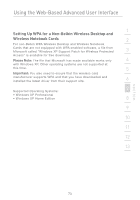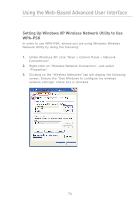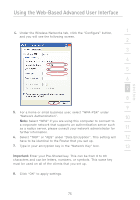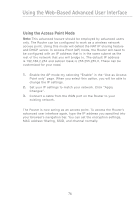Belkin F5D7231-4P User Manual - Page 73
Connecting your Computer to a Wireless Network that Requires, WPA-PSK no server, Important
 |
UPC - 722868525173
View all Belkin F5D7231-4P manuals
Add to My Manuals
Save this manual to your list of manuals |
Page 73 highlights
section Using the Web-Based Advanced User Interface 1 Connecting your Computer to a Wireless Network that Requires WPA-PSK (no server) 1. Double-click the "Signal Indicator" icon to bring up the "Wireless 2 Network" screen. The Advanced button will allow you to view and configure more options of your card. 3 2. Under the "Wireless Networks" tab, select a network name from the "Available networks" list and click "Configure". 4 3. Under "Network Authentication" select "WPA-PSK (No Server)". 4. Type your WPA key in the "Network key" box. 5 6 7 8 9 10 11 12 13 Important: WPA-PSK is a mixture of numbers and letters from A-Z and 0-9. For WPA-PSK you can enter 8 to 63 keys. This Network key needs to match the key you assign to your Wireless Router or Access Point. 5. Click "OK" to save the settings. 71