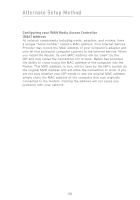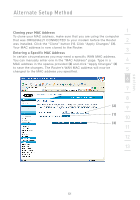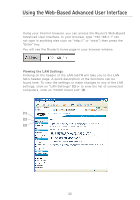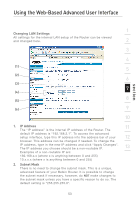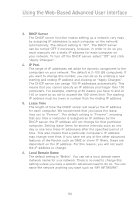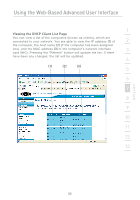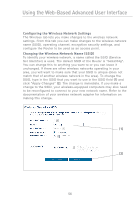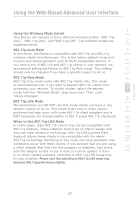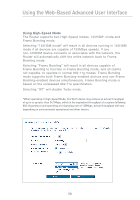Belkin F5D7231-4P User Manual - Page 57
Viewing the DHCP Client List
 |
UPC - 722868525173
View all Belkin F5D7231-4P manuals
Add to My Manuals
Save this manual to your list of manuals |
Page 57 highlights
Using the Web-Based Advanced User Interface 1 Viewing the DHCP Client List Page You can view a list of the computers (known as clients), which are connected to your network. You are able to view the IP address (1) of 2 the computer, the host name (2) (if the computer has been assigned one), and the MAC address (3) of the computer's network interface 3 card (NIC). Pressing the "Refresh" button will update the list. If there have been any changes, the list will be updated. 4 (1) (2) (3) 5 6 7 8 9 10 11 12 13 section 55
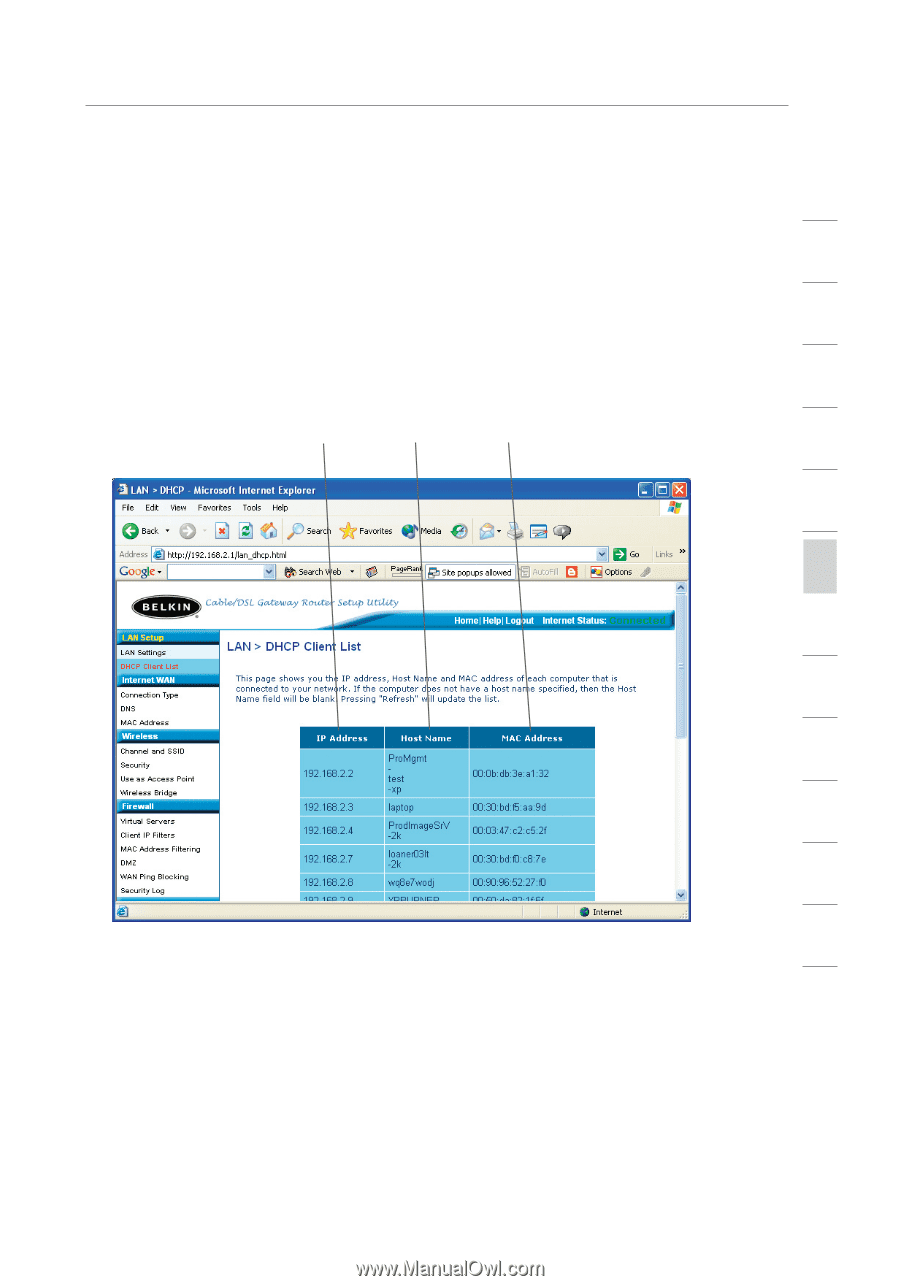
Using the Web-Based Advanced User Interface
55
section
2
1
3
4
5
6
7
8
9
10
11
12
13
Viewing the DHCP Client List Page
You can view a list of the computers (known as clients), which are
connected to your network. You are able to view the IP address
(1)
of
the computer, the host name
(2)
(if the computer has been assigned
one), and the MAC address
(3)
of the computer’s network interface
card (NIC). Pressing the “Refresh” button will update the list. If there
have been any changes, the list will be updated.
(1)
(2)
(3)