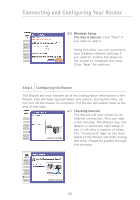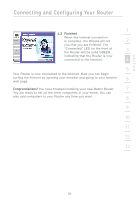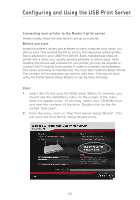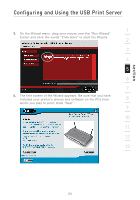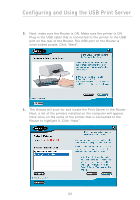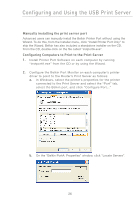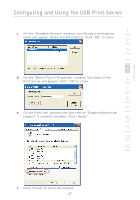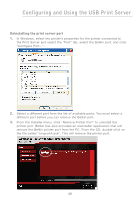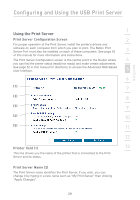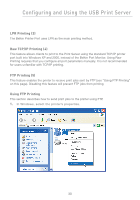Belkin F5D7231-4P User Manual - Page 27
Print Server. Next, run this Wizard on the other computers
 |
UPC - 722868525173
View all Belkin F5D7231-4P manuals
Add to My Manuals
Save this manual to your list of manuals |
Page 27 highlights
section Configuring and Using the USB Print Server 1 7. The next screen that appears will allow you to test print. Click on the "Print Test Page" button. When your test page is finished printing, click "Next". 2 3 4 5 6 7 8 8. You are now finished setting up your computer to print to the Print Server. Next, run this Wizard on the other computers on 9 your network from which you wish to print to this printer. 10 11 12 13 25
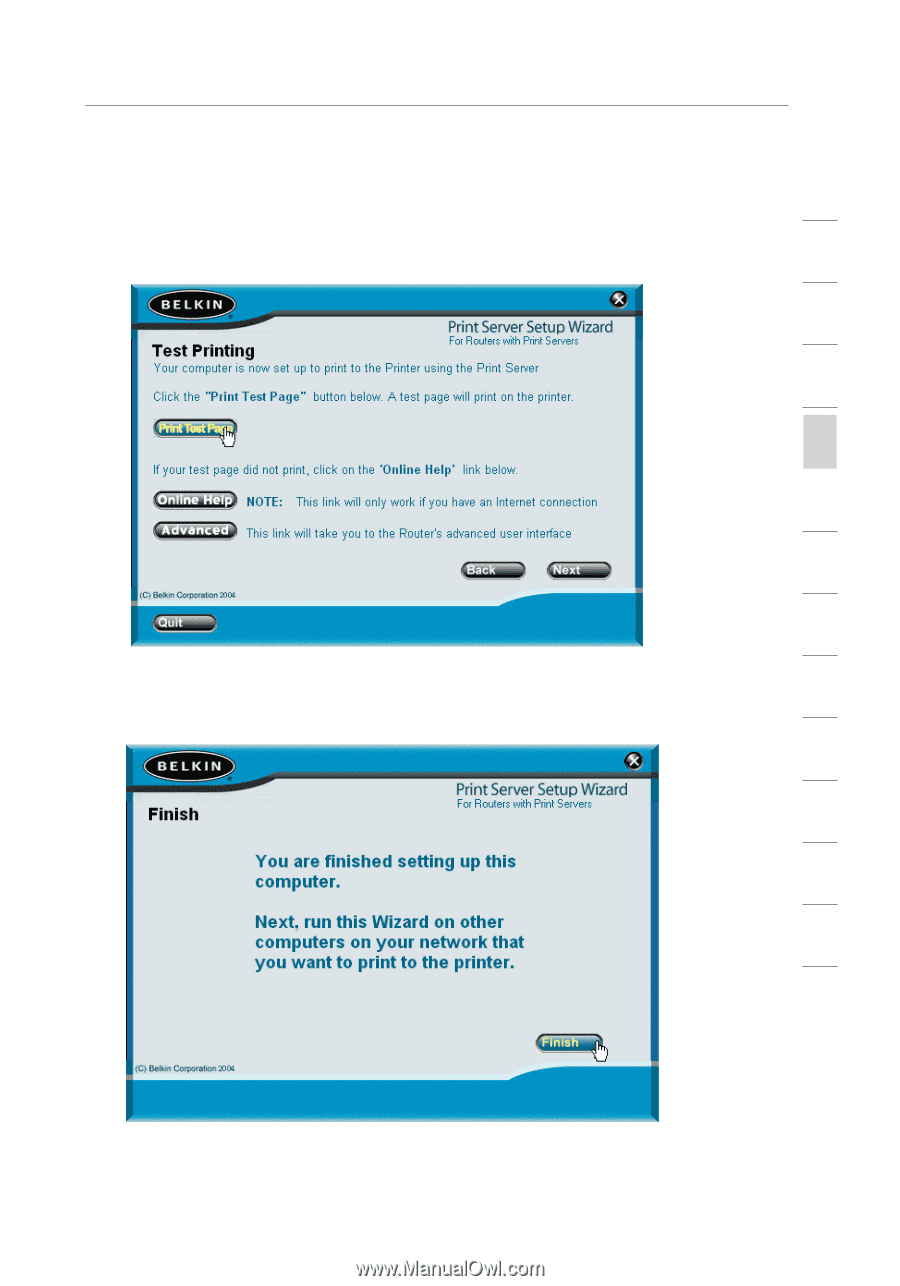
Configuring and Using the USB Print Server
25
section
2
1
3
4
5
6
7
8
9
10
11
12
13
7.
The next screen that appears will allow you to test print. Click
on the “Print Test Page” button. When your test page is finished
printing, click “Next”.
8.
You are now finished setting up your computer to print to the
Print Server. Next, run this Wizard on the other computers on
your network from which you wish to print to this printer.