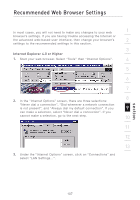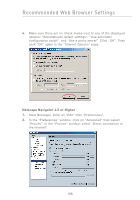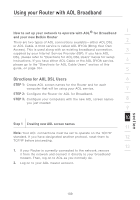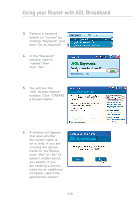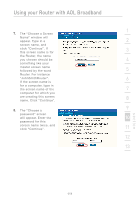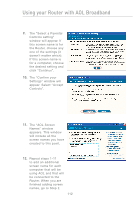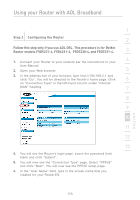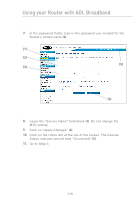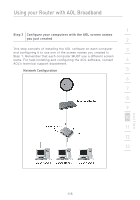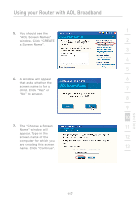Belkin F5D7231-4P User Manual - Page 114
The Select a Parental - 4 as repeater
 |
UPC - 722868525173
View all Belkin F5D7231-4P manuals
Add to My Manuals
Save this manual to your list of manuals |
Page 114 highlights
Using your Router with AOL Broadband 9. The "Select a Parental Controls setting" window will appear. If this screen name is for the Router, choose any one of the settings (it doesn't matter which). If this screen name is for a computer, choose the desired setting and click "Continue". 10. The "Confirm your Settings" window will appear. Select "Accept Controls". 11. The "AOL Screen Names" window appears. This window will include all the screen names you have created to this point. 12. Repeat steps 1-11 to add an additional screen name for each computer that will be using AOL and that will be connected to the Router. When you are finished adding screen names, go to Step 2. 112

112
Using your Router with AOL Broadband
9.
The “Select a Parental
Controls setting”
window will appear. If
this screen name is for
the Router, choose any
one of the settings (it
doesn’t matter which).
If this screen name is
for a computer, choose
the desired setting and
click “Continue”.
10.
The “Confirm your
Settings” window will
appear. Select “Accept
Controls”.
11.
The “AOL Screen
Names” window
appears. This window
will include all the
screen names you have
created to this point.
12.
Repeat steps 1-11
to add an additional
screen name for each
computer that will be
using AOL and that will
be connected to the
Router. When you are
finished adding screen
names, go to Step 2.