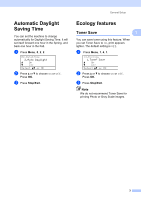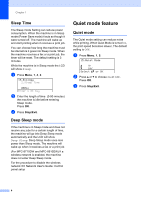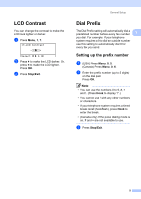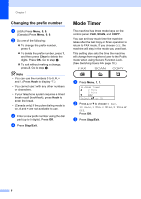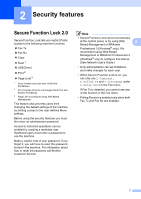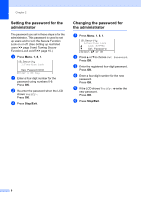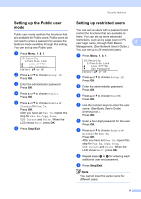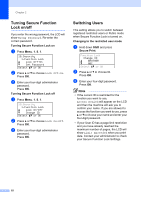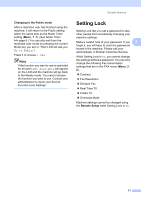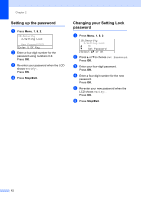Brother International MFC-8710DW Advanced User's Guide - English - Page 13
Security features, Secure Function Lock 2.0 - service manual
 |
View all Brother International MFC-8710DW manuals
Add to My Manuals
Save this manual to your list of manuals |
Page 13 highlights
2 Security features 2 Secure Function Lock 2.0 2 Secure Function Lock lets you restrict Public access to the following machine functions: Fax Tx Fax Rx Copy Scan 1 USB Direct Print 2 Page Limit 3 1 Scan includes scan jobs sent via Brother iPrint&Scan. 2 Print includes print jobs via Google Cloud Print and Brother iPrint&Scan. 3 Page Limit is configured using Web Based Management. This feature also prevents users from changing the default settings of the machine by limiting access to the user-defined Menu settings. Before using the security features you must first enter an administrator password. Access to restricted operations can be enabled by creating a restricted user. Restricted users must enter a password to use the machine. Make a careful note of your password. If you forget it, you will have to reset the password stored in the machine. For information about how to reset the password call Brother Customer Service. Note • Secure Function Lock can be set manually at the control panel, or by using Web 2 Based Management or BRAdmin Professional 3 (Windows® only). We recommend using Web Based Management or BRAdmin Professional 3 (Windows® only) to configure this feature. (See Network User's Guide.) • Only administrators can set limitations and make changes for each user. • When Secure Function Lock is on, you can only use 1.Contrast, 6.Polled TX and 7.Coverpage under 2.Setup Send in the Fax menu. If Fax Tx is disabled, you cannot use any of the function in the Fax menu. • Polling Receive is enabled only when both Fax Tx and Fax Rx are enabled. 7