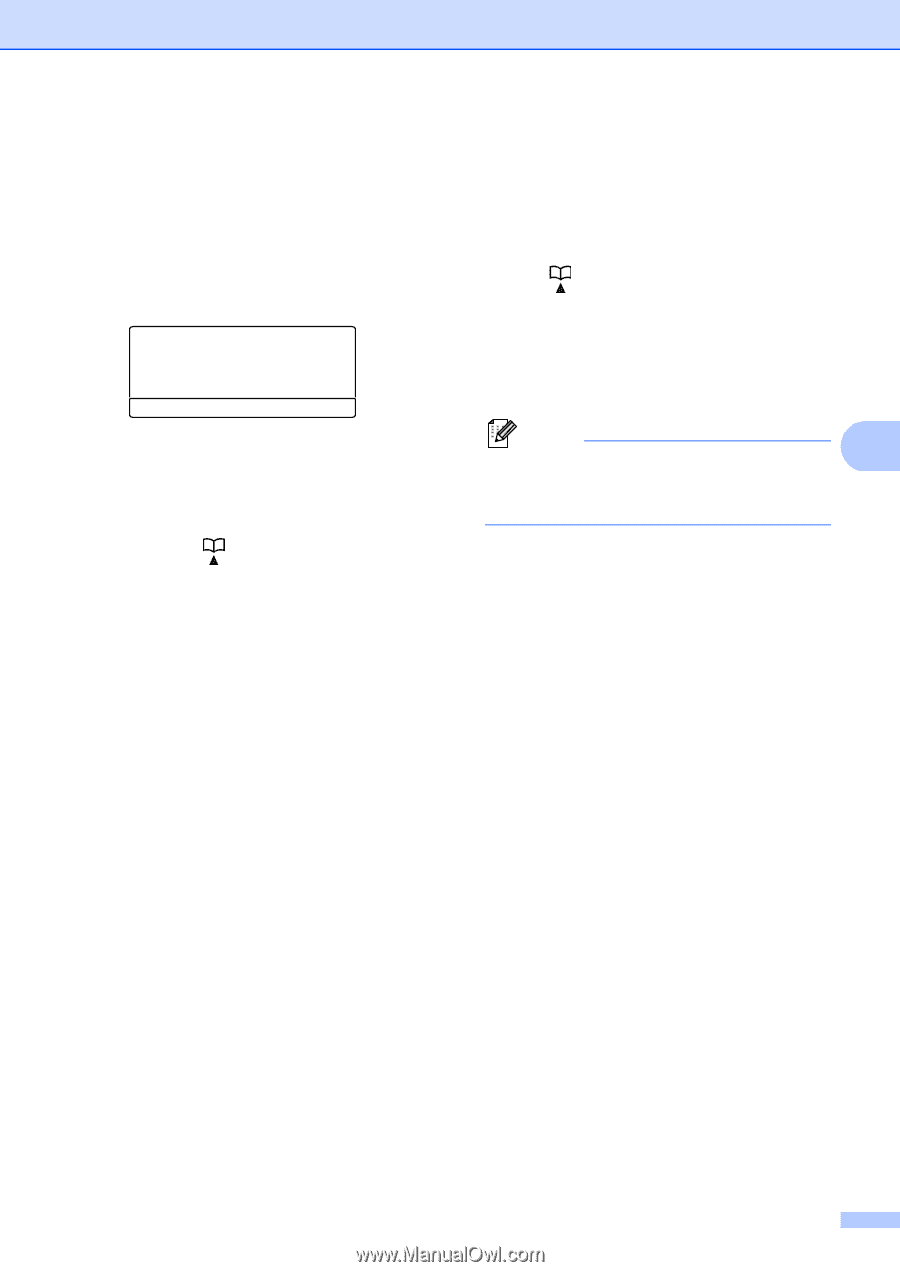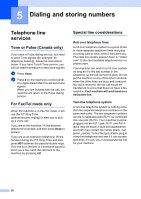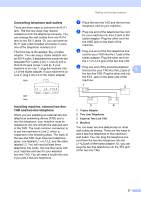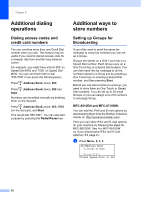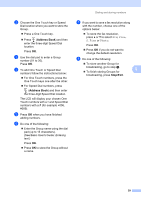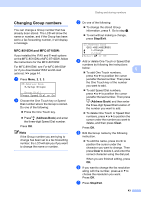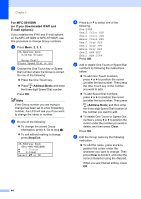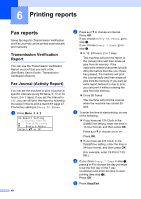Brother International MFC-8710DW Advanced User's Guide - English - Page 47
For MFC-8910DW (or if you downloaded IFAX and E-mail options):, Address Book
 |
View all Brother International MFC-8710DW manuals
Add to My Manuals
Save this manual to your list of manuals |
Page 47 highlights
For MFC-8910DW (or if you downloaded IFAX and E-mail options): 5 If you installed the IFAX and E-mail options on MFC-8510DN or MFC-8710DW, use this procedure to set up Groups. a Press Menu, 2, 3, 3. 23.Address Book 3.Setup Groups Group Dial: Press Speed Dial or On b Choose the One Touch key or Speed Dial location where you want to store the Group. Press a One Touch key. Press (Address Book) and then enter the three-digit Speed Dial location. Press OK. c Use the dial pad to enter a Group number (01 to 20). Press OK. d Press a or b to select one of the following: Fax/IFAX Email Color PDF Email Color JPG Email Color XPS Email Gray PDF Email Gray JPG Email Gray XPS Email B&W PDF Email B&W TIFF Press OK. Dialing and storing numbers e To add One Touch or Speed Dial numbers follow the instructions below: For One Touch numbers, press the One Touch keys one after the other. For Speed Dial numbers, press (Address Book) and then enter the three-digit Speed Dial location. The LCD will display your chosen One Touch numbers with a l and Speed Dial numbers with a # (for example l006, #009). Note 5 When you include E-mail numbers all the other numbers in the Group must be E-mail numbers. f Press OK when you have finished adding numbers. g Do one of the following: Enter the Group name using the dial pad (up to 15 characters). (See Basic User's Guide: Entering text.) Press OK. Press OK to store the Group without a name. 41