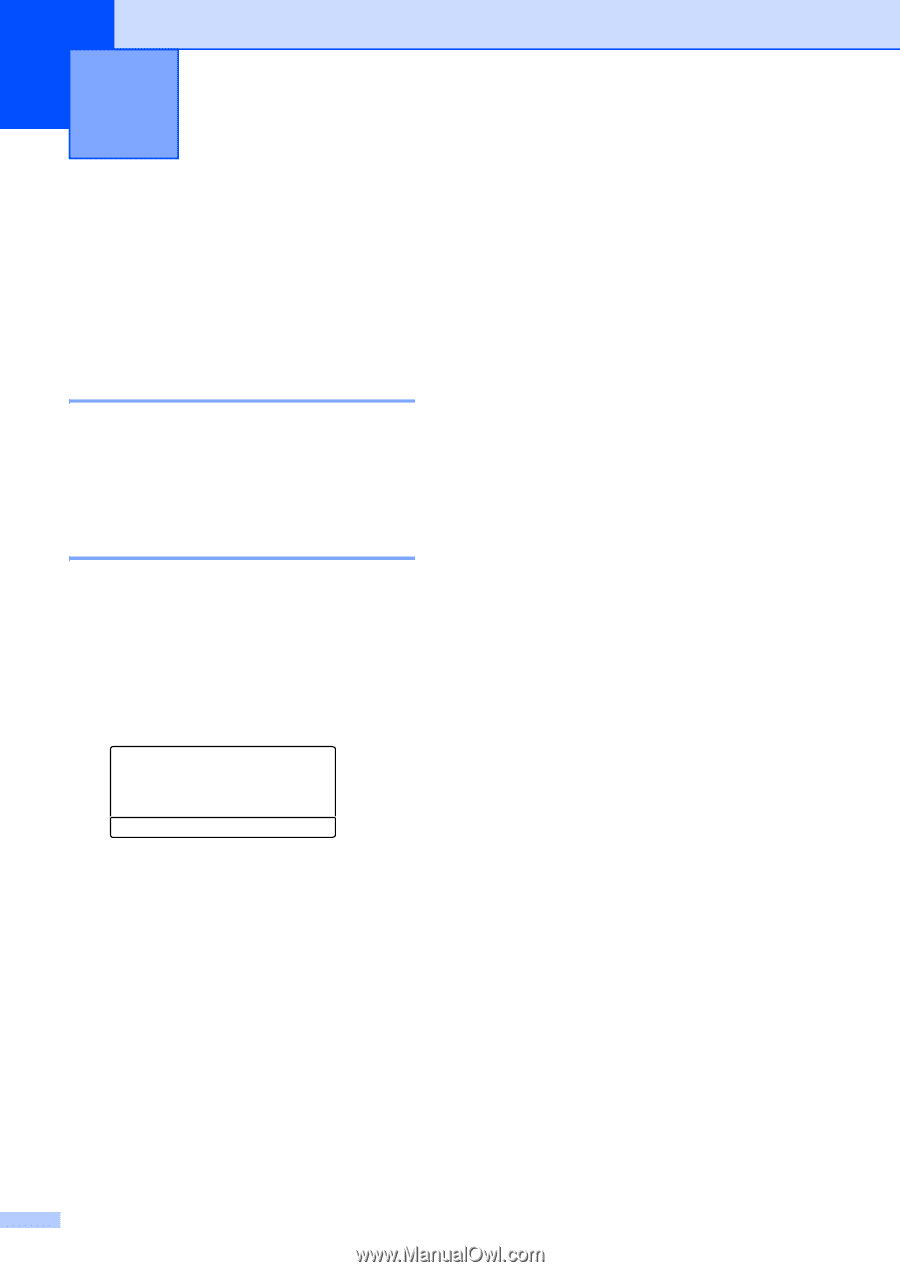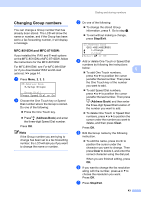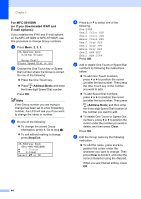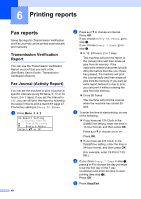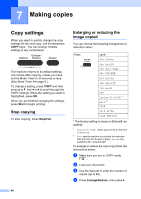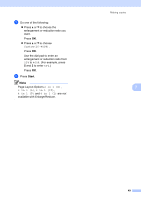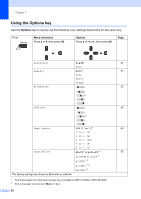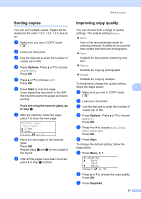Brother International MFC-8710DW Advanced User's Guide - English - Page 52
Printing reports, Fax reports, Transmission Verification Report, Fax Journal (Activity Report)
 |
View all Brother International MFC-8710DW manuals
Add to My Manuals
Save this manual to your list of manuals |
Page 52 highlights
6 Printing reports 6 Fax reports 6 Some fax reports (Transmission Verification and Fax Journal) can be printed automatically and manually. Transmission Verification Report 6 You can use the Transmission Verification Report as proof that you sent a fax. (See Basic User's Guide: Transmission Verification Report.) Fax Journal (Activity Report) 6 You can set the machine to print a journal at specific intervals (every 50 faxes, 6, 12 or 24 hours, 2 or 7 days). If you set the interval to Off, you can still print the report by following the steps in How to print a report uu page 47. The factory setting is Every 50 Faxes. a Press Menu, 2, 4, 2. 24.Report Setting 2.Journal Period a Every 50 Faxes b Every 6 Hours Select ab or OK 46 b Press a or b to choose an interval. Press OK. If you choose Every 50 Faxes, go to step e. If you choose Every 7 Days, go to step d. 6, 12, 24 hours, 2 or 7 days The machine will print the report at the chosen time and then erase all jobs from its memory. If the machine's memory becomes full with 200 jobs before the time you chose has passed, the machine will print the Journal early and then erase all jobs from the memory. If you want an extra report before it is due to print, you can print it without erasing the jobs from the memory. Every 50 Faxes The machine will print the Journal when the machine has stored 50 jobs. c To enter the time to start printing, do one of the following: If you have set 12h Clock in the Date&Time setting, enter the time in 12-hour format, and then press OK. Press a or b to choose AM or PM. Press OK. If you have set 24h Clock in the Date&Time setting, enter the time in 24-hour format, and then press OK. (For example, enter 19:45 for 7:45 PM.) d If you chose Every 7 Days in step b, press a or b to choose the day you want to be the first day of the 7-day countdown and enter the time to start printing (see step c). Press OK. e Press Stop/Exit.