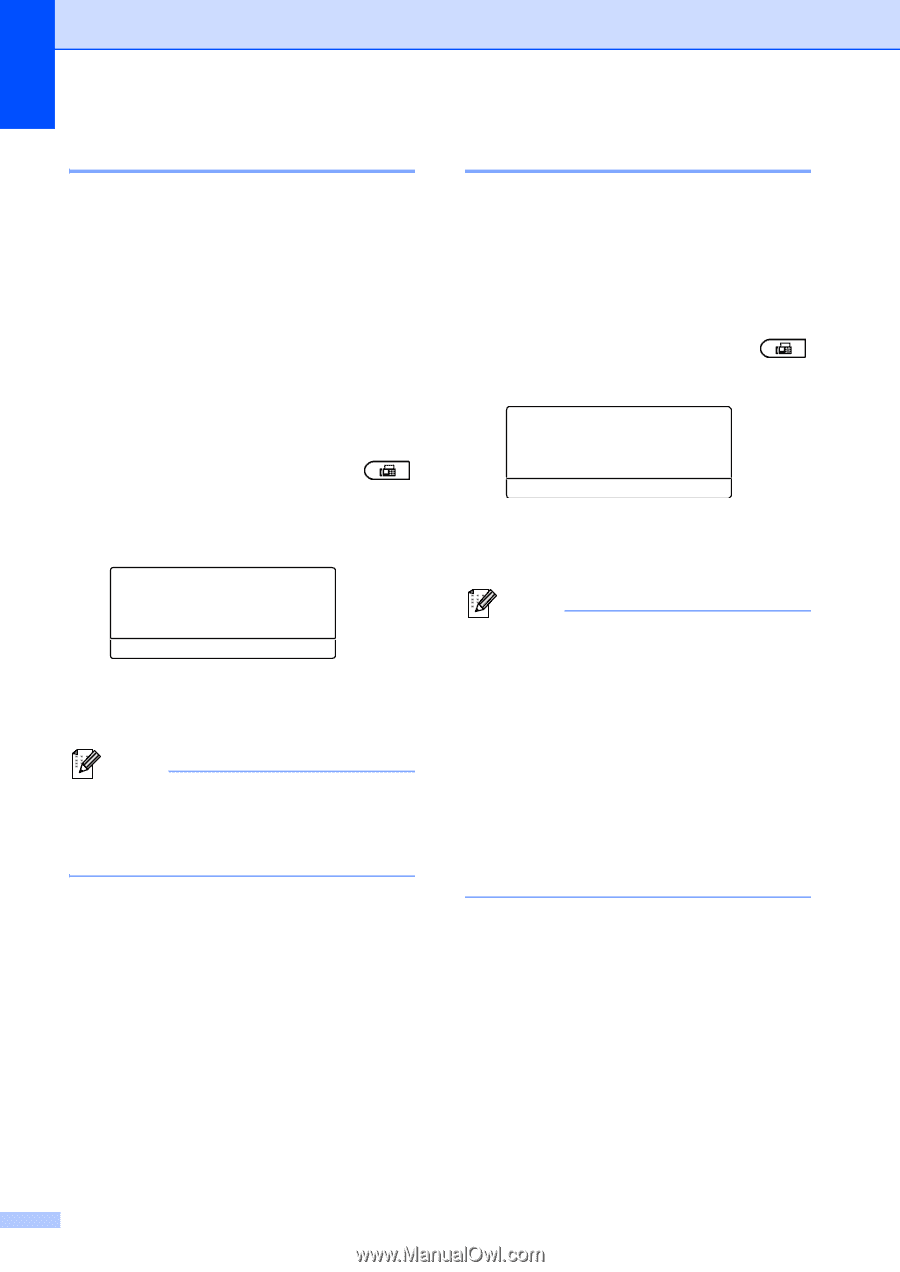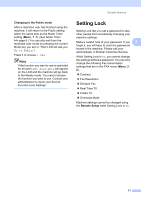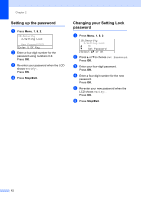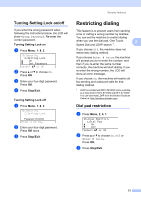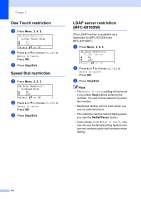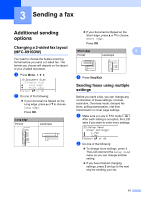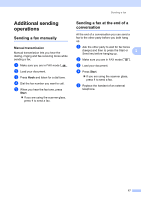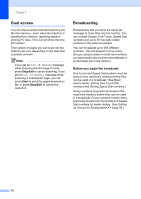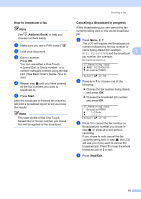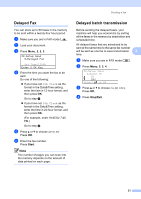Brother International MFC-8710DW Advanced User's Guide - English - Page 22
Contrast, Changing Fax Resolution, To change the default Fax Resolution setting, setting - printing too dark
 |
View all Brother International MFC-8710DW manuals
Add to My Manuals
Save this manual to your list of manuals |
Page 22 highlights
Chapter 3 Contrast 3 For most documents the default setting of Auto will give the best results. Auto automatically chooses a suitable contrast for your document. If your document is very light or dark, changing the contrast may improve the quality of the fax. Use Dark to make the faxed document lighter. Use Light to make the faxed document darker. a Make sure you are in FAX mode . b Load your document. c Press Menu, 2, 2, 1. 22.Setup Send 1.Contrast a Auto b Light Select ab or OK d Press a or b to choose Auto, Light or Dark. Press OK. Note Even if you choose Light or Dark, the machine will send the fax using the Auto setting if you choose Photo as the Fax Resolution. Changing Fax Resolution 3 The quality of a fax can be improved by changing the Fax Resolution. Resolution can be changed for the next fax or for all faxes. To change the default Fax Resolution setting 3 a Make sure you are in FAX mode . b Press Menu, 2, 2, 2. 22.Setup Send 2.Fax Resolution a Standard b Fine Select ab or OK c Press a or b to choose Standard, Fine, S.Fine or Photo. Press OK. Note You can choose four different resolution settings. Standard: Suitable for most typed documents. Fine: Good for small print and transmits a little slower than Standard resolution. S.Fine: Good for small print or artwork and transmits slower than Fine resolution. Photo: Use when the document has varying shades of gray or is a photograph. This has the slowest transmission time. 16