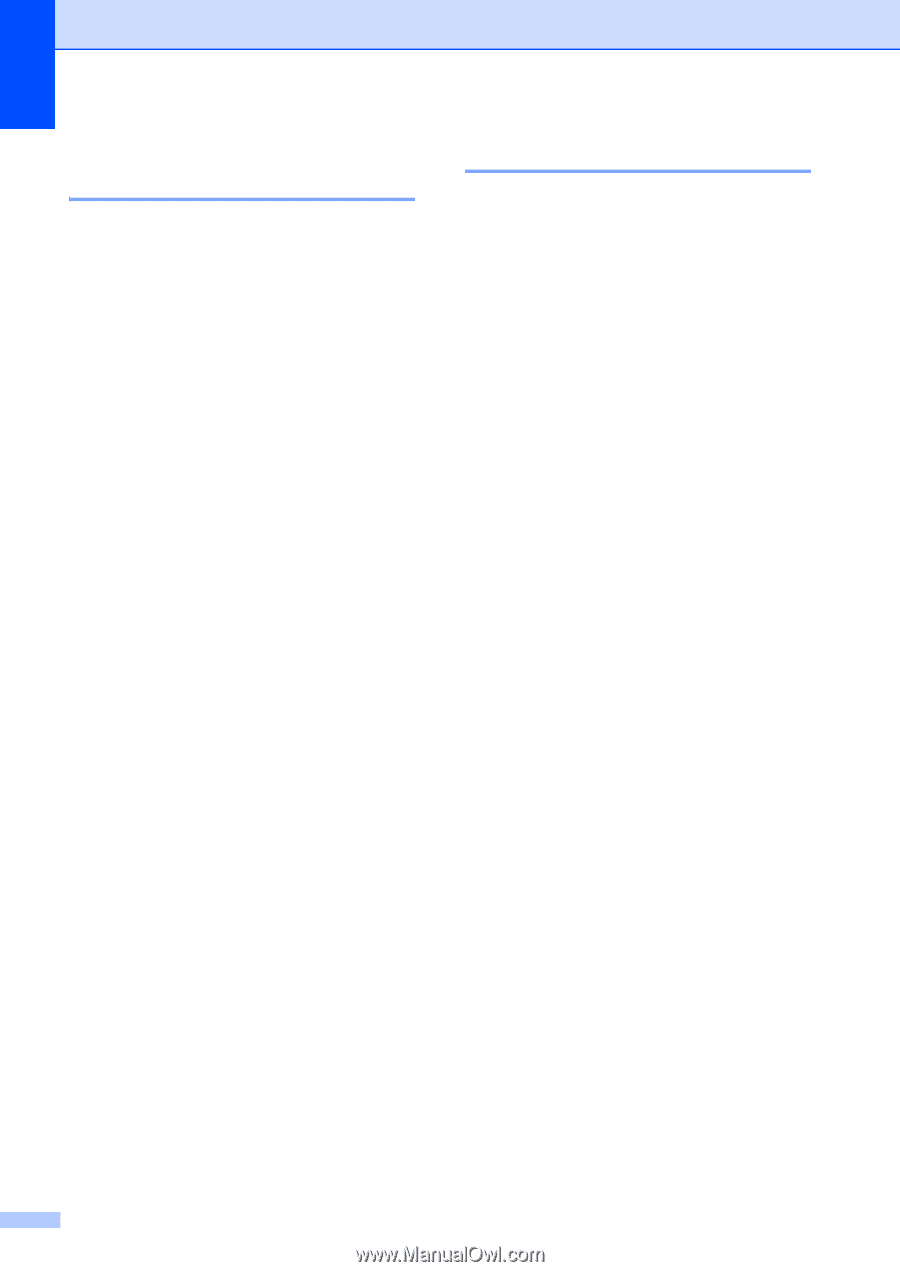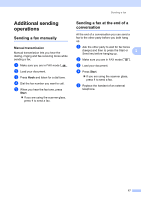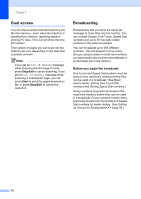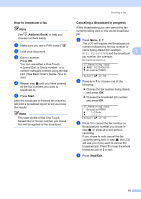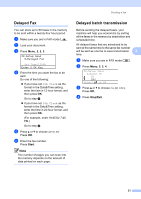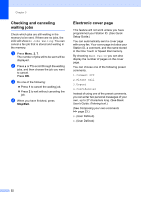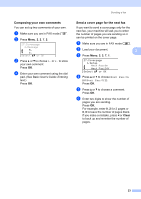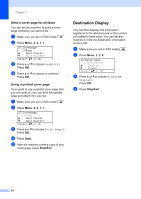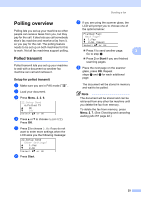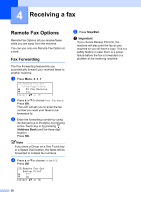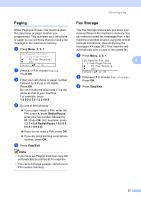Brother International MFC-8710DW Advanced User's Guide - English - Page 28
Checking and canceling waiting jobs, Electronic cover d
 |
View all Brother International MFC-8710DW manuals
Add to My Manuals
Save this manual to your list of manuals |
Page 28 highlights
Chapter 3 Checking and canceling waiting jobs 3 Check which jobs are still waiting in the memory to be sent. If there are no jobs, the LCD will show No Jobs Waiting. You can cancel a fax job that is stored and waiting in the memory. a Press Menu, 2, 7. The number of jobs still to be sent will be displayed. b Press a or b to scroll through the waiting jobs, and then choose the job you want to cancel. Press OK. c Do one of the following: Press 1 to cancel the waiting job. Press 2 to exit without canceling the job. d When you have finished, press Stop/Exit. Electronic cover page 3 This feature will not work unless you have programmed your Station ID. (See Quick Setup Guide.) You can automatically send a cover page with every fax. Your cover page includes your Station ID, a comment, and the name stored in the One Touch or Speed Dial memory. By choosing Next Fax:On you can also display the number of pages on the cover page. You can choose one of the following preset comments. 1.Comment Off 2.Please Call 3.Urgent 4.Confidential Instead of using one of the preset comments, you can enter two personal messages of your own, up to 27 characters long. (See Basic User's Guide: Entering text.) (See Composing your own comments uu page 23.) 5.(User Defined) 6.(User Defined) 22