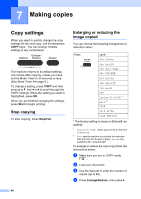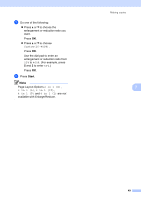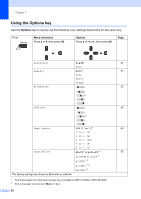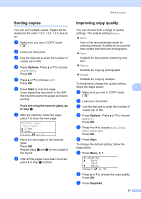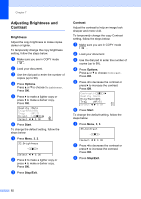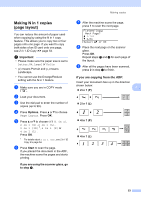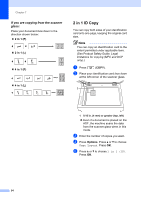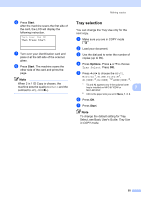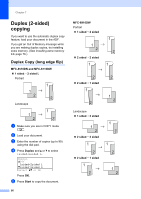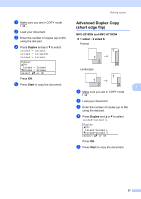Brother International MFC-8710DW Advanced User's Guide - English - Page 58
Adjusting Brightness and Contrast, Brightness, Contrast, Options, Start, Stop/Exit
 |
View all Brother International MFC-8710DW manuals
Add to My Manuals
Save this manual to your list of manuals |
Page 58 highlights
Chapter 7 Adjusting Brightness and Contrast 7 Brightness 7 Adjust the copy brightness to make copies darker or lighter. To temporarily change the copy brightness setting, follow the steps below: a Make sure you are in COPY mode . b Load your document. c Use the dial pad to enter the number of copies (up to 99). d Press Options. Press a or b to choose Brightness. Press OK. e Press c to make a lighter copy or press d to make a darker copy. Press OK. Quality :Auto Enlg/Red:100% Tray :MP>T1 01 Bright :-nnonn+c Select d c & OK f Press Start. To change the default setting, follow the steps below: a Press Menu, 3, 2. 32.Brightness -nnonn+ Select d c & OK b Press c to make a lighter copy or press d to make a darker copy. Press OK. c Press Stop/Exit. Contrast 7 Adjust the contrast to help an image look sharper and more vivid. To temporarily change the copy Contrast setting, follow the steps below: a Make sure you are in COPY mode . b Load your document. c Use the dial pad to enter the number of copies (up to 99). d Press Options. Press a or b to choose Contrast. Press OK. e Press d to decrease the contrast or press c to increase the contrast. Press OK. Contrast:-nnonn+c Quality :Auto Enlg/Red:100% Tray :MP>T1 Select d c & OK 01 f Press Start. To change the default setting, follow the steps below: a Press Menu, 3, 3. 33.Contrast -nnonn+ Select d c & OK b Press d to decrease the contrast or press c to increase the contrast. Press OK. c Press Stop/Exit. 52