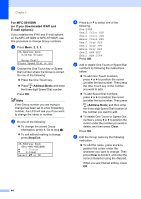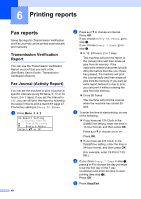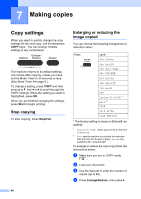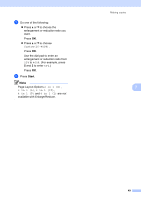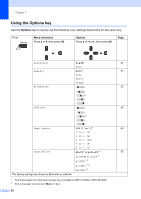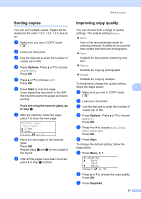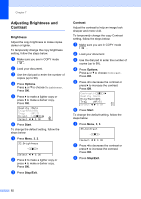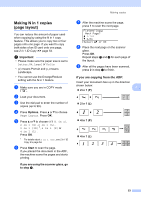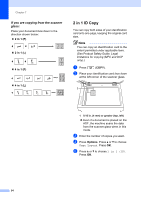Brother International MFC-8710DW Advanced User's Guide - English - Page 55
Start, Layout Options
 |
View all Brother International MFC-8710DW manuals
Add to My Manuals
Save this manual to your list of manuals |
Page 55 highlights
e Do one of the following: Press a or b to choose the enlargement or reduction ratio you want. Press OK. Press a or b to choose Custom(25-400%). Press OK. Use the dial pad to enter an enlargement or reduction ratio from 25% to 400%. (For example, press 5 and 3 to enter 53%.) Press OK. f Press Start. Note Page Layout Options 2 in 1 (P), 2 in 1 (L), 2 in 1 (ID), 4 in 1 (P) and 4 in 1 (L) are not available with Enlarge/Reduce. Making copies 7 49
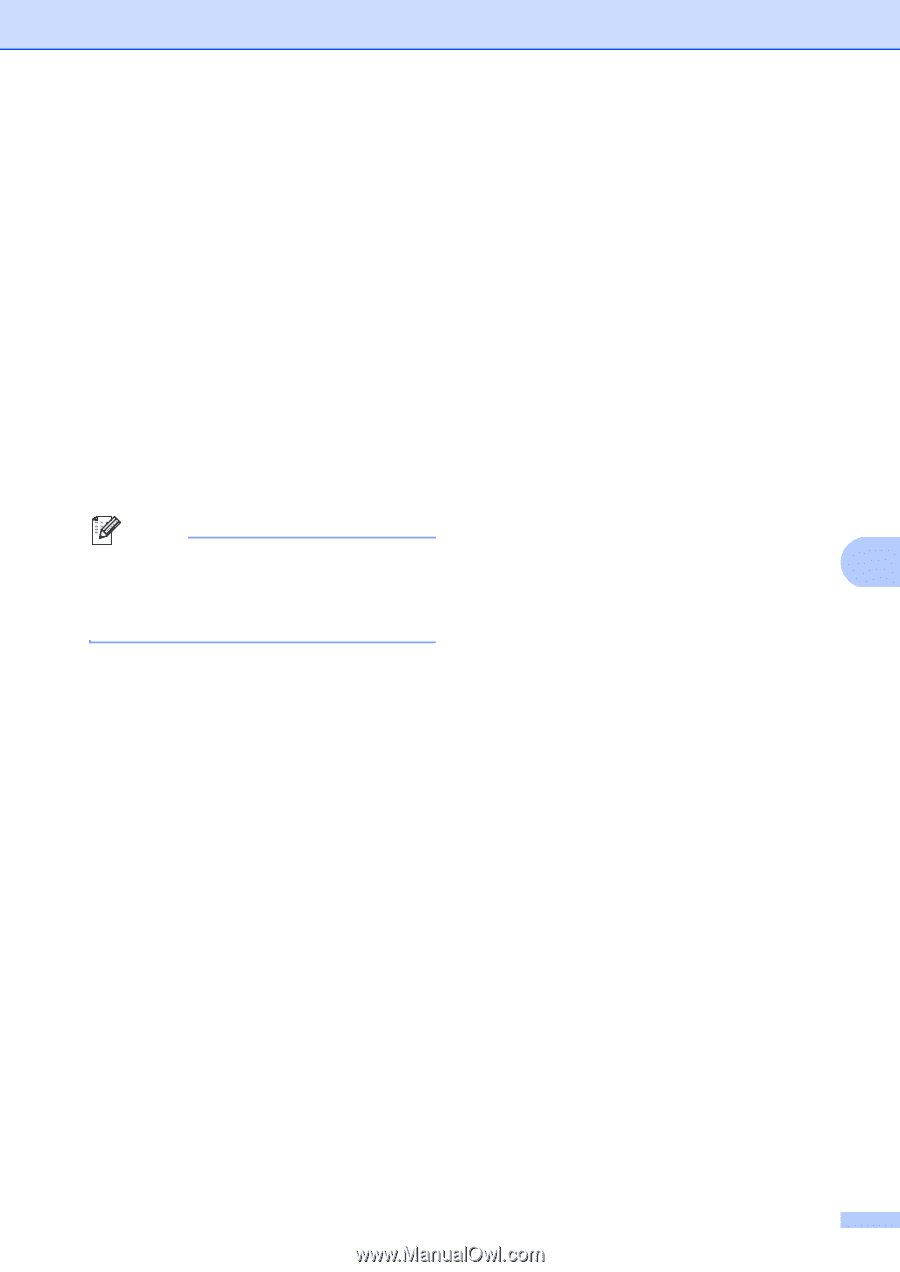
Making copies
49
7
e
Do one of the following:
Press
a
or
b
to choose the
enlargement or reduction ratio you
want.
Press
OK
.
Press
a
or
b
to choose
Custom(25-400%)
.
Press
OK
.
Use the dial pad to enter an
enlargement or reduction ratio from
25%
to
400%
. (For example, press
5
and
3
to enter
53%
.)
Press
OK
.
f
Press
Start
.
Note
Page Layout Options
2 in 1 (P)
,
2 in 1 (L)
,
2 in 1 (ID)
,
4 in 1 (P)
and
4 in 1 (L)
are
not
available with Enlarge/Reduce.